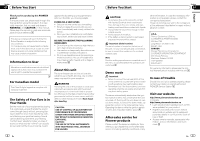Pioneer DEH-3300UB Owner's Manual - Page 7
Initial Settings, Selecting the illumination, color, Operating this unit, Using an AUX source, - color changing
 |
UPC - 884938116084
View all Pioneer DEH-3300UB manuals
Add to My Manuals
Save this manual to your list of manuals |
Page 7 highlights
Section 02 Operating this unit SLA (source level adjustment) SLA (Source Level Adjustment) lets you adjust the volume level of each source to prevent radical changes in volume when switching between sources. ! Settings are based on the FM volume level, which remains unchanged. ! The AM volume level can also be adjusted with this function. ! When selecting FM as the source, you cannot switch to SLA. 1 Press M.C. to display the setting mode. 2 Turn M.C. to adjust the source volume. Adjustment range: +4 to -4 3 Press M.C. to confirm the selection. Initial Settings 1 Press S (SRC/OFF) and hold until the unit turns off. 2 Press M.C. and hold until function name appears in the display. 3 Turn M.C. to select the initial setting. After selecting, perform the following procedures to set the initial setting. CLOCK SET (setting the clock) 1 Press M.C. to display the setting mode. 2 Press M.C. to select the segment of the clock dis- play you wish to set. Hour-Minute 3 Turn M.C. to adjust the clock. AUX (auxiliary input) Activate this setting when using an auxiliary device connected to this unit. 1 Press M.C. to turn AUX on or off. USB (plug and play) This setting allows you to switch your source to USB/ iPod automatically. 1 Press M.C. to turn the plug and play function on or off. ON - When a USB storage device/iPod is connected, depending on the type of device, the source is automatically switched to USB/iPod when you turn on the engine. If you disconnect your USB storage device/iPod, this unit's source is turned off. OFF - When a USB storage device/iPod is connected, the source is not switched to USB/iPod automatically. Please change the source to USB/ iPod manually. SW CONTROL (rear output and subwoofer setting) The rear speaker leads output and RCA output can be used for full-range speaker or subwoofer connection. If you switch to REAR-SP :SW, you can connect a rear speaker lead directly to a subwoofer without using an auxiliary amp. Initially, REAR-SP is set for rear full-range speaker connection (FUL). 1 Press M.C. to display the setting mode. 2 Turn M.C. to change the output and press to se- lect. REAR-SP-PREOUT 3 Turn M.C. to change the setting. REAR-SP: FUL-SW PREOUT: SW-REA ! Even if you change this setting, there is no output unless you turn the subwoofer output on (refer to SUBWOOFER1 (subwoofer on/off setting) on the previous page). ! If you change this setting, subwoofer output in the audio menu will return to the factory settings. DEMO (demo display setting) 1 Press M.C. to turn the demo display on or off. SCROLL (scroll mode setting) When ever scroll is set to ON, recorded text information scrolls continuously in the display. Set to OFF if you prefer the information to scroll just once. 1 Press M.C. to turn the ever scroll on or off. Selecting the illumination color (Function of DEH-4300UB) 12 En Operating this unit Section 02 English This unit is equipped with multiple-color illumination. You can select a desired color from the color list. Direct selection from the illumination color list 1 Press M.C. to display the main menu. 2 Turn M.C. to change the menu option and press to select ILLUMI. 3 Turn M.C. to select the illumination color. You can select one option from the following list. ! 30 preset colors (WHITE to ROSE) ! SCAN (cycle through all colors) ! CUSTOM (customized illumination color) 4 Press M.C. to confirm the selection. Notes ! When SCAN is selected, the illuminated color automatically cycles through the 30 preset colors. ! When CUSTOM is selected, the customized color saved is selected. Customizing the illumination color 1 Press M.C. to display the main menu. 2 Turn M.C. to change the menu option and press to select ILLUMI. 3 Turn M.C. to select the preset color or CUSTOM illumination color. # You cannot create a custom illumination color when SCAN is selected. 4 Press M.C. and hold until the customizing illumination color setting appears in the display. 5 Press M.C. to select the primary color. R (red)-G (green)-B (blue) 6 Turn M.C. to adjust the brightness level. Adjustment range: 0 to 60 # You cannot select a level below 10 for all three of R (red), G (green), and B (blue) at the same time. # You can also perform the same operation on other colors. 7 Press M.C. and hold until CUSTOM appears. Using an AUX source 1 Insert the stereo mini plug into the AUX input jack. 2 Press S (SRC/OFF) to select AUX as the source. Note AUX cannot be selected unless the auxiliary setting is turned on. For more details, refer to AUX (auxiliary input) on the previous page. Turning the clock display on or off % Press to turn the clock display on or off. # The clock display disappears temporarily when you perform other operations, but the clock display appears again after 25 seconds. En 13