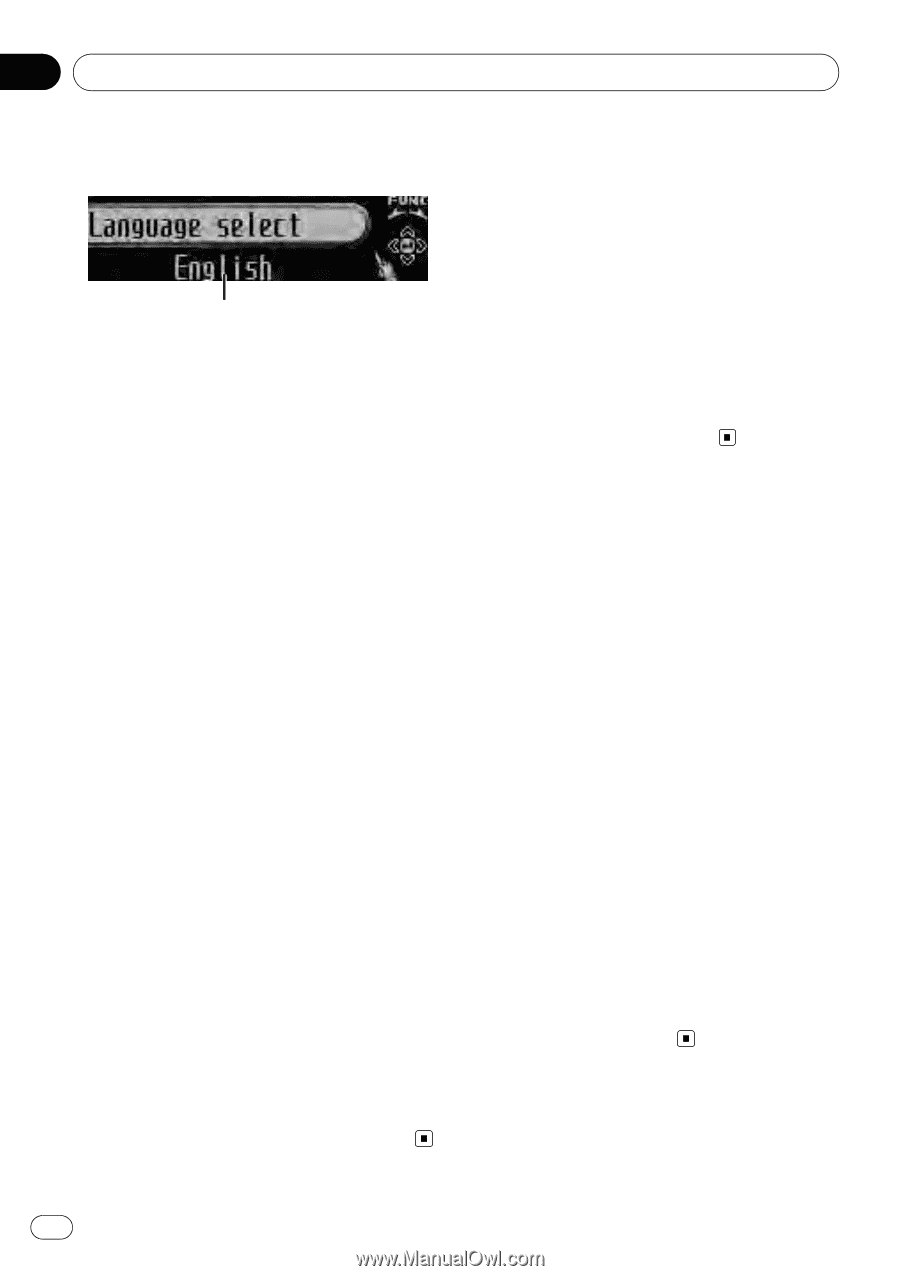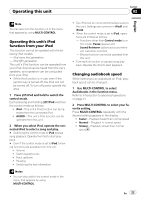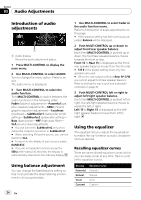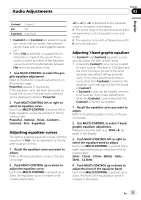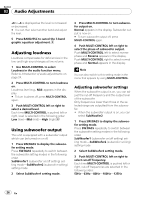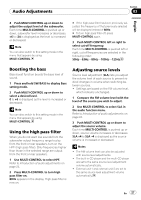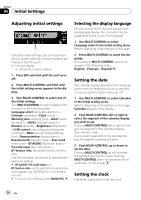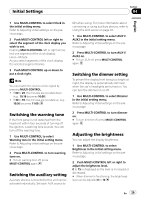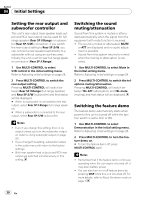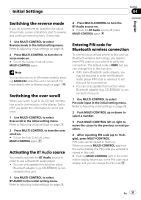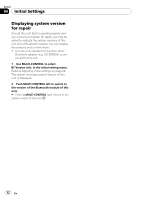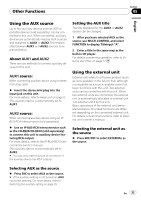Pioneer DEH-P5100UB Owner's Manual - Page 28
Adjusting initial settings, Selecting the display language, Setting the date, Initial Settings - bluetooth
 |
UPC - 012562945170
View all Pioneer DEH-P5100UB manuals
Add to My Manuals
Save this manual to your list of manuals |
Page 28 highlights
Section 04 Initial Settings Adjusting initial settings Using the initial settings, you can customize various system settings to achieve optimal performance from this unit. 1 Function display ! Shows the function status. 1 Press SRC and hold until the unit turns off. 2 Press MULTI-CONTROL and hold until the initial setting menu appears in the display. 3 Turn MULTI-CONTROL to select one of the initial settings. Turn MULTI-CONTROL to switch between the functions in the following order. Language select (language selection)- Calendar (calendar)-Clock (clock)- Warning tone (warning tone)-AUX1 (auxiliary input 1)-AUX2 (auxiliary input 2)- Dimmer (dimmer)-Brightness (brightness) -S/W control (rear output and subwoofer controller)-Mute (sound muting/attenuation)-Demonstration (feature demo)- Reverse mode (reverse mode)-Ever-scroll (ever scroll)-BT AUDIO (Bluetooth audio)- Pin code input (pin code input)- BT Version info. (Bluetooth version information) Use the following instructions to operate each particular setting. # BT AUDIO, Pin code input and BT Version info. can be selected only when Bluetooth adapter (e.g., CD-BTB200) is connected to this unit. # To cancel initial settings, press BAND/ESC. Selecting the display language For your convenience, this unit equips multiple language display. You can select the language best suited to your first language. 1 Use MULTI-CONTROL to select Language select in the initial setting menu. Refer to Adjusting initial settings on this page. 2 Press MULTI-CONTROL to select the language. Each press of MULTI-CONTROL selects languages in the following order: English-Français-Español Setting the date The calendar display adjusted in this mode appears when the telephone source is selected or sources and the feature demo are off. 1 Use MULTI-CONTROL to select Calendar in the initial setting menu. Refer to Adjusting initial settings on this page. Calendar appears in the display. 2 Push MULTI-CONTROL left or right to select the segment of the calendar display you wish to set. Pushing MULTI-CONTROL left or right will select one segment of the calendar display: Day-Month-Year As you select segments of the calendar display the segment selected will blink. 3 Push MULTI-CONTROL up or down to set the date. Pushing MULTI-CONTROL up will increase the selected day, month or year. Pushing MULTI-CONTROL down will decrease the selected day, month or year. Setting the clock Use these instructions to set the clock. 28 En