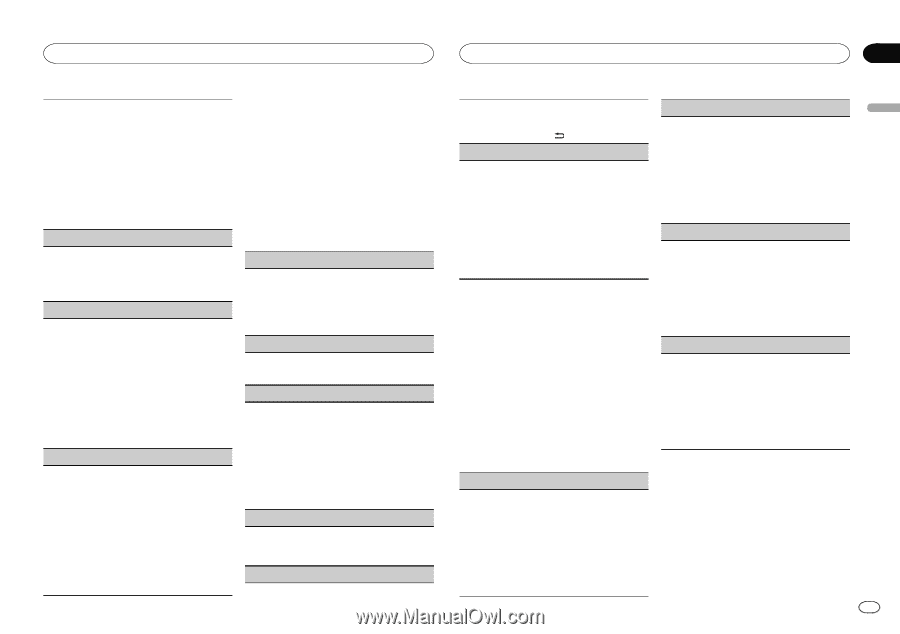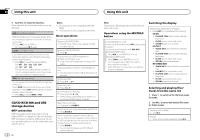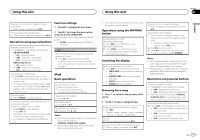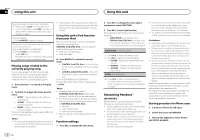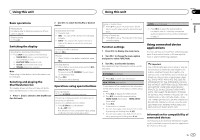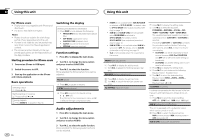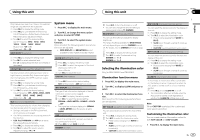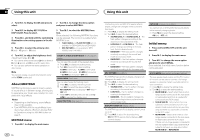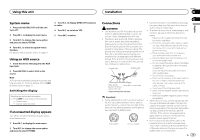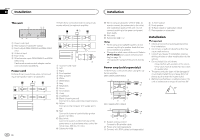Pioneer DEH-X3600UI Owner's Manual - Page 11
System menu, Selecting the illumination color, Using this unit
 |
View all Pioneer DEH-X3600UI manuals
Add to My Manuals
Save this manual to your list of manuals |
Page 11 highlights
Using this unit Using this unit Section 02 English Only frequencies lower than those in the selected range are outputted from the subwoofer. 1 Press M.C. to display the setting mode. 2 Press M.C. to cycle between the following: Cut-off frequency-Output level-Slope level Rates that can be adjusted will flash. 3 Turn M.C. to select the desired setting. Cut-off frequency: 50HZ-63HZ-80HZ- 100HZ-125HZ-160HZ-200HZ Output level: -24 to +6 Slope level: -12- -24 BASS BOOST (bass boost) 1 Press M.C. to display the setting mode. 2 Turn M.C. to select a desired level. 0 to +6 is displayed as the level is increased or decreased. HPF SETTING (high pass filter adjustment) Use this function when wanting to listen only to high-frequency sounds. Only frequencies higher than the high-pass filter (HPF) cutoff are output from the speakers. 1 Press M.C. to display the setting mode. 2 Press M.C. to cycle between the following: Cut-off frequency-Slope level 3 Turn M.C. to select the desired setting. Cut-off frequency: OFF-50HZ-63HZ-80HZ -100HZ-125HZ-160HZ-200HZ Slope level: -12- -24 SLA (source level adjustment) This function prevents the volume from changing too dramatically when the source switches. ! Settings are based on the FM volume level, which remains unchanged. ! The AM volume level can also be adjusted with this function. ! USB, iPod, PANDORA and APP are all set to the same setting automatically. 1 Press M.C. to display the setting mode. 2 Turn M.C. to adjust the source volume. Adjustment range: +4 to -4 System menu 1 Press M.C. to display the main menu. 2 Turn M.C. to change the menu option and press to select SYSTEM. 3 Turn M.C. to select the system menu function. Once selected, the following system menu functions can be adjusted. ! INFO DISPLAY and BRIGHTNESS are not available for DEH-X2600UI and DEH-X26UI. CLOCK SET (setting the clock) 1 Press M.C. to display the setting mode. 2 Press M.C. to select the segment of the clock display you wish to set. Hour-Minute 3 Turn M.C. to adjust the clock. 12H/24H (time notation) 1 Press M.C. to select the desired setting. 12H (12-hour clock)-24H (24-hour clock) INFO DISPLAY (sub information) The type of text information displayed in the sub information section can be toggled. 1 Press M.C. to display the setting mode. 2 Turn M.C. to select the desired setting. SPEANA-LEVEL METER-SOURCE-CLOCK -OFF ! The signal bar indicator displays for SPEANA or LEVEL METER when the source is set to RADIO. AUX (auxiliary input) Activate this setting when using an auxiliary device connected to this unit. 1 Press M.C. to turn AUX on or off. DIMMER (dimmer) 1 Press M.C. to turn the dimmer on or off. ! You can also change the dimmer setting by pressing and holding /DIMMER. BRIGHTNESS (brightness adjustment) You can use this setting to adjust the display brightness. The range of settings available for BRIGHTNESS will vary depending on whether DIMMER is on or off. For details, refer to DIMMER (dimmer) on page 11. 1 Press M.C. to display the setting mode. 2 Turn M.C. to select the desired setting. DIMMER on: 1 to 4 DIMMER off: 1 to 5 Selecting the illumination color Only for DEH-X3600UI and DEH-X36UI DISP COLOR (display section color setting) You can select the desired colors for the display of this unit. 1 Press M.C. to display the setting mode. 2 Turn M.C. to select the illumination color. ! Preset colors (ranging from WHITE to BLUE) ! SCAN (cycle through a variety of colors automatically) ! CUSTOM (customized illumination color) BOTH COLOR (key and display color setting) You can select the desired colors for the keys and display of this unit. 1 Press M.C. to display the setting mode. 2 Turn M.C. to select the illumination color. ! Preset colors (ranging from WHITE to BLUE) ! SCAN (cycle through a variety of colors automatically) Illumination function menu 1 Press M.C. to display the main menu. 2 Turn M.C. to display ILLUMI and press to select. 3 Turn M.C. to select the illumination function. Once selected, the following audio functions can be adjusted. KEY COLOR (key section color setting) You can select desired colors for the keys of this unit. 1 Press M.C. to display the setting mode. 2 Turn M.C. to select the illumination color. ! Preset colors (ranging from WHITE to BLUE) ! SCAN (cycle through a variety of colors automatically) ! CUSTOM (customized illumination color) ILLUMI FX (illumination effect mode) In this mode, an illumination effect can be seen on the display at certain times such as when the ACC power is turned on/off or a CD is inserted/ ejected. 1 Press M.C. to turn ILLUMI FX on or off. ! The illumination effect will activate when the ACC power is turned on/off regardless of whether the ILLUMI FX setting is on or off. Note When CUSTOM is selected, the customized color saved is selected. Customizing the illumination color You can create custom illumination colors for both KEY COLOR and DISP COLOR. 1 Press M.C. to display the main menu. En 11