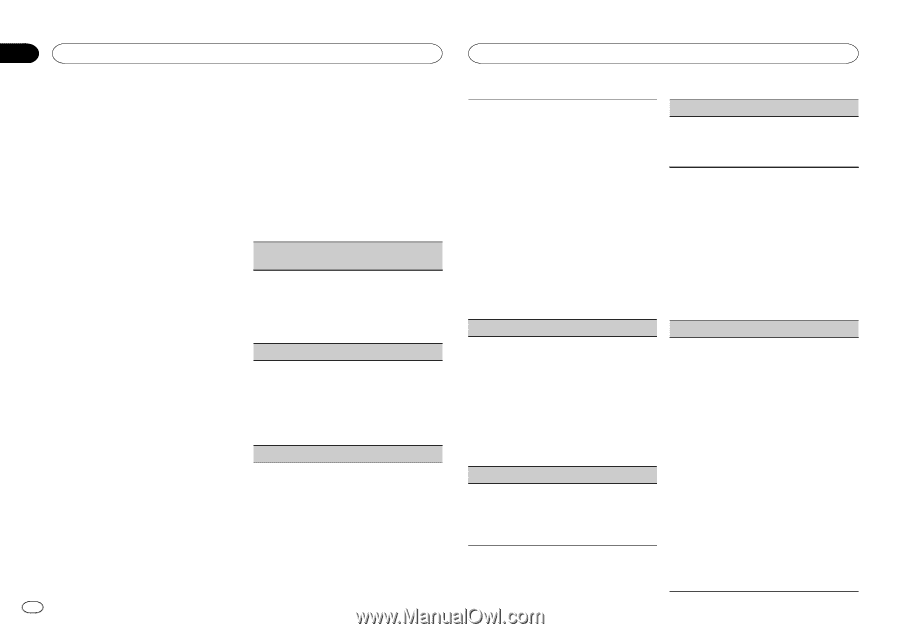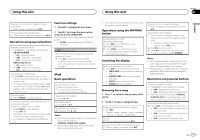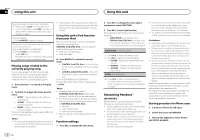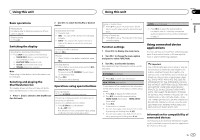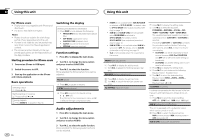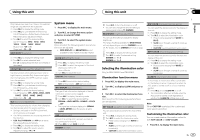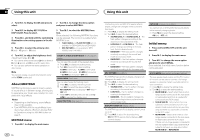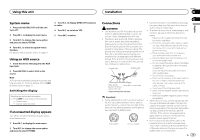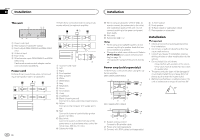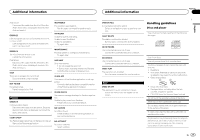Pioneer DEH-X3600UI Owner's Manual - Page 12
About MIXTRAX, Initial menu, Using this unit - illumination
 |
View all Pioneer DEH-X3600UI manuals
Add to My Manuals
Save this manual to your list of manuals |
Page 12 highlights
Section 02 Using this unit Using this unit 2 Turn M.C. to display ILLUMI and press to select. 2 Turn M.C. to change the menu option and press to select MIXTRAX. 3 Turn M.C. to display KEY COLOR or DISP COLOR. Press to select. 4 Press M.C. and hold until the customizing illumination color setting appears in the display. 5 Press M.C. to select the primary color. R (red)-G (green)-B (blue) 3 Turn M.C. to select the MIXTRAX function. Once selected, the following MIXTRAX functions can be adjusted. The function is enabled when MIXTRAX is on. ! FLASH AREA and FLASH PATTERN are not available for DEH-X2600UI and DEH-X26UI. ! MIX PATTERN is not available for DEHX3600UI and DEH-X36UI. 6 Turn M.C. to adjust the brightness level. Adjustment range: 0 to 60 # You cannot select a level below 20 for all three of R (red), G (green), and B (blue) at the same time. # You can also perform the same operation on other colors. Note You cannot create a custom illumination color while SCAN is selected. About MIXTRAX MIXTRAX technology is used to insert a variety of sound effects in between songs, allowing you to experience your music as a nonstop mix complete with visual effects. Notes ! Depending on the file/song, sound effects may not be available. ! Turn MIXTRAX off if the visual effects it pro- duces have adverse effects on driving. Refer to Operations using the MIXTRAX button on page 6. SHORT PLAYBCK/SHORT MODE (short playback mode) You can select the length of the playback time. 1 Press M.C. to display the setting mode. 2 Turn M.C. to select the desired setting. 1.0 MIN (1.0 minute)-1.5 MIN (1.5 minutes)- 2.0 MIN (2.0 minutes)-2.5 MIN (2.5 minutes) -3.0 MIN (3.0 minutes)-OFF (off) FLASH AREA (flash area) You can select areas for flashing colors. 1 Press M.C. to display the setting mode. 2 Turn M.C. to select the desired setting. KEY/DISPLAY (key and display)-KEY (key)- OFF (off) ! When OFF is selected, the color set under ILLUMI is used as the display color. FLASH PATTERN (flash pattern) MIXTRAX menu 1 Press M.C. to display the main menu. 12 En The flashing color and MIXTRAX special effects display change with changes in the sound and bass levels. 1 Press M.C. to display the setting mode. 2 Turn M.C. to select the desired setting. ! SOUND LEVEL 1 to SOUND LEVEL 6 - The flash pattern changes according to the sound level. Select a desired mode. ! LOW PASS 1 to LOW PASS 6 - The flash pattern changes according to the bass level. Select a desired mode. ! RANDOM 1 - The flash pattern changes randomly according to the sound level mode and low pass mode. ! RANDOM 2 - The flash pattern changes randomly according to the sound level mode. ! RANDOM 3 - The flash pattern changes randomly according to the low pass mode. MIX PATTERN (mix pattern) The MIXTRAX special effects display changes with changes in the audio level. 1 Press M.C. to display the setting mode. 2 Turn M.C. to select the desired setting. ! SOUND LEVEL - The mix pattern changes according to the sound level. ! LOW PASS - The mix pattern changes according to the bass level. ! RANDOM - The mix pattern changes randomly according to the sound level mode and low pass mode. DISPLAY FX/DISP FX (display effect) The MIXTRAX special effects display can be turned on or off. 1 Press M.C. to select the desired setting. ON (MIXTRAX special effects display)-OFF (normal display) CUT IN FX (manual cut-in effect) You can turn on or off the MIXTRAX sound effects while manually changing tracks. 1 Press M.C. to select the desired setting. ON (on)-OFF (off) Initial menu 1 Press and hold SRC/OFF until the unit turns off. 2 Press M.C. to display the main menu. 3 Turn M.C. to change the menu option and press to select INITIAL. Once selected, the initial menu function below can be adjusted. SP-P/O MODE (rear output and preout setting) The rear speaker leads output and the RCA output of this unit can be used to connect a full-range speaker or subwoofer. Select a suitable option for your connection. 1 Press M.C. to display the setting mode. 2 Turn M.C. to select the desired setting. ! REAR/SUB.W - Select when there is a fullrange speaker connected to the rear speaker leads output and there is a subwoofer connected to the RCA output. ! SUB.W/SUB.W - Select when there is a subwoofer connected directly to the rear speaker leads output without any auxiliary amp and there is a subwoofer connected to the RCA output. ! REAR/REAR - Select when there is a fullrange speaker connected to the rear speaker leads output and the RCA output. If there is a full-range speaker connected to the rear speaker leads output and the RCA output is not used, you may select either REAR/SUB.W or REAR/REAR.