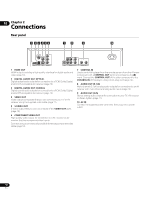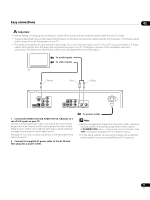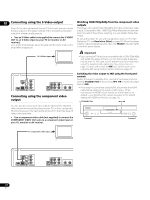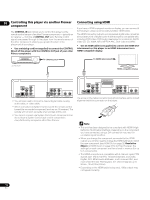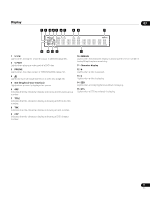Pioneer DV-58AV Owner's Manual - Page 12
Connecting using the S-Video output, Connecting using the component video, output
 |
UPC - 012562876092
View all Pioneer DV-58AV manuals
Add to My Manuals
Save this manual to your list of manuals |
Page 12 highlights
02 Connecting using the S-Video output Watching 1080i/720p/480p from the component video outputs If your TV (or other equipment) has an S-Video input, you can use the S-Video output on this player instead of the standard (composite) output for a better quality picture. • Use an S-Video cable (not supplied) to connect the S-VIDEO OUT to an S-Video input on your TV (or monitor or AV receiver). Line up the small triangle above the jack with the same mark on the plug before plugging in. This player can output 1080i/720p/480p from the component video output. Compared to 480i, 1080i/720p/480p effectively doubles the scanning rate of the picture, resulting in a very stable, flicker-free image. To set up the player for use with a progressive scan or HD (High Definition) TV, see Resolution (Max) on page 33. When the player is set to output progressive scan video, the PRGSVE indicator lights in the front panel display. To S-Video input TV Connecting using the component video output Important • If you connect a TV that is not compatible with a 1080i/720p/480p and switch the player to them, you will not be able to see any picture at all. In this case, switch everything off and reconnect using the supplied video cable (see Easy connections on page 11), then switch back to 480i (see Switching the video output to 480i using the front panel controls on page 12). Switching the video output to 480i using the front panel controls Switch the player to standby then, using the front panel controls, press STANDBY/ON while pressing to switch the player back to 480i. • If the player is connected using HDMI, disconnect the HDMI cable before resetting the player to 480i output. (If left connected, the HDMI output resolution will be reset to its default - see Resetting the output resolution to the default setting with HDMI connection on page 15.) You can use the component video output instead of the standard video out jack to connect this player to your TV (or other equipment). This should give you the best quality picture from the three types of video output available. • Use a component video cable (not supplied) to connect the COMPONENT VIDEO OUT jacks to a component video input on your TV, monitor or AV receiver. To component video input TV 12 En