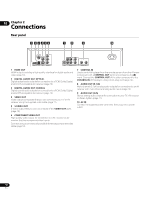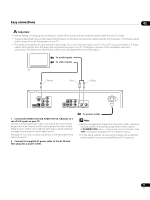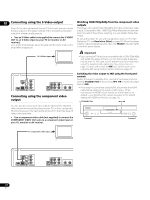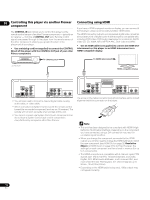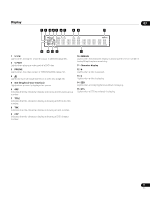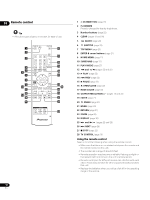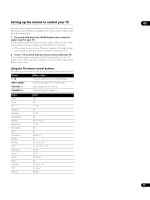Pioneer DV-58AV Owner's Manual - Page 15
Changing the output resolution
 |
UPC - 012562876092
View all Pioneer DV-58AV manuals
Add to My Manuals
Save this manual to your list of manuals |
Page 15 highlights
About HDMI HDMI (High-Definition Multimedia Interface) supports both video Changing the output resolution 02 and audio on a single digital connection for use with DVD players, DTV, set-top boxes, and other AV devices. HDMI was developed to provide the technologies of High-bandwidth Digital Content Protection (HDCP) as well as Digital Visual Interface (DVI) in one specification. HDCP is used to protect digital content transmitted and received by DVI-compliant displays. HDMI has the capability to support standard, enhanced, or high- Use the OUTPUT RESOLUTION button located on the remote control to switch the output resolution for the HDMI and component video outputs. Depending on the type of disc or file being played, the signals may not be output with the resolution set at Resolution (Max) (page 33). For details, see the table below. definition video plus standard to multi-channel surround-sound audio. HDMI features include uncompressed digital video, a bandwidth of up to five gigabytes per second (with HDTV signals), one connector (instead of several cables and connectors), and communication between the AV source and AV devices such as DTVs. About HDMI Control You can enable HDMI Control by turning the HDMI Control setting to On for all components connected via HDMI cable. Check the video output from this unit once you have completed making connections and settings for all components. You will need to check the video output each time you change connected components or remove the HDMI cable. Note that HDMI Control may not operate properly if you do not use an HDMI cable that supports the HDMI 1.3 specification (Category 2) or later. DVD DVD-Audio DivX video/WMV JPEG Audio CD/ Super Audio CD MP3/WMA/MPEG-4 AAC Video CD Resolution (Max) setting 480i 480p 1080i 720p 1080p 480i 480p 480p 480p 480p 480i 480p 480p 480p 480p 480i 480p 1080i 720p 480p 480i 480p 1080i 720p 480p 480i 480p 480p 480p 480p 480i 480p 1080i 720p 480p 480i 480p 480p 480p 480p Note • If analog video signals are output at a resolution of 1080i or 720p, the GUI screen may look rough. This is not a malfunction. Resetting the output resolution to the default setting with HDMI connection Use the OUTPUT RESOLUTION button on the remote control to switch the player back to 480p. You can also switch the player to standby then, using the front panel controls, press STANDBY/ ON while pressing to switch the player back to 480p. 15 En