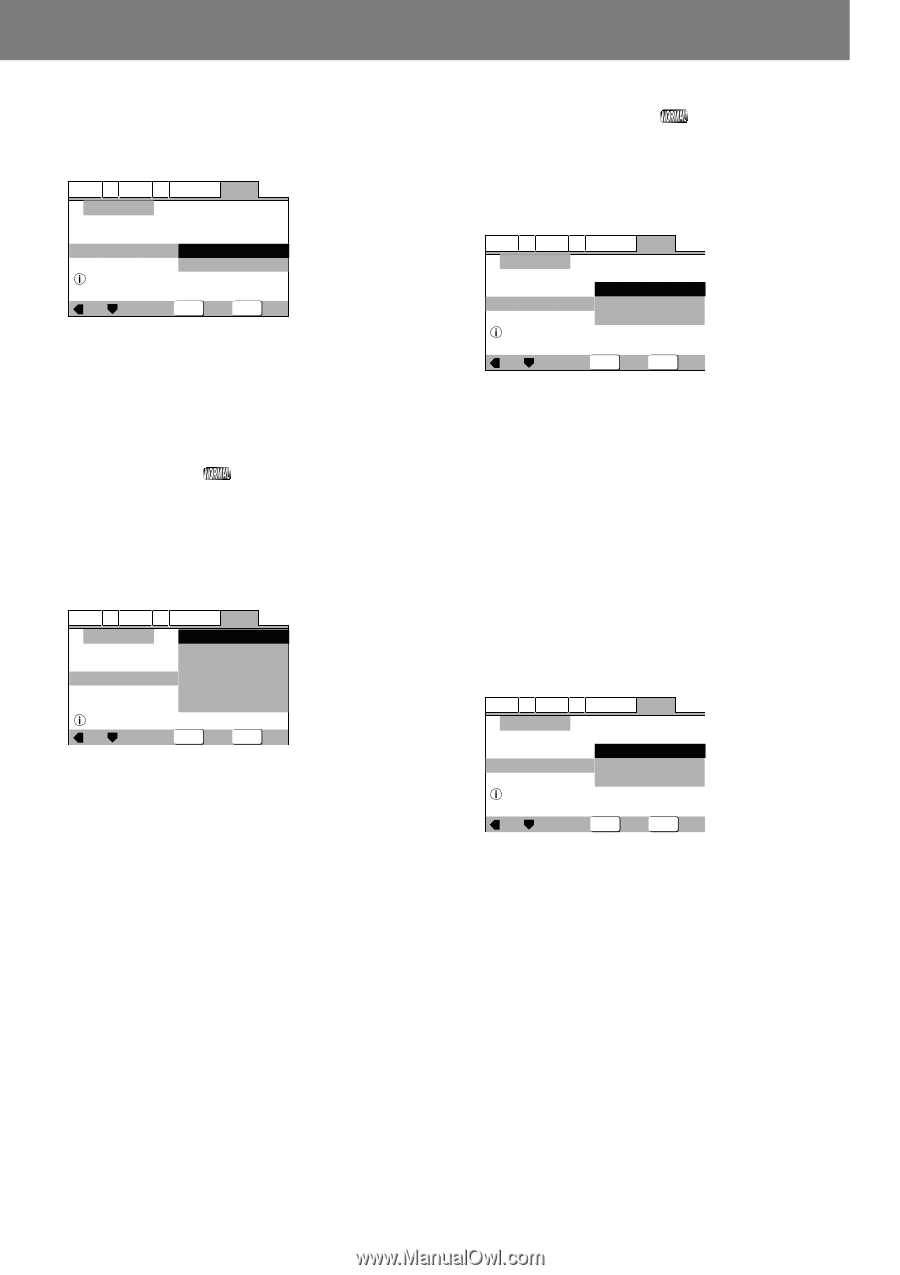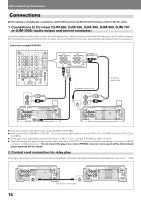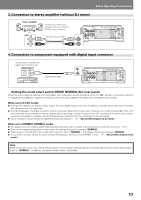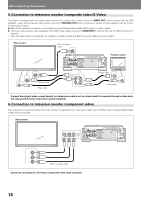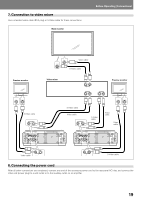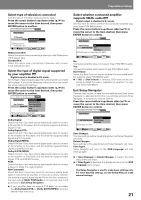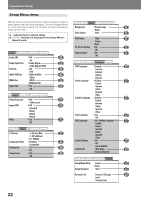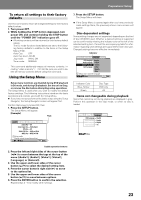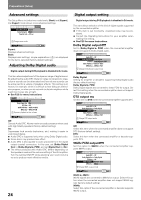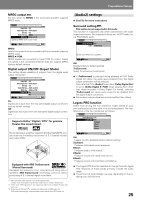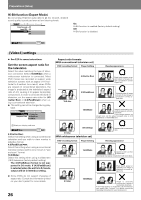Pioneer DVJ-X1 Owner's Manual - Page 21
supports 96kHz audio - pro
 |
UPC - 012562683249
View all Pioneer DVJ-X1 manuals
Add to My Manuals
Save this manual to your list of manuals |
Page 21 highlights
Preparations (Setup) Select type of television connected Sets the type of television connected to the player. Press the cursor button's up/down sides (5/∞) to move the cursor to the item desired, then press ENTER button to confirm. Audio1 A2 Video1 V2 Language General Setup Navigator TV Connection TV Type Widescreen TV 16:9 aspect ratio Widescreen(16:9) Standard(4:3) Move ENTER Select SETUP Exit Widescreen(16:9) Select this option when connecting a television with Widescreen (16:9) aspect ratio. Standard(4:3) Select this option when connecting a television with conventional (4:3) aspect ratio. Select the type of digital signal supported by your amplifier 5 Digital output is disabled in DJ mode. Set the type of digital signal supported by the amplifier connected to the player. (Consult the Operating Instructions for your amplifier when making this setting.) Press the cursor button's up/down sides (5/∞) to move the cursor to the item desired, then press ENTER button to confirm. Audio1 A2 Video1 V2 Language General Setup Navigator Dolby Digital Dolby Digital/DTS Amp Connection Dolby Digital/MPEG Digital Jack Dolby D/DTS/MPEG PCM Not Connected Compatible with Dolby Digital Move ENTER Select SETUP Exit Dolby Digital: Select this item if you have used a digital audio cable to connect a AV amplifier to the player, and the amplifier supports the Dolby Digital format. Dolby Digital/DTS: Select this item if you have used a digital audio cable to connect an AV amplifier to the player, and the amplifier supports Dolby Digital and DTS formats. Dolby Digital/MPEG: Select this item if you have used a digital audio cable to connect an AV amplifier to the player, and the amplifier supports Dolby Digital and MPEG formats. Dolby D/DTS/MPEG: Select this item if you have used a digital audio cable to connect an AV amplifier to the player, and the amplifier supports Dolby Digital, DTS, and MPEG formats. PCM: Select this item if you have used a digital audio cable to connect a stereo or Dolby Pro Logic amplifier. Not Connected: Select this item if you have used the accessory analog audio cable to connected an amplifier, or if you do not know whether the amplifier supports digital signals. When this item is selected, the next setting [96kHz PCM Audio] is not required; skip it and go directly to [Exit Setup Navigator]. ¶ If your amplifier does not support DTS audio, do not select the [Dolby Digital/DTS] or [Dolby D/DTS/MPEG], since additional noise may occur. Select whether connected amplifier supports 96kHz audio 5 Digital output is disabled in DJ mode. Set this item to reflect whether the connected amplifier supports linear PCM 96kHz audio. Press the cursor button's up/down sides (5/∞) to move the cursor to the item desired, then press ENTER button to confirm. Audio1 A2 Video1 V2 Language General Setup Navigator Amp Connection No 96kHz PCM Audio Yes Don't Know Digital jack not compatible with 96kHz Move ENTER Select SETUP Exit No: Connected amplifier does not support linear PCM 96kHz audio. Yes: Connected amplifier does support linear PCM 96kHz audio. Don't Know: Select this item if you are unsure whether the connected amplifier supports linear PCM 96kHz audio. ¶ If [No] or [Don't Know] is selected, DVD audio will be con- verted to 48kHz for output, regardless of whether it is originally linear PCM 96kHz. Exit Setup Navigator Choices here include: to save the new settings and close Setup Navigator; to abandon (delete) the new settings and close Setup Navigator, or to start over without closing. Press the cursor button's up/down sides (5/∞) to move the cursor to the item desired, then press ENTER button to confirm. Audio1 A2 Video1 V2 Language General Setup Navigator Exit Setup Navigator Changes are saved Save Changes Delete Changes Start Again Move ENTER Select SETUP Exit Save Changes: The new settings will be saved and applied, and Setup Navigator will close. Delete Changes: New settings will be abandoned and Setup Navigator will close. Start Again: Setup Navigator will return to the [OSD Language] and start settings again. ¶ If [Save Changes] or [Delete Changes] is chosen, the initial setup menu will close. ¶ If [Start Again] is selected, the display will return to the [OSD Language] menu screen. s The Setup Navigator is used to make basic settings only. For more detailed settings, use the Setup Menu to make manual settings. 21