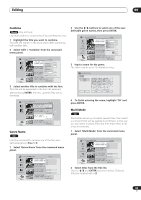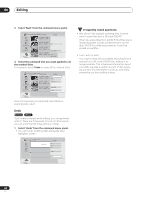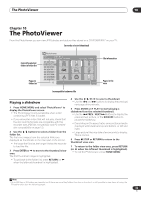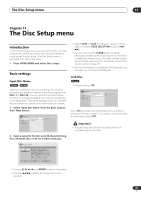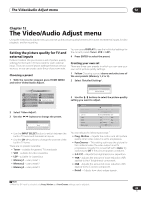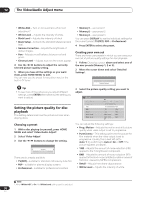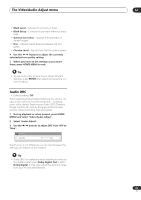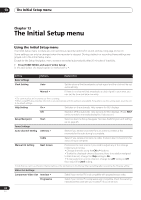Pioneer DVR-531H-S Owner's Manual - Page 87
The Disc Setup menu
 |
View all Pioneer DVR-531H-S manuals
Add to My Manuals
Save this manual to your list of manuals |
Page 87 highlights
The Disc Setup menu 11 Chapter 11 The Disc Setup menu Introduction From the Disc Setup menu you can name discs, lock the contents to prevent accidental recording and erasure, initialize and finalize discs. The Disc Setup menu is accessed from the Home menu: • Press HOME MENU and select 'Disc Setup'. Basic settings Input Disc Name VR mode Video mode When you initialize a disc for recording, the recorder automatically assigns a name for the disc ranging from DISC 1 to DISC 99. You can use the Input Disc Name function to change the default disc name to something more descriptive. This name appears when you load the disc and when you display disc information on-screen. 1 Select 'Input Disc Name' from the Basic options, then 'Next Screen'. Disc Setup Basic Initialize Finalize Optimize HDD Input Disc Name Lock Disc Next Screen 2 Input a name for the disc up to 64 characters long for a VR mode disc, or 40 for a Video mode disc. • Select CAPS or small to change to upper or lowercase, or use the CASE SELECTION buttons ( / ). • You can also use the CLEAR button to delete characters directly (press and hold for two seconds to delete the whole name). For other remote control key shortcuts, see Using the remote key shortcuts to input a name on page 79. • For discs formatted on a different DVD recorder, you will see only a limited character set. Lock Disc VR mode • Default setting: Off Disc Setup Basic Input Disc Name On Initialize Lock Disc Off Finalize Optimize HDD Set to On to prevent accidental recording, editing or erasing of the disc loaded. If you need to unlock the disc to make edits, select Off. Important • A locked disc can still be initialized (which will completely erase the disc). Input Disc Name DISC7 CAPS small OK ABC DE F GH I J KLM . , ? ! NO P Q R S T U VWX Y Z ( ) : ; AA A A A AÆ ç E E E E I I I I # DN O OOO O ø U U U U Y ß $% 0123456789 _& x c a 2 3 1 -o