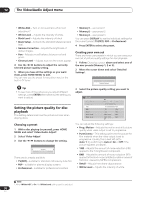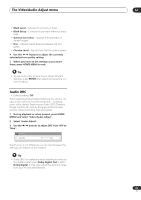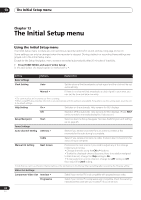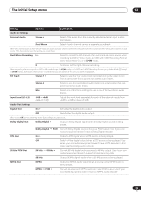Pioneer DVR-531H-S Owner's Manual - Page 95
HDD Recording Format
 |
View all Pioneer DVR-531H-S manuals
Add to My Manuals
Save this manual to your list of manuals |
Page 95 highlights
The Initial Setup menu 13 Setting Options Explanation Recording Settings Manual Recording On (go to setup) All the standard recording modes, plus MN1-32, LPCM and XP+ modes can be set. Off • Just the standard recording modes (XP, SP, LP, EP, SLP and SEP) can be set. See also Manual recording modes on page 105 for detailed information on manual recording levels. Optimized Rec On The recording quality of timer recordings is automatically adjusted to fit on to the selected media if it will not fit at the selected quality setting. If the recording will not fit even at MN1, then the recording will start at MN1 and stop when all the available space is used up. Off • When a timer recording is set that won't fit on to the selected media, the recording starts but is cut off when no more recording is possible. Optimized Rec will only compensate for the next scheduled timer recording if more than one is set. Set Thumbnail 0 seconds • Sets the default thumbnail picture in the Disc Navigator to the first frame of the title. 30 seconds Sets the default thumbnail picture to 30 seconds into the title. 3 minutes Sets the default thumbnail picture to 3 minutes into the title. Auto Chapter (Video) No Separation Automatic chapter marking is switched off. 10 minutes • When recording in Video mode, chapter markers are inserted every 10 minutes. 15 minutes Chapter markers are inserted every 15 minutes. DVD-RW Auto Init. VR Mode • Blank DVD-RW discs are initialized for VR mode recording when loaded into the recorder for the first time. Video Mode Blank DVD-RW discs are initialized for Video mode recording. HDD Recording Format Video Mode Off Recordings made to the HDD are made in VR mode. Use this setting if you don't need to transfer the recording later to a Video mode DVD. Video Mode On • Recordings made to the HDD are compatible with Video mode recordings. This setting is convenient if you want to transfer the recording to a Video mode DVD as high-speed copy can be used. When Video Mode On is used, you must select the audio channel you want to record when recording a broadcast with a SAP channel. On the Video Mode Off setting, both channels will be recorded and you can switch between them on playback. See also Dual Mono Recording on page 93. Playback Settings TV Screen Size 4:3 (Letter Box) • Select if you have a standard 4:3 TV and prefer the letter box format presentation for widescreen material. 4:3 (Pan & Scan) Select if you have a standard 4:3 TV and prefer the pan and scan presentation for widescreen material. 16:9 Select if you have a widescreen 16:9 TV. Your TV settings determine how 4:3 material will look. Selecting 4:3 (Letter Box) or 4:3 (Pan & Scan) does not guarantee that all video material will be presented in that format as some discs override this setting. 95 En