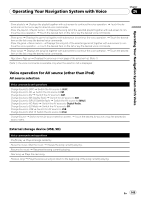Pioneer F900BT Owner's Manual - Page 144
Switching the sound muting, attenuation, Setting the rear output, Acquiring iPod music information
 |
UPC - 012562890265
View all Pioneer F900BT manuals
Add to My Manuals
Save this manual to your list of manuals |
Page 144 highlights
Chapter 25 Customizing preferences Full - Normal Full (full) A 4:3 picture is enlarged in the horizontal direction only, enabling you to enjoy a 4:3 TV picture (normal picture) without any omissions. Normal (normal) A 4:3 picture is displayed normally, giving you no sense of disparity since its proportions are the same as that of the normal picture. p Different settings can be memorized for each video source. p The same setting is automatically applied for the following grouping. ! SD, USB, iPod ! AV1 and AV2 ! EXT1 and EXT2 p When video is viewed in a wide screen mode that does not match its original aspect ratio, it may appear differently. p Remember that use of this system for commercial or public viewing purposes may constitute an infringement on the author's rights protected by the Copyright Law. p The navigation map and the rear view camera picture is always viewed at Full. Switching the sound muting/ attenuation You can select the muting method when the navigation guidance is output. This setting is also effective for a mute signal that has been received from the MUTE lead connected to the navigation system. p When you use a cellular phone connected with Bluetooth technology (dialing, talking, incoming call), the AV source volume is always muted independently of this setting. p When the voice recognition mode is activated, the AV source volume is always muted independently of this setting. % Touch [MUTE Input/GUIDE] on the "AV Settings" menu. = For details, refer to Displaying the "AV Settings" menu on page 142. Each touch of [MUTE Input/GUIDE] changes the settings as follows: ! MUTE - Muting ! ATT - Attenuation ! Normal - Volume does not change p Operation returns to normal when the cor- respond action is ended. Setting the rear output The navigation system's rear output can be used for a full-range speaker or subwoofer connection. If you switch Rear SP to Sub W, you can connect a rear speaker lead directly to a subwoofer without using an auxiliary amp. Initially, the navigation system is set for a rear full-range speaker connection (Full). 1 Touch [Rear SP] on the "AV Settings" menu. = For details, refer to Displaying the "AV Settings" menu on page 142. 2 Touch [Rear SP] to switch the rear output setting. When no subwoofer is connected to the rear output, select Full. When a subwoofer is connected to the rear output, select Sub W. p Both rear speaker leads output and RCA rear output are switched simultaneously in this setting. (When you use the product without RCA rear output, this setting is effective for rear speaker leads only.) Acquiring iPod music information This navigation system tries to acquire the information needed to operate iPod with voice commands in advance. It may take a short period of time to transfer the information if there are many entries in the iPod. Change the setting according to your usage. The navigation system starts acquiring music information when the iPod is connected or when the system boots up while the iPod is connected. p If you do not use iPod, this setting is unne- cessary. 144 En