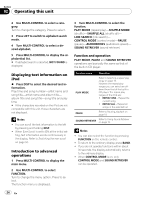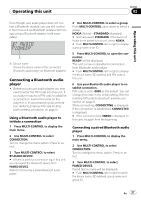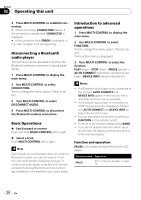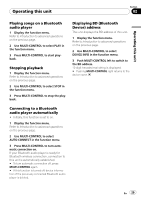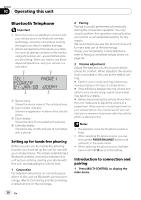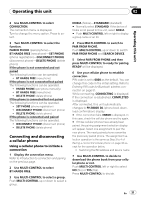Pioneer FH-P8000BT Owner's Manual - Page 27
Connecting a Bluetooth audio, player - bluetooth pairing
 |
UPC - 012562886664
View all Pioneer FH-P8000BT manuals
Add to My Manuals
Save this manual to your list of manuals |
Page 27 highlights
Operating this unit Section 02 Operating this unit Even though your audio player does not contain a Bluetooth module, you can still control it from this unit via Bluetooth wireless technology using a Bluetooth adapter (sold separately). 1 Device name Shows the device name of the connected Bluetooth audio player (or Bluetooth adapter). Connecting a Bluetooth audio player ! Before you can use audio players you may need to enter the PIN code into this unit. If your player requires a PIN code to establish a connection, look for the code on the player or in its accompanying documentation. Refer to Entering PIN code for Bluetooth wireless connection on page 51. Using a Bluetooth audio player to initiate a connection 1 Press MULTI-CONTROL to display the main menu. 2 Use MULTI-CONTROL to select CONNECTION. Turn to change the menu option. Press to select. 3 Turn MULTI-CONTROL to select BT AUDIO DEVICE. # If there is previous connection log in this unit, you can select the Bluetooth device from PAIRED DEVICE. Refer to Connecting a paired Bluetooth audio player. 4 Use MULTI-CONTROL to select a group. Push MULTI-CONTROL up or down to select a group. NOKIA (Nokia)-STANDARD (standard) # Normally select STANDARD. If the device of Nokia is not paired to this unit, select NOKIA. # Push MULTI-CONTROL left or right to display a group name or an ID. 5 Press MULTI-CONTROL to open the connection. READY will be displayed. This unit is now on standby for connection from Bluetooth audio player. # Push MULTI-CONTROL left or right to display the device name, BD address and PIN code of this unit. 6 Use your Bluetooth audio player to establish connection. PIN code is set to 0000 as the default. You can change this code in the initial setting. Refer to Entering PIN code for Bluetooth wireless connection on page 51. While connecting, CONNECTING is displayed. If the connection is established, CONNECTED is displayed. # If the connection fails, ERROR is displayed. In this case, try again from the beginning. Connecting a paired Bluetooth audio player 1 Press MULTI-CONTROL to display the main menu. 2 Use MULTI-CONTROL to select CONNECTION. Turn to change the menu option. Press to select. 3 Turn MULTI-CONTROL to select PAIRED DEVICE. Paired device name will be displayed. # Push MULTI-CONTROL left or right to switch the device name, BD address, group name and group ID. En 27