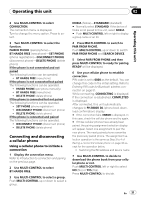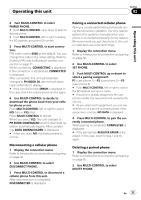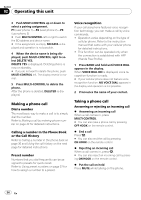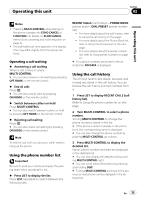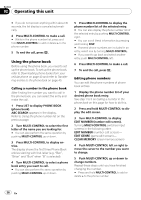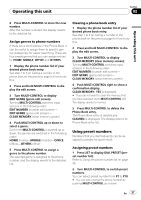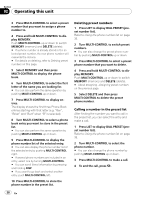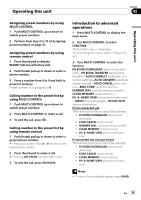Pioneer FH-P8000BT Owner's Manual - Page 36
Using the phone book
 |
UPC - 012562886664
View all Pioneer FH-P8000BT manuals
Add to My Manuals
Save this manual to your list of manuals |
Page 36 highlights
Section 02 Operating this unit # If you do not operate anything within about 30 seconds, the list display is canceled automatically. 4 Press MULTI-CONTROL to make a call. # While in the phone number list, press and hold MULTI-CONTROL to add or delete + to the phone number. 5 To end the call, press . Using the phone book Before using the phone book, you need to set up the phone book. To set up the phone book, refer to Downloading phone books from your cellular phone on page 40 and refer to Transferring entries to the phone book on page 40. Calling a number in the phone book After finding the number you want to call in the phone book, you can select the entry and make the call. 1 Press LIST to display PHONE BOOK (phone book). ABC SEARCH appears in the display. Refer to Using the phone number list on the previous page. 2 Turn MULTI-CONTROL to select the first letter of the name you are looking for. # You can also perform the same operation by pushing MULTI-CONTROL up or down. 3 Press MULTI-CONTROL to display entries. The display shows the first three Phone Book entries starting with that letter (e.g. "Ben", "Brian" and "Burt" when "B" is selected). 4 Turn MULTI-CONTROL to select a phone book entry you want to call. # You can also perform the same operation by pushing MULTI-CONTROL up or down. 5 Press MULTI-CONTROL to display the phone number list of the selected entry. # You can also display the phone number list of the selected entry by pushing MULTI-CONTROL right. # You can scroll literal information by pressing and holding DISP. # If several phone numbers are included in an entry, select one by turning MULTI-CONTROL. # If you want to go back and select another entry, push MULTI-CONTROL left. 6 Press MULTI-CONTROL to make a call. 7 To end the call, press . Editing phone numbers You can edit the phone numbers of phone book entries. 1 Display the phone number list of your desired phone book entry. See step 1 to 5 on Calling a number in the phone book on this page for how to do this. 2 Press and hold MULTI-CONTROL to display the edit screen. 3 Turn MULTI-CONTROL to display EDIT NUMBER (number edit screen). Turning MULTI-CONTROL switches input screens in the following order: EDIT NUMBER (number edit screen)- EDIT GENRE (genre edit screen)- CLEAR MEMORY (clear memory screen) 4 Push MULTI-CONTROL left or right to move the cursor to the number you want to change. 5 Push MULTI-CONTROL up or down to change numbers. Repeat these steps until you have finished changing the number. # Press and hold MULTI-CONTROL to add or delete + to the phone number. 36 En