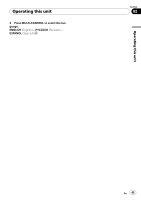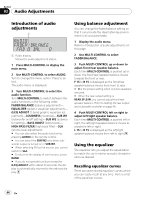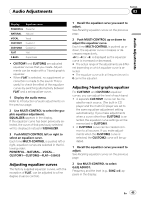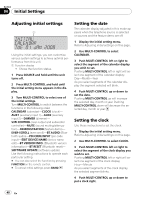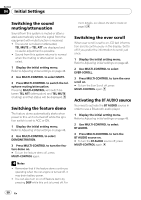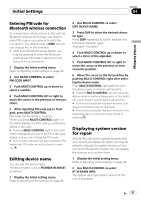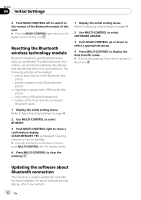Pioneer FH-P8000BT Owner's Manual - Page 48
Adjusting initial settings, Setting the date, Setting the clock, Initial Settings - software update
 |
UPC - 012562886664
View all Pioneer FH-P8000BT manuals
Add to My Manuals
Save this manual to your list of manuals |
Page 48 highlights
Section 04 Initial Settings Adjusting initial settings Using the initial settings, you can customize various system settings to achieve optimal performance from this unit. 1 Function display ! Shows the function status. 1 Press SOURCE and hold until the unit turns off. 2 Press MULTI-CONTROL and hold until the initial setting menu appears in the display. 3 Turn MULTI-CONTROL to select one of the initial settings. Turn MULTI-CONTROL to switch between the functions in the following order. CALENDAR (calendar)-CLOCK (clock)- AUX1 (auxiliary input 1)-AUX2 (auxiliary input 2)-DIMMER (dimmer)- S/W CONTROL (rear output and subwoofer controller)-MUTE (sound muting/attenuation)-DEMONSTRATION (feature demo)- EVER-SCROLL (ever scroll)-BT AUDIO (Bluetooth audio)-PIN CODE INPUT (pin code input)-EDIT DEVICE NAME (device name edit)-BT VERSION INFO. (Bluetooth version information)-BT RESET (Bluetooth reset)- SOFTWARE UPDATE (software update) Use the following instructions to operate each particular setting. # You can also select the function by pressing FUNCTION on the remote control. # To cancel initial settings, press BAND. Setting the date The calender display adjusted in this mode appears when the telephone source is selected or sources and the feature demo are off. 1 Display the initial setting menu. Refer to Adjusting initial settings on this page. 2 Use MULTI-CONTROL to select CALENDAR. 3 Push MULTI-CONTROL left or right to select the segment of the calendar display you wish to set. Pushing MULTI-CONTROL left or right will select one segment of the calendar display: Day-Month-Year As you select segments of the calendar display the segment selected will blink. 4 Push MULTI-CONTROL up or down to set the date. Pushing MULTI-CONTROL up will increase the selected day, month or year. Pushing MULTI-CONTROL down will decrease the selected day, month or year. Setting the clock Use these instructions to set the clock. 1 Display the initial setting menu. Refer to Adjusting initial settings on this page. 2 Use MULTI-CONTROL to select CLOCK. 3 Push MULTI-CONTROL left or right to select the segment of the clock display you wish to set. Pushing MULTI-CONTROL left or right will select one segment of the clock display: Hour-Minute As you select segments of the clock display, the selected segment blinks. 4 Push MULTI-CONTROL up or down to put a clock right. 48 En