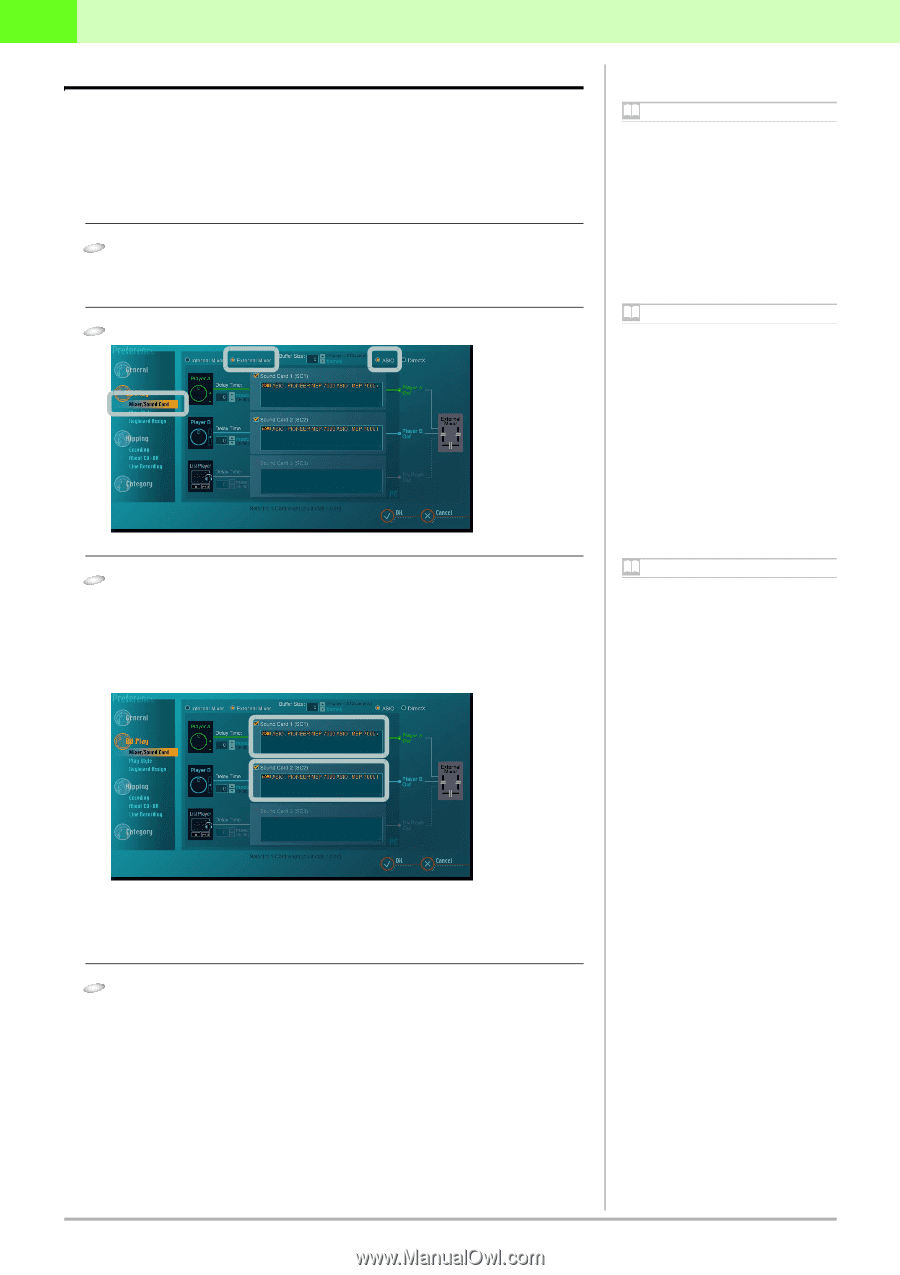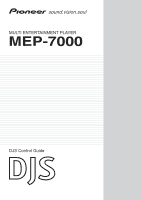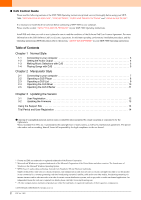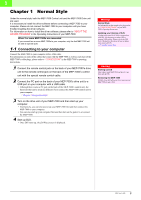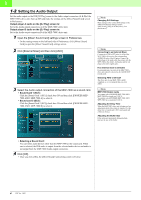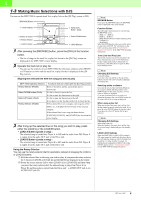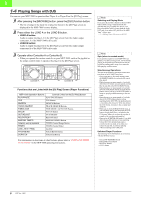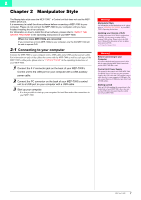Pioneer MEP-7000 Control Manual for the DJS Software - Page 4
Setting the Audio Output, Output player A audio on the [DJ Play] screen to, Sound Card 1 SC1 - second hand
 |
UPC - 012562879185
View all Pioneer MEP-7000 manuals
Add to My Manuals
Save this manual to your list of manuals |
Page 4 highlights
1 1-2 Setting the Audio Output Set the audio output on the DJS [DJ Play] screen to the Audio output connectors (A & B)of the MEP-7000's drive unit. Start up DJS and make the settings on the [Mixer/Sound Card] screen in Preferences. Output player A audio on the [DJ Play] screen to: Set to the Audio output connectors A of the MEP-7000's drive unit. Output player B audio on the [DJ Play] screen to: Set to the Audio output connectors B of the MEP-7000's drive unit. 1 Open the [Mixer/ Sound Card] settings screen in Preferences. • On the settings menu on the left hand side of Preferences, click [Mixer/ Sound Card] to open the [Mixer/ Sound Card] settings screen. 2 Click [External Mixer] and then click [ASIO]. 3 Select the Audio output connectors of the MEP-7000 as a sound card. • Sound Card 1 (SC1) : Click the [Sound Card 1 (SC1)] check box ON and then click [PIONEER MEP7000 ASIO: MEP-7000 A] to select it. • Sound card 2 (SC2) : Click the [Sound Card 2 (SC2)] check box ON and then click [PIONEER MEP7000 ASIO: MEP-7000 B] to select it. Note Changing DJS Settings Make changes to the various DJS settings on the different Preferences settings screens. After clicking [File] on the DJS menu, click [Preferences]. Note Connecting to an External Mixer Connect the AUDIO OUT jacks (A & B) of the MEP-7000's drive unit to the corresponding AUDIO IN jacks of the DJ mixer. Connect the white plugs of the audio cable that comes with the MEP-7000 to the white L (left) jacks and the red plugs to the red R (right) jacks. If an internal mixer is selected If an internal mixer is selected, the MEP-7000's drive unit cannot be selected as the AUDIO OUT (sound card). Selecting ASIO or DirectX The drive unit of your MEP-7000 is ASIO compliant, so we recommend that you select ASIO. Note MEP-7000 Output Jacks You cannot select [PIONEER MEP-7000 ASIO: MEP-7000 B] as sound card 1 (SC1). You cannot select [PIONEER MEP-7000 ASIO: MEP-7000 A] as sound card 2 (SC2). Adjusting the Delay Time When the MEP-7000's drive unit is being used, no adjustments in the delay time are required. Set the delay time of sound card 1 (SC1) and sound card 2 (SC2) to 0 msec. Adjusting the Buffer Size If the audio gets interrupted during playback, increase the size of the buffer. • Selecting a Sound Card : You can select audio devices other than the MEP-7000 as the sound card. When one is selected, the DJS audio is output from the selected audio device and audio is not output from the MEP-7000 Audio output connectors. 4 Click [OK]. • Once you click [OK], the [Mixer/Sound Card] setting screen will close. 4 DJS Ver. 1.600