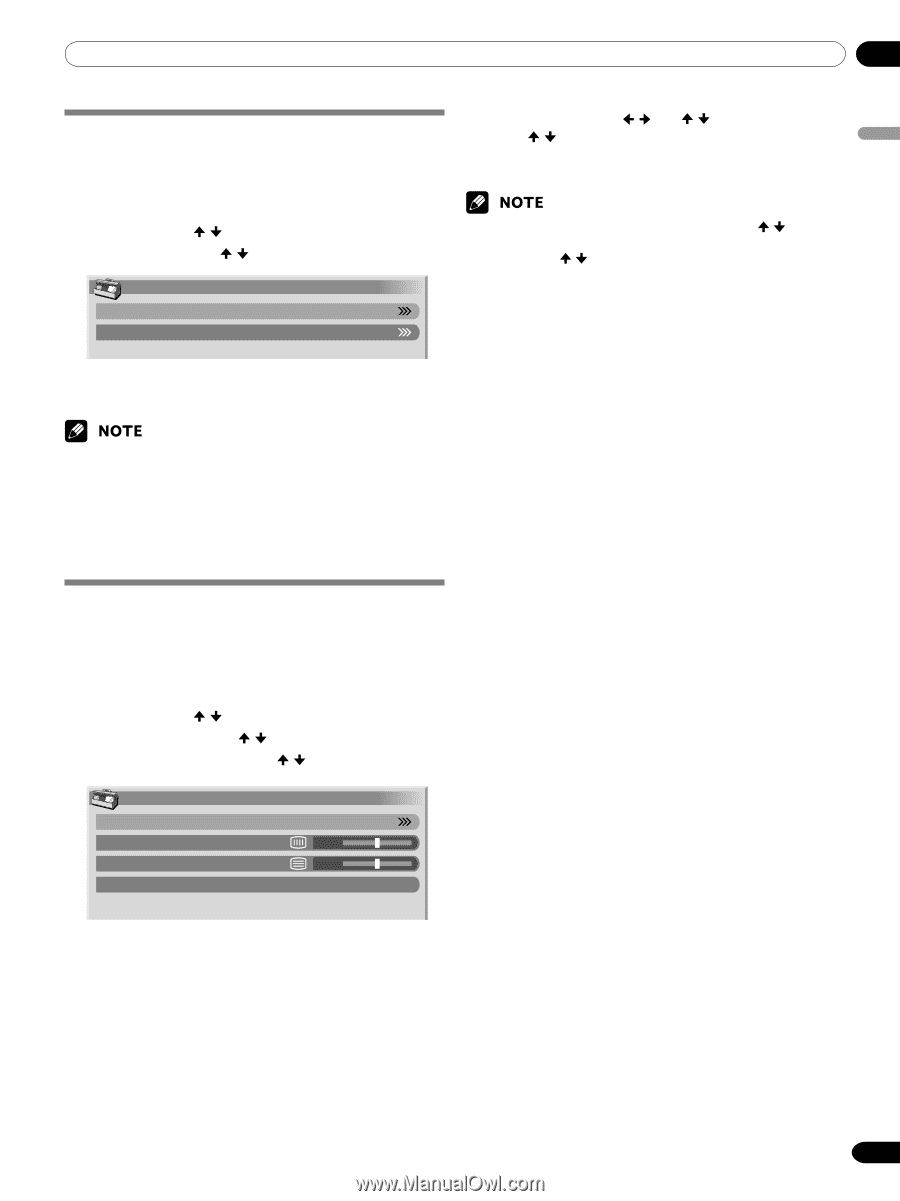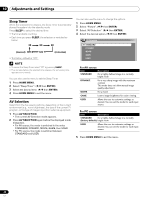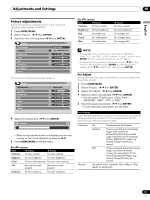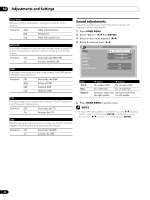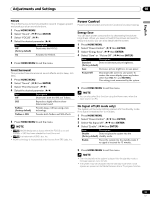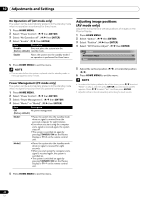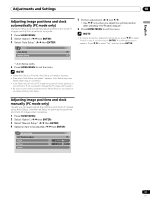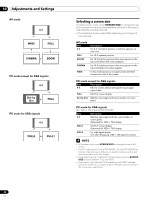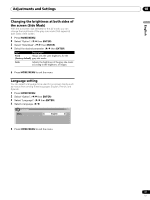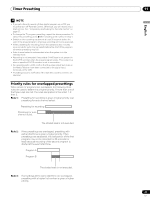Pioneer PDP-4350HD Owner's Manual - Page 45
Adjusting image positions and clock, automatically PC mode only, manually PC mode only
 |
View all Pioneer PDP-4350HD manuals
Add to My Manuals
Save this manual to your list of manuals |
Page 45 highlights
Adjustments and Settings 10 English Adjusting image positions and clock automatically (PC mode only) Use Auto Setup to automatically adjust positions and clock of images coming from a personal computer. 1 Press HOME MENU. 2 Select "Option". ( / then ENTER) 3 Select "Auto Setup". ( / then ENTER) Option Auto Setup Manual Setup 5 Perform adjustment. ( / and / ) • Use / only when you adjust the vertical position after selecting "H/V Position Adjust". 6 Press HOME MENU to exit the menu. • To restore the factory defaults for all the items, press / to select "Reset" in step 4, and then press ENTER. A confirmation screen appears. Press / to select "Yes", and then press ENTER. • Auto Setup starts. 4 Press HOME MENU to exit the menu. • When Auto Setup is finished, "Auto Setup completed." appears. • Even when "Auto Setup completed." appears, Auto Setup may have failed, depending on conditions. • Auto Setup may fail with a PC image composed of similar patterns or monochrome. If not successful, change the PC image and try again. • Be sure to connect the computer to the Media Receiver and switch it on before starting Auto Setup. Adjusting image positions and clock manually (PC mode only) Usually you can easily adjust the positions and clock of images using Auto Setup. Use Manual Setup to optimize the positions and clock of images when necessary. 1 Press HOME MENU. 2 Select "Option". ( / then ENTER) 3 Select "Manual Setup". ( / then ENTER) 4 Select an item to be adjusted. ( / then ENTER) Manual Setup H/V Position Adjust Clock 0 Phase 0 Reset 45 En