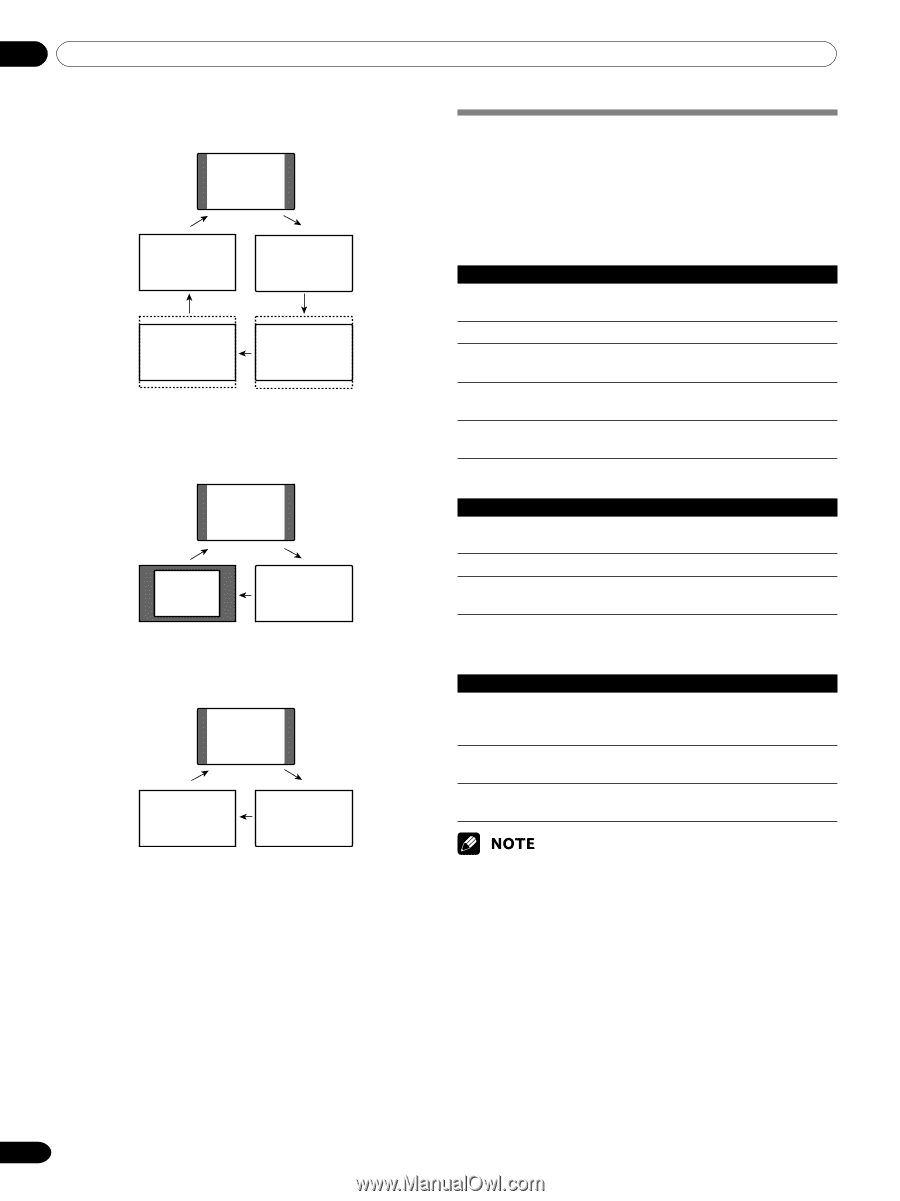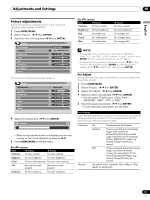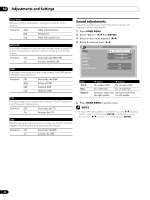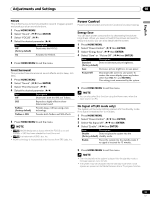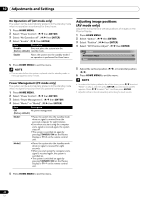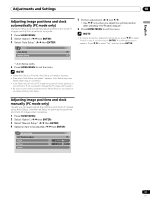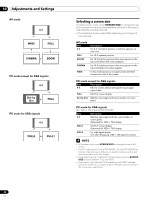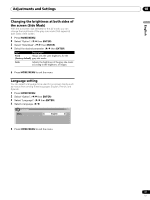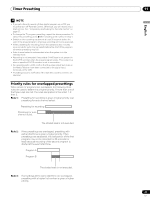Pioneer PDP-4350HD Owner's Manual - Page 46
Selecting a screen size
 |
View all Pioneer PDP-4350HD manuals
Add to My Manuals
Save this manual to your list of manuals |
Page 46 highlights
10 Adjustments and Settings AV mode 4:3 WIDE FULL CINEMA ZOOM PC mode except for XGA signals 4:3 Dot by Dot FULL PC mode for XGA signals 4:3 FULL2 FULL1 Selecting a screen size In single-screen mode, press SCREEN SIZE to change the size of the screen from among the selectable options for the type of video signals currently received. • The selectable screen sizes differ depending on the types of input signals. AV mode Item 4:3 FULL ZOOM CINEMA WIDE Description For 4:3 "standard" pictures. A side bar appears on each side. For 16:9 squeeze pictures. For 16:9 letterbox pictures. Bars may appear on the top and bottom with some programs. For 14:9 letterbox pictures. Bars may appear on the top and bottom on some programs. In this mode pictures are progressively stretched toward each side of the screen. PC mode except for XGA signals Item Description 4:3 Fills the screen without altering the input signal aspect ratio. FULL Full 16:9 screen display Dot by Dot Matches input signal with same number of screen pixels. PC mode for XGA signals (Ex. 1024 × 768 input at PDP-5045HD) Item Description 4:3 Matches input signal with the same number of screen pixels. Optimized for 1024 × 768 display FULL1 Full 16:9 screen display Optimized for 1024 × 768 display FULL2 For wide signal display Use when displaying 1280 × 768 signal resolution. • In 2-screen mode, press SCREEN SIZE to change the size of left screen. • The PC mode above is for the PDP-5045HD. For the PDP-4345HD the number of panel pixels is different, so signal processing and actual viewing conditions will vary slightly. • While watching High Definition TV broadcasting, pressing SCREEN SIZE switches between FULL and WIDE. • If you watch High Definition TV broadcasting with WIDE selected, part of the screen (e.g., images, graphic interface) can be missed. If this is the case, select FULL. 46 En