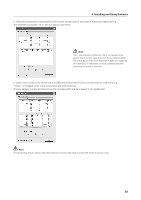Pioneer PDP-504CMX Technical Manual - Page 36
Precautions
 |
View all Pioneer PDP-504CMX manuals
Add to My Manuals
Save this manual to your list of manuals |
Page 36 highlights
4. Installing and Using Software 4.4 Precautions a) Use of video cards other than recommended A video card other than those recommended for use with CBdrvU must be calibrated from the Select Calibration Dialog (Detail-1). For information on recommended computers and video cards, consult a Pioneer dealer. b) Easy Setting Easy Setting is optimized for PDP-504CMX/PDP-50MXE1/PDP-50MXE1-S and Microsoft Windows XP. Cursor position may slip due to due to video card adjustment or characteristics, plasma display adjustment or discrepancies. Should this happen, perform calibration from the "Select Calibration Dialog" (Detail-1). Easy Setting cannot make settings at resolutions above 1024 x 768 and a vertical frequency of 60 Hz. Use Detail-1 from the "Select Calibration Dialog" to perform such settings. c) Driver The driver is optimized for the Pioneer handwriting device and pen. Some of the functions provided by this hardware combination may not be provided by other hardware combinations. DUAL displays are not supported. d) Initial plasma display settings The factory default for PDP-504CMX/PDP-50MXE1/PDP-50MXE1-S is "XGA" ("SETUP" = "SIGNAL Format" = "XGA"). Use the "WXGA" for Cyberboard. Note that some Easy Setting modes may differ when the "XGA" is used. e) Screen saver Some screen savers automatically change the resolution, for example, "3D Maze (OpenGL)". Thus the system assumes the user has changed the resolution and displays a message prompting the user to calibrate the pen each time the screen saver starts. Should this happen, change to another screen saver or disable recognition of changes in resolution. f) Media player Some media players automatically change screen resolution in full screen mode and shows a message prompting pen calibration when leaving full screen mode. Should this happen, disable visual effect settings or recognition of changes in resolution. g) HTML optimization Some set values may interfere with normal operation, check before use. h) Pen operation in Welcome Login screen Pen position may shift in the login screen of Windows 2000 and Windows XP. Should this happen, use the mouse or keyboard for logging in. i) Portrait installation of plasma display Portrait installation is described on the assumption that it will be performed by a competent professional engineer with sufficient training and skill to carry out proper installation. Ask your dealer or other authorized personnel to perform installation. Pioneer cannot accept liability in cases where the equipment is damaged due to inappropriate installation location, improper assembly, installation, setup, operation, renovation, or by natural disasters. 36