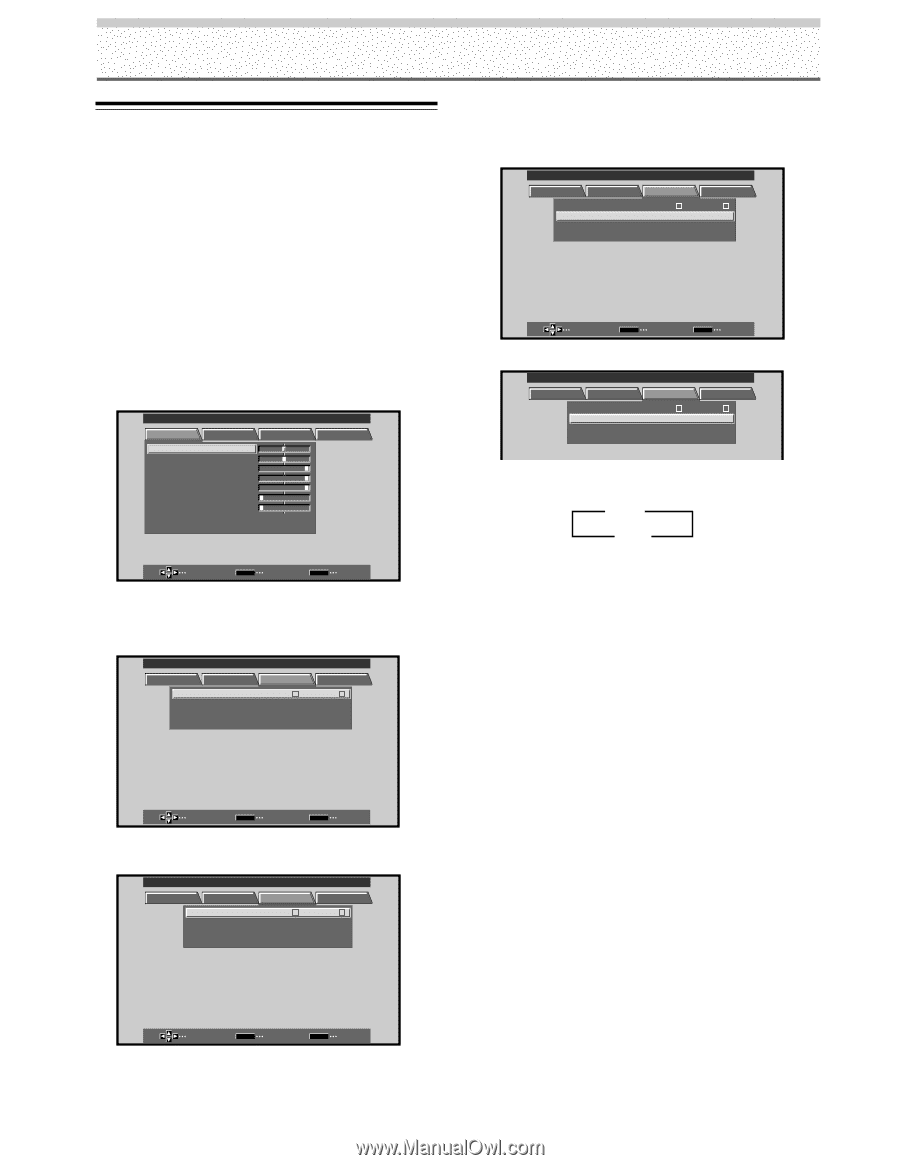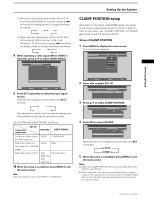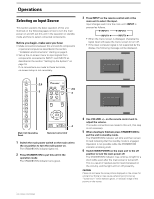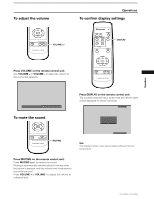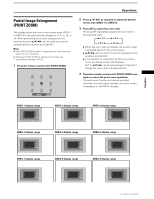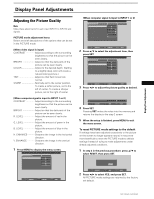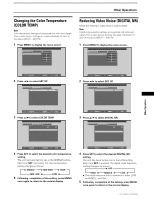Pioneer PRO-800HD Owner's Manual - Page 28
Automatic Power OFF
 |
View all Pioneer PRO-800HD manuals
Add to My Manuals
Save this manual to your list of manuals |
Page 28 highlights
Operations Automatic Power OFF This display is equipped with automatic powermanagement and auto-power-off functions, which allow the unit to automatically switch to power-saving mode when no sync signal is detected. (A warning message appears onscreen before these functions operate.) Notes ÷ Power Management settings are supported only when a computer signal is input to INPUT 1. ÷ The auto-power-off function can be used only in those cases other than the inputs used in the preceding item. ÷ Always turn off the plasma display's main power switch when not using the display for extended periods of time. 1 Press MENU to display the menu screen. MAIN MENU PICTURE SCREEN CONT RAST BR I GHT . R. L EVEL G. L E V E L B. L EVEL H. E NHANCE V. ENHANCE :0 :0 : +60 : +60 : +60 :0 :0 RE S ET SET UP INPUT1 OPTION SELECT SET ENTER MENU EXIT 2 Press 2/3 to select SET UP. [When computer signal is input to INPUT 1] MAIN MENU INPUT1 PICTURE SCREEN SET UP OPTION I NPUT L A BEL : I NPUT 1 POWE R MA NAGEME NT : OF F CL AMP P OS I T I ON : AU T O SETT I NG : VGA SELECT SET ENTER MENU EXIT [In all other cases] MAIN MENU INPUT2 PICTURE SCREEN SET UP OPTION I NPUT L A BEL : I NPUT 2 A UTO POWE R OF F : OF F CL AMP P OS I T I ON : AU T O SETT I NG : VGA SELECT SET ENTER MENU EXIT 24 PRO-1000HD / PRO-800HD 3 Press 5/∞ to select either the POWER MANAGEMENT or AUTO POWER OFF mode. [When computer signal is input to INPUT 1] MAIN MENU INPUT1 PICTURE SCREEN SET UP OPTION I NPUT L ABEL : I NPUT 1 POWE R MA NA GEME NT : OF F CL AMP P OS I T I ON : AU T O SETT I NG : VGA SELECT SET CHANGE MENU EXIT [In all other cases] MAIN MENU INPUT2 PICTURE SCREEN SET UP OPTION I NPUT L ABEL : I NPUT 2 A UTO POWE R OF F : OF F CL AMP P OS I T I ON : AU T O SETT I NG : VGA 4 Press SET to confirm selection of the POWER MANAGEMENT or AUTO POWER OFF. 3 OFF ON 2 ÷ When OFF is selected, the display will continue in operating mode, regardless of the presence/ absence of an input sync signal. ÷ When POWER MANAGEMENT: ON is selected, if a sync signal is not detected, a warning message is displayed for 8 seconds, after which the display automatically enters the power-saving mode (*1) and the STANDBY/ON indicator flashes green. If a sync signal (*2) is input again later, the plasma display automatically returns to normal operating mode. *1. Power consumption about 1W *2. Except when input signal is G on SYNC or composite SYNC ÷ When AUTO POWER OFF: ON is selected, if no sync signal is detected for 8 minutes or more, a warning message will be displayed for 30 seconds, after which the unit's power will switch to STANDBY mode. 5 When the setup is finished, press MENU to exit the menu screen. Note The POWER MANAGEMENT and AUTO POWER OFF functions must be set individually for each input (INPUT 1-4). To return to operating mode: ÷ To return to normal operation from POWER MANAGEMENT mode: either operate the computer, or press INPUT on the main unit operating panel or remote control unit. ÷ To return to normal operation from AUTO POWER OFF mode: Press STANDBY/ON on the main unit operating panel or remote control unit.