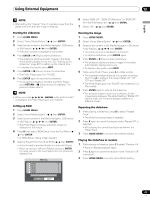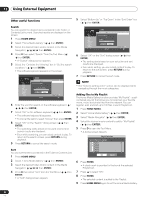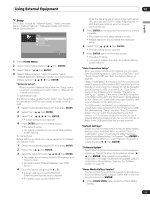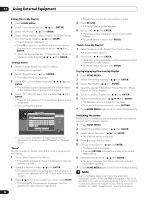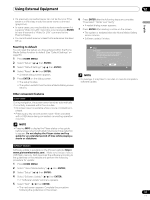Pioneer PRO-940HD Owner's Manual - Page 83
Starting the slideshow, Setting up BGM, Rotating the image, Repeating the slideshow, Playing
 |
View all Pioneer PRO-940HD manuals
Add to My Manuals
Save this manual to your list of manuals |
Page 83 highlights
Using External Equipment 12 English NOTE • After setting the "Interval" time, it may take longer than the preset time until the next image is obtained. 6 Select "BGM ON", "BGM ON (Random)" or "BGM OFF" from the BGM status box ( / then ENTER). 7 Select "OK" ( / then ENTER). Starting the slideshow 1 Press HOME MENU. 2 Select "Home Media Gallery" ( / then ENTER). 3 Select photo content in the Media Navigator, USB device or My Playlist ( / / / then ENTER). • The photo content is displayed in full screen. 4 Press ENTER or (Play) to start a slideshow. • The slideshow starts and photo images in the folder automatically display one by one. See "Setting up the slideshow" (page 82) for setting up the interval time. • To display a key guide, press INFO. 5 Press ENTER or (Pause) to stop the slideshow. • The Photo Player goes into "PAUSE". 6 Press ENTER again to resume the slideshow. • To cancel the slideshow and stop the Photo Player, press RETURN or (Stop) during the playback. The previous screen returns. NOTE • When you press while photo content is displayed, the Photo Player goes into "PAUSE". Setting up BGM 1 Press HOME MENU. 2 Select "Home Media Gallery" ( / then ENTER). 3 Select photo content in the Media Navigator, USB device or My Playlist ( / / / then ENTER). • The Photo Player launches and photo content is displayed in full screen. 4 Press D then select "BGM Setup" from the Tool Menu ( / then ENTER). • A "BGM Setup" dialog screen appears. 5 Select a Playlist from the list as BGM ( / then ENTER). • A check mark is provided beside the selected Playlist. • When you select a different Playlist and press ENTER, the mark jumps to the new Playlist from the previously selected one. BGM Setup Playlist1 20 Playlist2 0 Playlist3 0 Playlist4 0 Playlist5 0 BGM ON OK Cancel Rotating the image 1 Press HOME MENU. 2 Select "Home Media Gallery" ( / then ENTER). 3 Select photo content in the Media Navigator, USB device or My Playlist ( / / / then ENTER). • The photo content is displayed in full screen. • To stop the slideshow, press ENTER again. 4 Press ENTER or (Play) to start a slideshow. • The slideshow starts and photo images in the folder automatically display one by one. • To display a key guide, press INFO. 5 While using Photo Player, press A to rotate a photo. • The displayed image rotates by one quarter clockwise. Each time A is pressed, the image rotates; 90º, 180º, 270º and "Rotate Off". • The Photo Player goes into "PAUSE" (the slideshow is in Stop mode). 6 Press ENTER again to resume the slideshow. • The selected rotation mode is only effective for the image being displayed. The default setting ("Rotate Off") returns when you move and display content on a different screen. Repeating the slideshow 1 While playing a slideshow, press B to select "Repeat Once". • The slideshow being played is repeated. 2 Press B again to cancel the repeat mode ("Repeat Off" is selected). • After playing the currently selected slideshow, the Player stops. 3 Press HOME MENU to exit the Home Media Gallery. Playing the slideshow at random 1 While playing a slideshow, press C to select "Random On". • Random Repeat playback starts. 2 Press C again to cancel the random mode ("Random Off" is selected). 3 Press HOME MENU to exit the Home Media Gallery. 83 En