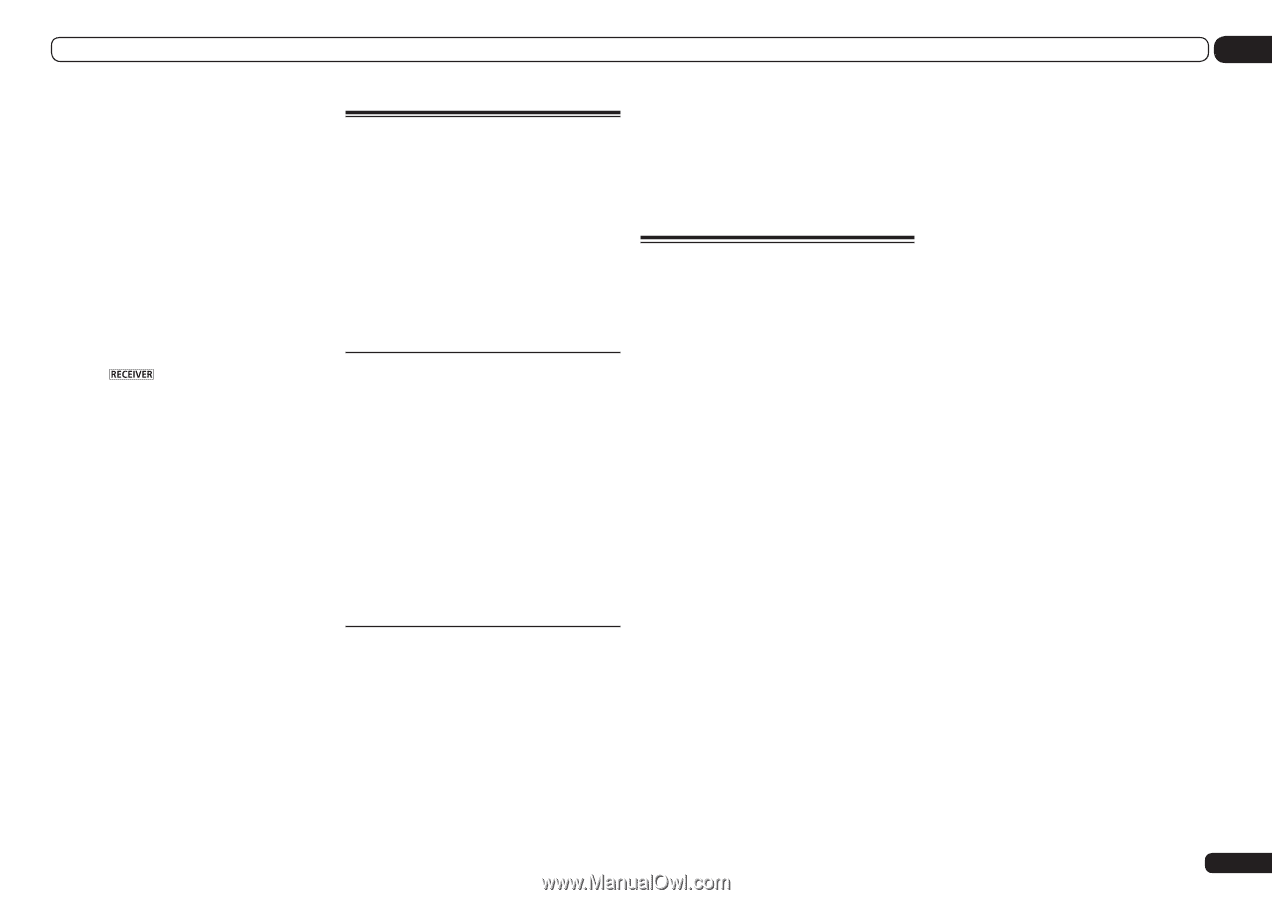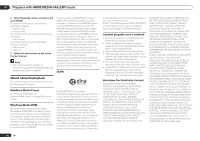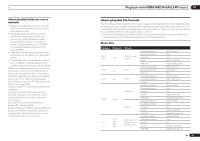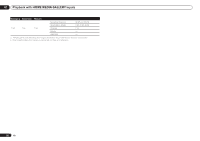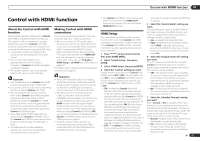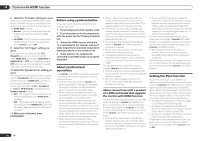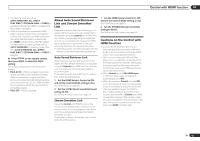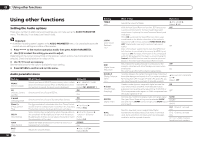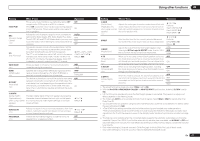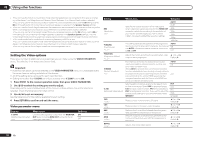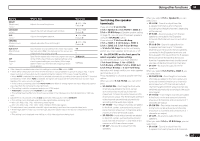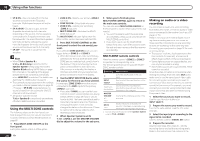Pioneer SC-55 Owner's Manual - Page 55
About Auto Sound Retriever, Link and Stream Smoother, Cautions on the Control with, HDMI function
 |
View all Pioneer SC-55 manuals
Add to My Manuals
Save this manual to your list of manuals |
Page 55 highlights
Control with HDMI function 08 ! If a listening mode other than AUTO SURROUND, ALC, DIRECT, PURE DIRECT, OPTIMUM SURR or STEREO is selected while the PQLS effect is enabled, the PQLS effect is disabled. ! When this receiver is connected by HDMI cable to a Pioneer player that is compatible with the PQLS function via HDMI connection and HDMI reauthentication is performed (the HDMI indicator blinks), the PQLS effect is enabled and the listening mode is set to AUTO SURROUND if a listening mode other than AUTO SURROUND, ALC, DIRECT, PURE DIRECT, OPTIMUM SURR or STEREO is selected. % Press on the remote control, then press PQLS to select the PQLS setting. The setting is displayed on the front panel display. ! PQLS AUTO - PQLS is enabled. A precision quartz controller in this receiver eliminates distortion caused by timing errors (jitter), giving you the best possible digital-to-analog conversion when you use the HDMI interface. This is valid as an HDMI function for PQLS- compatible players. ! PQLS OFF - PQLS is disabled. About Auto Sound Retriever Link and Stream Smoother Link These are automatic functions allowing you to output optimum audio and video signals from the receiver using the Control with HDMI function. When a player supporting the respective function is connected to the receiver by HDMI, the sound/picture is optimized for the compressed audio/video file played on the player. ! Depending on the compressed audio/video file format, it may not be operated automatically. Auto Sound Retriever Link When playing a compressed audio file on the player, the file's bitrate information is acquired using the Control with HDMI function, and the sound is optimized on the receiver based on this information. To activate the Auto Sound Retriever Link function, make the setting below. 1 Set the HDMI Setup's Control to ON, and set the Control Mode setting to ALL. See HDMI Setup on page 53 . 2 Set the S.RTRV (Auto Sound Retriever) setting to ON. See Setting the Audio options on page 56 . Stream Smoother Link Using the Control with HDMI function, the receiver automatically detects whether a compressed video file is being played on the player, and if so automatically activates the Stream Smoother function. To activate the Stream Smoother Link function, make the setting below. 1 Set the HDMI Setup's Control to ON, and set the Control Mode setting to ALL. See HDMI Setup on page 53 . 2 Set the STREAM (Stream Smoother) setting to AUTO. See Setting the Video options on page 58 . Cautions on the Control with HDMI function ! Connect the TV directly to this receiver. Interrupting a direct connection with other amps or an AV converter (such as an HDMI switch) can cause operational errors. ! Only connect components (Blu-ray Disc player, etc.) you intend to use as a source to the HDMI input of this receiver. Interrupting a direct connection with other amps or an AV converter (such as an HDMI switch) can cause operational errors. ! When Control is set to ON, HDMI Input in The Input Setup menu on page 34 is automatically set to OFF. ! When the receiver's Control is turned ON, even if the receiver's power is in the standby mode, it is possible to output the audio and video signals from a player via HDMI to the TV without producing sound from the receiver, but only when a Control with HDMIcompatible component (Blu-ray Disc player, etc.) and compatible TV are connected. In this case, the receiver's power turns on and the power and HDMI indicators light. En 55