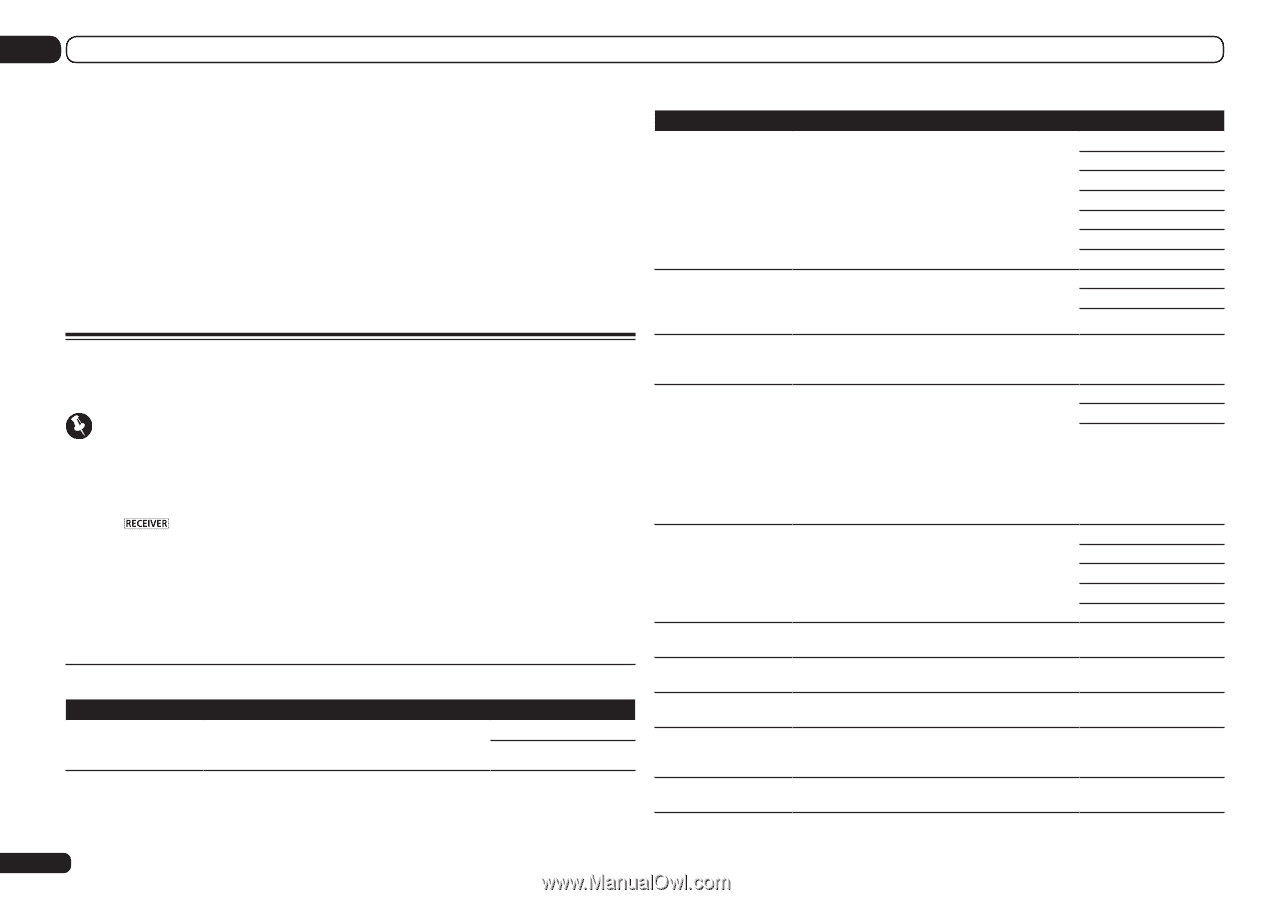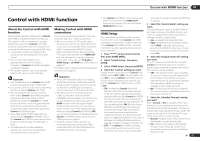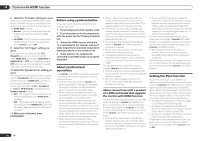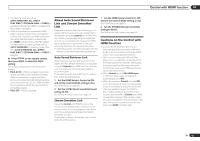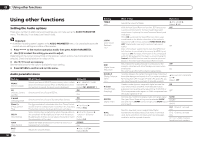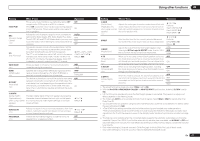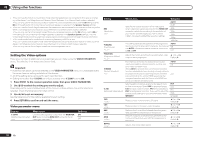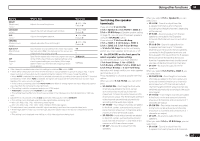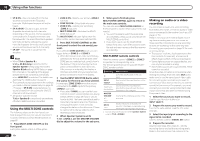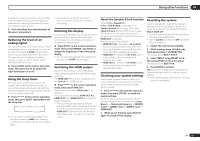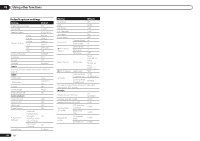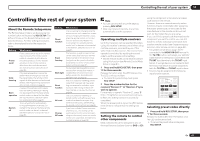Pioneer SC-55 Owner's Manual - Page 58
Setting the Video options
 |
View all Pioneer SC-55 manuals
Add to My Manuals
Save this manual to your list of manuals |
Page 58 highlights
09 Using other functions j ! You can't use the Virtual Surround Back mode when the headphones are connected to this receiver or when any of the stereo, Front Stage Surround Advance, Sound Retriever Air or Stream Direct modes is selected. ! You can only use the Virtual Surround Back mode if the surround speakers are on and the SB setting is set to NO or if the setting for not connecting surround back speakers is selected in the Speaker System settings. k ! You can't use the Virtual Height mode when the headphones are connected to this receiver or when any of the stereo, Front Stage Surround Advance, Sound Retriever Air or Stream Direct modes is selected. ! You can only use the Virtual Height mode if the surround speakers are on and the FH setting is set to NO or if the setting for not connecting front height speakers is selected in the Speaker System settings. Also, the Virtual Height mode cannot be used when playing signals containing actual front height channel information. l ! This mode is effective for contents with a sampling frequency of 48 kHz or less. ! You can't use the Virtual Depth mode when the headphones are connected to this receiver or when any of the stereo, Front Stage Surround Advance, Sound Retriever Air or Stream Direct modes is selected. ! You can only use the Virtual Depth mode if the surround speakers are on. Setting the Video options There are a number of additional picture settings you can make using the VIDEO PARAMETER menu. The defaults, if not stated, are listed in bold. Important ! Note that if an option cannot be selected on the VIDEO PARAMETER menu, it is unavailable due to the current source, setting and status of the receiver. ! All of the setting items can be set for each input function. ! Setting items other than V.CONV can only be selected when V.CONV is set to ON. 1 Press to the receiver operation mode, then press VIDEO PARAMETER. 2 Use i/j to select the setting you want to adjust. Depending on the current status/mode of the receiver, certain options may not be able to be selected. Check the table below for notes on this. 3 Use k/l to set as necessary. See the table below for the options available for each setting. 4 Press RETURN to confirm and exit the menu. Video parameter menu Setting V.CONV (Digital Video Converter) What it does Converts video signals for output from the MONITOR OUT jacks (including HDMI OUT connector) for all video types (see page 22). Option(s) ON OFF Setting RES (Resolution) PCINEMA (PureCinema) P.MOTION (Progressive Motion) STREAM (Stream Smoother) V.ADJ (Advanced Video Adjust) YNR CNR BNR MNR DETAIL What it does Option(s) AUTO Specifies the output resolution of the video signal (when video input signals are output at the HDMI OUT connector, select this according to the resolution of your monitor and the images you wish to watch). ("480p" indicates the 480p/576p resolution setting.) PURE 480p 720p 1080i 1080p 1080/24p This setting optimizes the operation of the progressive scanning circuit for playing film materials. Normally set it to AUTO. If the picture seems unnatural, switch this to ON or OFF. AUTO ON OFF Adjusts the motion and still picture quality when video c -4 to +4 d output is set to progressive. Default: 0 This improves elements that reduce picture quality mainly noticeable in network contents, such as mosquito noise and block noise. When AUTO is selected, this unit's Stream Smoother function automatically turns on when network contents are played on the player supporting Stream Smoother and connected to this unit by HDMI (assuming that integrated operation with the Control with HDMI function is set). (Stream Smoother Link) AUTO ON OFF Sets the optimum picture quality for the type of monitor that is connected. Select PDP for plasma displays, LCD for liquid crystal monitors, FPJ for front projectors, PRO for professional monitors. If you want to adjust the picture quality settings to your personal tastes, select MEMORY. PDP LCD FPJ PRO MEMORY Reduces noise in the luminance (Y) signal. c 0 to +8 d Default: 0 Reduces noise in the input's color (C) signal. c 0 to +8 d Default: 0 Reduces block noise (block-shaped distortion generated upon MPEG compression) in the picture. c 0 to +8 d Default: 0 Reduces mosquito noise (distortion generated at the contours of the picture upon MPEG compression) in the picture. c 0 to +8 d Default: 0 Adjusts how sharp edges appear. c 0 to +8 d Default: 0 58 En