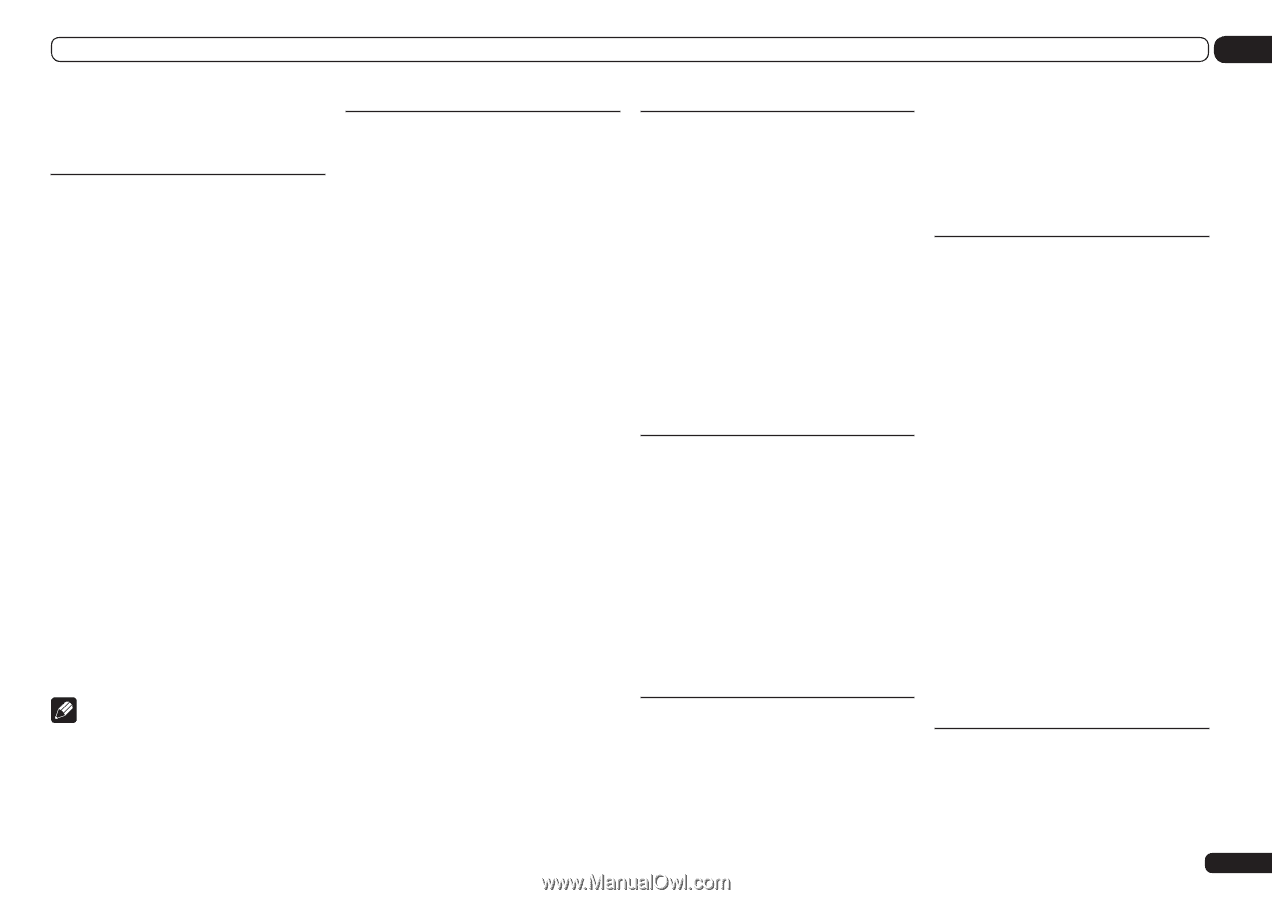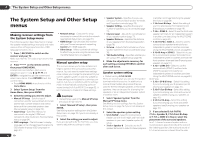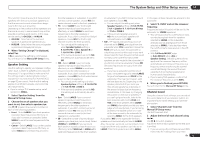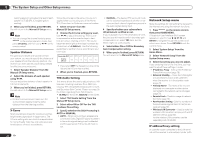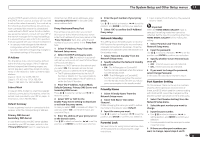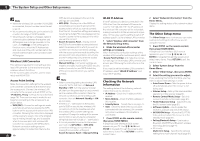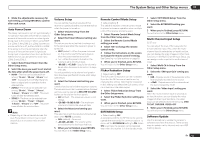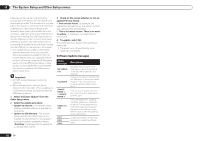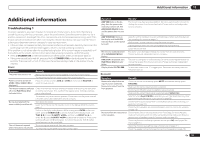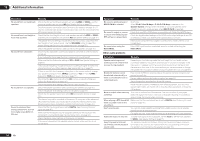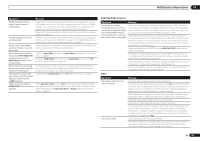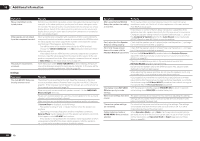Pioneer SC-57 Owner's Manual - Page 81
Auto Power Down, Volume Setup, Remote Control Mode Setup, Flicker Reduction Setup, EXTENSION Setup,
 |
View all Pioneer SC-57 manuals
Add to My Manuals
Save this manual to your list of manuals |
Page 81 highlights
The System Setup and Other Setup menus 12 5 Make the adjustments necessary for each setting, pressing RETURN to confirm after each screen. Auto Power Down The power can be set to turn off automatically if no operation has been performed for a specific amount of time with no audio or video signals being input to the receiver. When using ZONE 2 or ZONE 3, the ZONE 2 or ZONE 3 power can also be set to turn off, but for ZONE 2 or ZONE 3 the power turns off automatically after the amount of time set here even if signals are being input or operations have been performed. Different times can be set for the main zone, ZONE 2 and ZONE 3. 1 Select 'Auto Power Down' from the Other Setup menu. 2 Select the zone you want to set and set the time after which the power turns off. ! MAIN - The time can be selected from among "15 min", "30 min", "60 min" and "OFF". The power turns off after there has been no signal and no operation for the selected time. ! ZONE 2 - The time can be selected from among "30 min", "1 hour", "3 hours", "6 hours", "9 hours" and "OFF". The power turns off after the selected time. ! ZONE 3 - The time can be selected from among "30 min", "1 hour", "3 hours", "6 hours", "9 hours" and "OFF". The power turns off after the selected time. Note ! Depending on the connected devices, the Auto Power Down function may not work properly due to excessive noise or other reasons. Volume Setup You can set the maximum volume of this receiver or specify what the volume level will be when the power is turned on. 1 Select 'Volume Setup' from the Other Setup menu. 2 Select the Power ON Level setting you want. The volume can be set so that it is always set to the same level when the receiver's power is turned on. ! LAST (default) - When the power is turned on, the volume is set to the same level as when the power was last turned off. ! "---" - When the power is turned on, the volume is set to minimum level. ! -80.0dB to +12.0dB - Specify the volume to be set when the power is turned on, in steps of 0.5 dB. It is not possible to set a volume level greater than the value specified at Volume Limit setup (see below). 3 Select the Volume Limit setting you want. Use this function to limit the maximum volume. The volume cannot be increased above the level set here, even by operating MASTER VOLUME button (or the dial on the front panel). ! OFF (default) - The maximum volume is not limited. ! -20.0dB/-10.0dB/0.0dB - The maximum volume is limited to the value set here. 4 Select the Mute Level setting you want. This sets how much the volume is to be turned down when MUTE is pressed. ! FULL (default) - No sound. ! -40.0dB/-20.0dB - The volume will be turned down to the level specified here. 5 When you're finished, press RETURN. You will return to the Other Setup menu. Remote Control Mode Setup ! Default setting: 1 This sets this receiver's remote control mode to prevent erroneous operation when multiple units of the receiver are being used. 1 Select 'Remote Control Mode Setup' from the Other Setup menu. 2 Select the Remote Control Mode setting you want. 3 Select 'OK' to change the remote control mode. 4 Follow the instructions on the screen to change the remote control's setting. See Operating multiple receivers on page 63 . 5 When you're finished, press RETURN. You will return to the Other Setup menu. Flicker Reduction Setup ! Default setting: OFF The GUI screen's resolution can be increased. If you feel the GUI screen is hard to see, try changing this setting. Note that the resolution in this setting only affects the GUI screen; it has no influence on the video output. 1 Select 'Flicker Reduction Setup' from the Other Setup menu. 2 Select the Flicker Reduction setting you want. 3 When you're finished, press RETURN. You will return to the Other Setup menu. EXTENSION Setup ! Default setting: OFF A separately sold the CU-RF100 can be used to operate the receiver by RF communications. To do so, set the EXTENSION setting to ON. When ON is set here, the receiver can be operated even when the receiver is in the standby mode. 1 Select 'EXTENSION Setup' from the Other Setup menu. 2 Select the EXTENSION setting you want. 3 When you're finished, press RETURN. You will return to the Other Setup menu. Multi Channel Input Setup SC-57 only You can adjust the level of the subwoofer for a multi-channel input. Also, when the multichannel input is selected as an input function, you can display the video images of other input functions. In the Multi Channel Input Setup, you can assign a video input to the multi-channel input. 1 Select 'Multi Ch In Setup' from the Other Setup menu. 2 Select the 'SW Input Gain' setting you want. ! 0dB - Outputs sound of the subwoofer at the level originally recorded on the source. ! +10dB - Outputs sound of the subwoofer at the level increased by 10 dB. 3 Select the 'Video Input' setting you want. When the multi-channel input is selected as an input function, you can display the video images of other input functions. The video input can be selected from the following: DVD, TV/SAT, DVR/BDR, VIDEO, OFF. 4 When you're finished, press RETURN. You will return to the Other Setup menu. Software Update Use this procedure to update the receiver's software and check the version. There are two ways to update: via the Internet and via a USB memory device. En 81