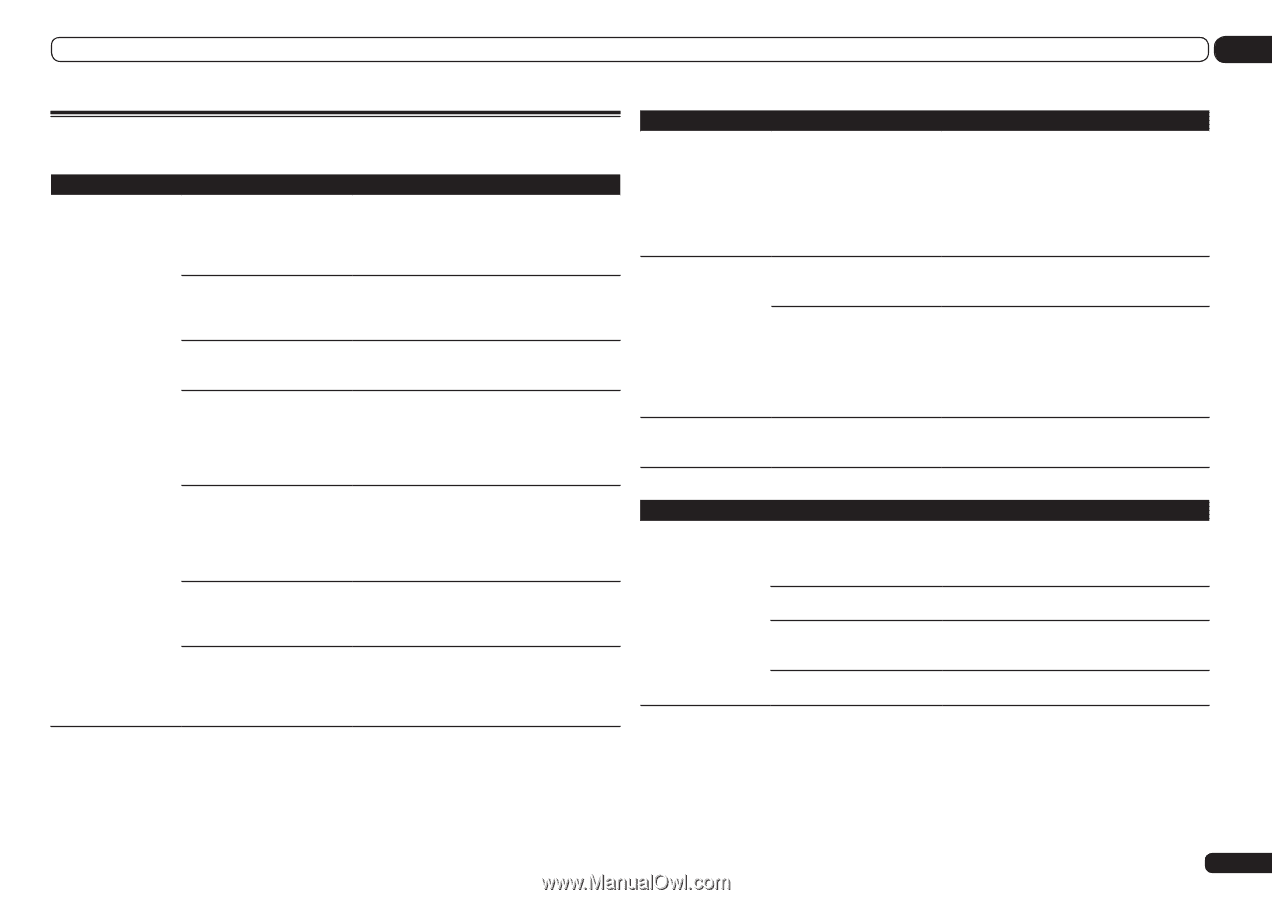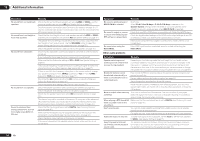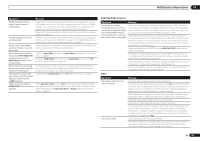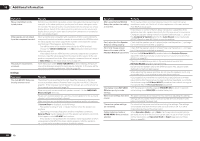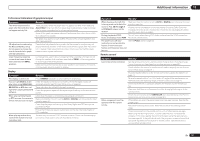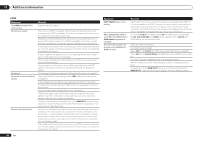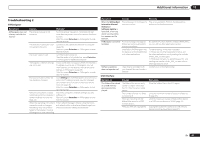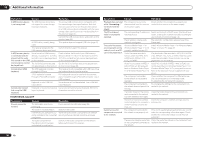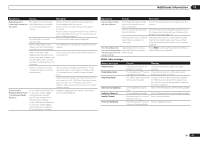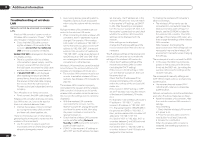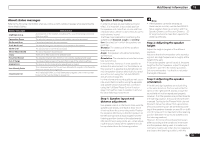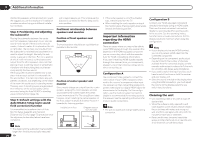Pioneer SC-57 Owner's Manual - Page 89
AVNavigator, USB interface
 |
View all Pioneer SC-57 manuals
Add to My Manuals
Save this manual to your list of manuals |
Page 89 highlights
Additional information 13 Troubleshooting 2 AVNavigator Symptom AVNavigator does not interact well with the receiver. Causes Remedy The receiver's power is not turned on. Turn the receiver's power on. (Wait about 60 seconds after the power turns on for network functions to start.) After this, press Detection in AVNavigator to redetect the receiver. The receiver or computer is not connected to the LAN. Connect a LAN cable to the receiver or computer (page 28). After this, press Detection in AVNavigator to redetect the receiver. The router's power is off. Turn the router's power on. After the router is fully started up, press Detection in AVNavigator to redetect the receiver. AVNavigator's network settings are not correct. If your router does not support DHCP, the receiver's IP address must be set in AVNavigator. First set the IP address on the receiver, then set the same address in AVNavigator (page 78). After this, press Detection in AVNavigator to redetect the receiver. The receiver's port number setting has been changed. Click Settings on the AVNavigator's function menu, select the IP Address tab and input the changed port number (one of the port numbers set on the receiver) (page 79). After this, press Detection in AVNavigator to redetect the receiver. Network connections could be restricted due to the computer's network settings, security settings, etc. Check the computer's network settings, security settings, etc. After this, press Detection in AVNavigator to redetect the receiver. When the operating instructions Either refresh the page's display using the browsinteractive mode is changed, er's refresh button or display a different page from the settings may not be trans- the links so that the setting is transferred. ferred to the browser, causing AVNavigator to stop interacting. Symptom Causes Remedy When the Wiring Navi, Interactive Manual, Glossary or Software Update is launched, a warning about security protection appears on the browser. This is because of the browser's security function. This is not a problem. Perform the operation to authorize the blocked contents. AVNavigator cannot be An error message may appear installed. if there are not enough system resources available. Re-start the PC, then start the installer (AVNV_XXX_ xxx.exe) with no other applications active. Installation of AVNavigator may fail because of incompatibilities with other applications. Try the following, in the order indicated. 1. If there are any other applications active, exit the other applications and try starting the installer (AVNV_XXX_xxx.exe) again. 2. If that does not work, try restarting your PC, and starting the installer (AVNV_XXX_xxx.exe) with no other applications active. Software updating does not operate well. There may be a problem with your Internet Service Provider's network. Contact your contracted provider. USB interface Symptoms Causes The folders/files stored on a USB memory device are not displayed. The folders/files are currently stored in a region other than the FAT (File Allocation Table) region. The number of levels in a folder is more than 8. There are more than 30 000 folders/files stored in a USB memory device. The audio files are copyrighted. Remedies Store the folders/files in the FAT region. Limit the maximum number of levels in a folder to 8 (page 37). Limit the maximum number of folders/files stored in a USB memory device to 30 000 (page 37). Copyrighted audio files stored on a USB memory device cannot be played back (page 37). En 89