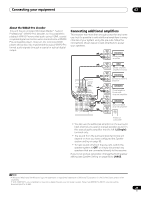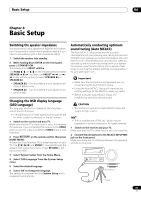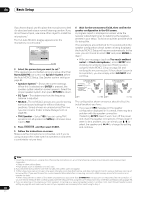Pioneer VSX-32 Owner's Manual - Page 34
Connecting a USB device, Connecting a USB device for Advanced MCACC output, Input Setup - turns itself off
 |
UPC - 884938109031
View all Pioneer VSX-32 manuals
Add to My Manuals
Save this manual to your list of manuals |
Page 34 highlights
03 Connecting your equipment Connecting a USB device It is possible to play audio and photo files by connecting USB devices to this receiver. It is also possible to connect a USB keyboard (US-international layout) to the receiver to enter text in the following GUI screens. • Change the input name in the Input Setup menu (page 39). • Add names to radio station presets (page 45). • Enter Internet radio station URLs (page 46). • Switch the receiver into standby then connect your USB device to the USB terminal on the front panel of this receiver.1 • For instructions on playing the USB device, see Playing a USB device on page 42. CONTROL ON / OFF MASTER VOLUME MCACC SETUP MIC iPod iPhone USB VIDEO CAMERA HDMI 5 Connecting a USB device for Advanced MCACC output When using Auto MCACC (page 73) or Acoustic Calibration EQ Professional (page 77) to calibrate the reverb characteristics of your listening room, the 3D graphs of the reverb characteristics in your listening room (before and after calibration) can be checked on a computer screen. The various MCACC parameters can also be checked on the computer. MCACC data and parameters are transferred from this receiver to a USB device and by connecting the USB device to a computer, the data is imported via the MCACC software in the computer. The MCACC software to output the results is available from the support area of the Pioneer website (http:// www.pioneerelectronics.com/PUSA/ Home+Entertainment+Custom+Install). Instructions for using the software are also available here. If you have any questions regarding, please contact the Customer Support Division of Pioneer. See the documentation provided with the Advanced MCACC PC Display Application Software for more information. • For the USB device connection and operations, see Output MCACC data on page 802. USB mass storage device USB keyboard Note 1 This receiver does not support a USB hub. 2 The various parameters and the reverb characteristics data used for display on the computer are not cleared when the power is turned off (see Output MCACC data on page 80). 34 En