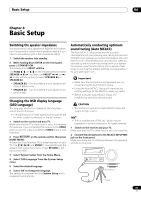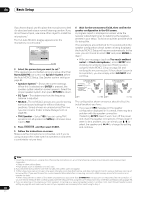Pioneer VSX-32 Owner's Manual - Page 35
Connecting an IR receiver, Operating other Pioneer components with this unit’s sensor, CONTROL OUT
 |
UPC - 884938109031
View all Pioneer VSX-32 manuals
Add to My Manuals
Save this manual to your list of manuals |
Page 35 highlights
Connecting your equipment 03 Connecting an IR receiver If you keep your stereo components in a closed cabinet or shelving unit, or you wish to use the sub zone remote control in another zone, you can use an optional IR receiver (such as a Niles or Xantech unit) to control your system instead of the remote sensor on the front panel of this receiver.1 1 Connect the IR receiver sensor to the IR IN jack on the rear of this receiver. Closet or shelving unit Pioneer component Non-Pioneer component CONTROL IR IN OUT IN HDMI BD IN IN 1 IN 2 IN 3 ASSIGNABLE 14 COMPONENTVIDEO ASSIGNABLE Y PB PR IN 1 (DVD) IN 2 (DVR/BDR) ZONE2 ZONE3 OUT OUT DVD TV/SAT IN IN Y PB PR MONITOR OUT AM LOOP RS-232C ANTENNA (OUTPUT 5 V 150 mA MAX) IN OUT EXTENSION CONTROL FM UNBAL 75 SPEAKERS A Class 2 Wiring 12 V TRIGGER (OUTPUT 12 V 1 TOTAL 150 mA MAX) IN 1 IN 2 OUT 2 IR Operating other Pioneer components with this unit's sensor Many Pioneer components have SR CONTROL jacks which can be used to link components together so that you can use just the remote sensor of one component. When you use a remote control, the control signal is passed along the chain to the appropriate component.2 Important • Note that if you use this feature, make sure that you also have at least one set of analog audio, video or HDMI jacks connected to another component for grounding purposes. 1 Decide which component you want to use the remote sensor of. When you want to control any component in the chain, this is the remote sensor at which you'll point the corresponding remote control. 2 Connect the CONTROL OUT jack of that component to the CONTROL IN jack of another Pioneer component. Use a cable with a mono mini-plug on each end for the connection. OUT OUT IN IN Y PB PR MONITOR OUT AM LOOP RS-232C ANTENNA (OUTPUT 5 V 150 mA MAX) IN OUT EXTENSION CONTROL FM UNBAL 75 SPEAKERS A Class 2 Wiring 12 V TRIGGER (OUTPUT 12 V 1 TOTAL 150 mA MAX) IN 1 IN 2 OUT 2 IR IR receiver 2 Connect the IR IN jack of another component to the IR OUT jack on the rear of this receiver to link it to the IR receiver. Please see the manual supplied with your IR receiver for the type of cable necessary for the connection. • If you want to link a Pioneer component to the IR receiver, see Operating other Pioneer components with this unit's sensor below to connect to the CONTROL jacks instead of the IR OUT jack. IN OUT CONTROL IN OUT CONTROL Continue the chain in the same way for as many components as you have. Note 1 • Remote operation may not be possible if direct light from a strong fluorescent lamp is shining on the IR receiver remote sensor window. • Note that other manufacturers may not use the IR terminology. Refer to the manual that came with your component to check for IR compatibility. • If using two remote controls (at the same time), the IR receiver's remote sensor takes priority over the remote sensor on the front panel. 2 • If you want to control all your components using this receiver's remote control, see Setting the remote to control other components on page 66. • If you have connected a remote control to the CONTROL IN jack (using a mini-plug cable), you won't be able to control this unit using the remote sensor. 35 En