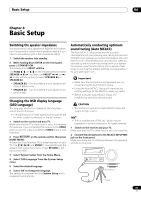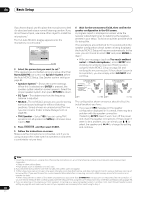Pioneer VSX-33 Owner's Manual - Page 41
Basic playback, Playing a source, Playing a source with HDMI connection, Playing an iPod - users manual
 |
UPC - 884938109048
View all Pioneer VSX-33 manuals
Add to My Manuals
Save this manual to your list of manuals |
Page 41 highlights
Basic playback 05 Chapter 5: Basic playback Playing a source Here are the basic instructions for playing a source (such as a DVD disc) with your home theater system. 1 Switch on your system components and receiver. Make sure that the TV's video input is set to this receiver. 2 Select the input function you want to play. You can use the input function buttons on the remote control, INPUT SELECT, or the front panel INPUT SELECTOR dial.1 3 Press RECEIVER , then press AUTO/ALC/DIRECT (AUTO SURR/ALC/STREAM DIRECT) to select 'AUTO SURROUND' and start playback of the source.2 If you're playing a Dolby Digital or DTS surround sound source, you should hear surround sound. If you are playing a stereo source, you will only hear sound from the front left/right speakers in the default listening mode. • See also Listening to your system on page 52 for information on different ways of listening to sources. It is possible to check on the front panel display whether or not multi-channel playback is being performed properly. For details, see Auto Surround, ALC and Stream Direct with different input signal formats on page 103. When using a surround back speaker, 2D+PLIIx MOVIE is displayed when playing Dolby Digital signals, and DTS+Neo:6 is displayed when playing DTS 5.1channel signals. If the display does not correspond to the input signal and listening mode, check the connections and settings. 4 Use the volume control to adjust the volume level. Turn down the volume of your TV so that all sound is coming from the speakers connected to this receiver. Playing a source with HDMI connection • Use INPUT SELECT to select the HDMI input you've connected to (for example, HDMI 1). You can also perform the same operation by using the INPUT SELECTOR dial on the front panel or by pressing HDMI on the remote control repeatedly. • Set the HDMI parameter in Setting the Audio options on page 59 to THROUGH if you want to hear HDMI audio output from your TV (no sound will be heard from this receiver). • If the video signal does not appear on your TV, try adjusting the resolution settings on your component or display. Note that some components (such as video game units) have resolutions that may not be converted. In this case, use an analog video connection. Playing an iPod This receiver has the iPod/iPhone/USB terminal that will allow you to control playback of audio content from your iPod using the controls of this receiver.3 1 Switch on the receiver and your TV. See Connecting an iPod on page 33. • It is also possible to operate the iPod on the iPod itself, without using the TV screen. For details, see Switching the iPod controls on page 42. 2 Press iPod USB on the remote control to switch the receiver to the iPod/USB. Loading appears in the GUI screen while the receiver verifies the connection and retrieves data from the iPod. When the display shows the iPod top menu you're ready to play music from the iPod.4 Note 1 If you need to manually switch the input signal type press SIGNAL SEL (page 55). 2 You may need to check the digital audio output settings on your DVD player or digital satellite receiver. It should be set to output Dolby Digital, DTS and 88.2 kHz / 96 kHz PCM (2 channel) audio, and if there is an MPEG audio option, set this to convert the MPEG audio to PCM. 3 • This system is compatible with the audio and video of the iPod nano, iPod fifth generation (audio only), iPod classic, iPod touch and iPhone. However, some of the functions may be restricted for some models. The system is not compatible with the iPod shuffle. • Compatibility may vary depending on the software version of your iPod and iPhone. Please be sure to use the latest available software version. • iPod and iPhone are licensed for reproduction of non-copyrighted materials or materials the user is legally permitted to reproduce. • Features such as the equalizer cannot be controlled using this receiver, and we recommend switching the equalizer off before connecting. • Pioneer cannot under any circumstances accept responsibility for any direct or indirect loss arising from any inconvenience or loss of recorded material resulting from the iPod failure. • When listening to a track on the iPod in the main zone, it is possible to control the sub zone, but not to listen to a different track in the sub zone from the one playing in the main zone. 4 The controls of your iPod will be inoperable when connected to this receiver. 41 En