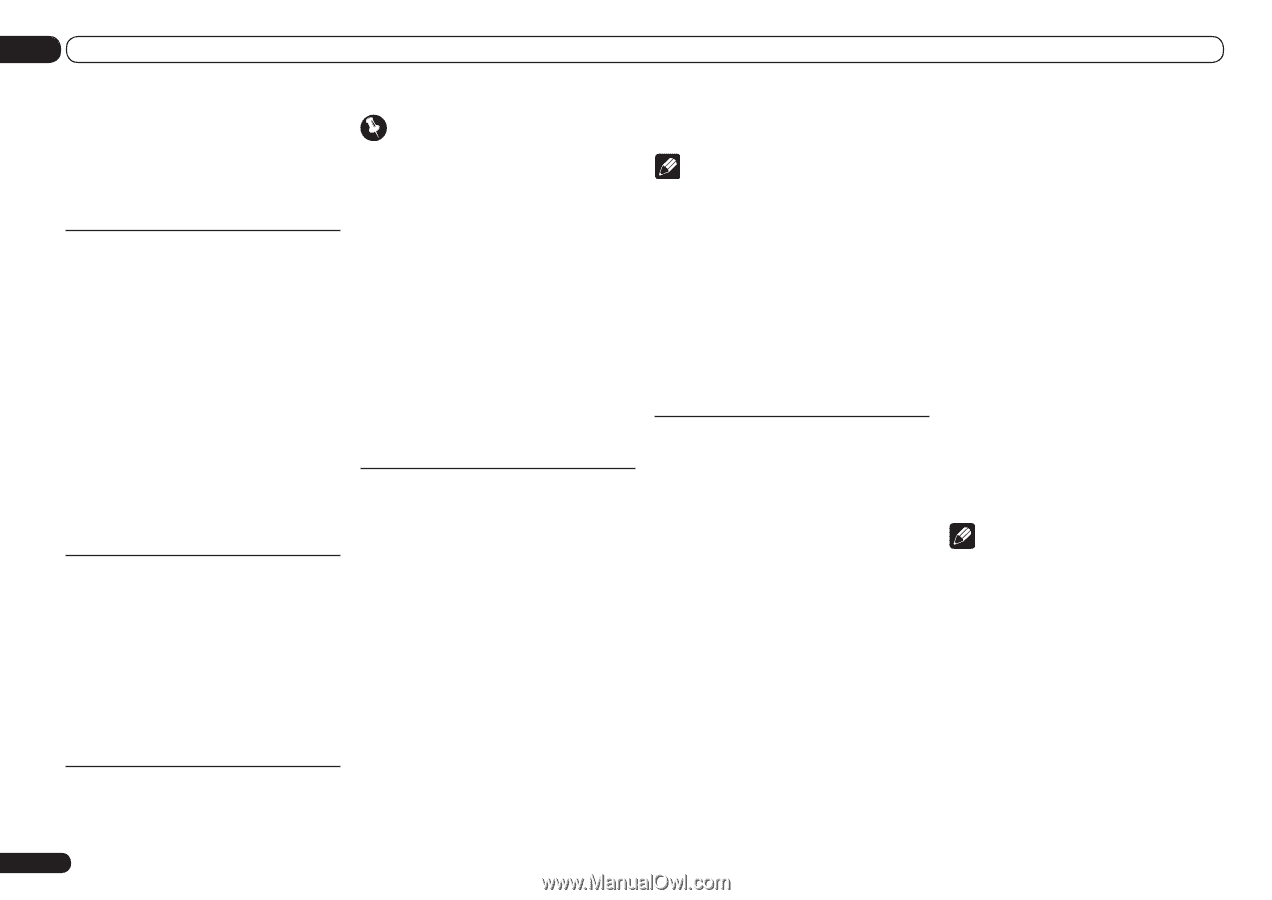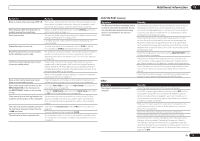Pioneer VSX-51 Owner's Manual - Page 68
Wireless LAN Converter, Network Standby, Friendly Name, Parental Lock, Port Number Setting
 |
View all Pioneer VSX-51 manuals
Add to My Manuals
Save this manual to your list of manuals |
Page 68 highlights
12 The System Setup and Other Setup menus 6 Enter the port number of your proxy server. Use i/j to select a character, k/l to set the position, and ENTER to confirm your selection. 7 Select 'OK' to confirm the IP Address/ Proxy setup. Network Standby This setting allows the AVNavigator or iControlAV2 function for operating the receiver from a computer connected on the same LAN as the receiver to be used even when the receiver is in the standby mode. 1 Select 'Network Standby' from the Network Setup menu. 2 Specify whether the Network Standby is ON or OFF. ! ON - The AVNavigator or iControlAV2 function can be used even when the receiver is in the standby mode. ! OFF - The AVNavigator or iControlAV2 function cannot be used when the receiver is in the standby mode (This lets you reduce power consumption in the standby mode). Friendly Name 1 Select 'Friendly Name' from the Network Setup menu. 2 Select 'Edit Name' then select 'Rename'. If after changing the name you want to restore the name to the default, select Default. 3 Input the name you want. Use i/j to select a character, k/l to set the position, and ENTER to confirm your selection. Parental Lock Set restrictions for using Internet services. Also set the password accompanying the usage restrictions. 68 En Important When the HOME MEDIA GALLERY input is selected, the setting made here cannot be reflected. Set the input to something other than HOME MEDIA GALLERY before making this setting. 1 Select 'Parental Lock' from the Network Setup menu. 2 Input the password. Use i/j to select a character, k/l to set the position, and ENTER to confirm your selection. 3 Specify whether to turn Parental Lock on or off. ! OFF - Internet services are not restricted. ! ON - Internet services are restricted. 4 If you want to change the password, select Change Password. In this case, the procedure returns to step 2. Port Number Setting On this receiver, there can be up to 5 numbers of ports where signals are received. One of these, port 8102 which used for communicating with iControlAV2, cannot be changed, but the desired number can be set for the 4 other ports. 1 Select 'Port Number Setting' from the Network Setup menu. 2 Select the port number you want to change. 3 Input the port number. ! Use i/j to select a character, k/l to set the position, and ENTER to confirm your selection. ! It is not possible to set the same port number more than once. 4 If there are other port numbers you want to change, repeat steps 2 and 3. Note ! When the wireless LAN converter (AS-WL300) is connected, the port number cannot be set to port 3. ! We recommend setting the port number to 23 or within the range of 49152 to 65535. ! When the port number is changed, network communications between the receiver and AVNavigator are no longer possible. In this case, click Settings on the AVNavigator's function menu, select the IP Address tab and input one of the port numbers set on the receiver side to enable communications with AVNavigator. Wireless LAN Converter This setting is required for connecting a wireless LAN converter to the receiver and using wireless network functions. For the wireless LAN converter, use the separately sold AS-WL300. Access Point Setting Make the connection settings for the wireless LAN converter connected to the receiver and the access point. Connect the wireless LAN converter to the receiver and set DHCP on the "IP Address, Proxy" settings menu beforehand (page 67). There are four way to make the settings for connecting to the access point, as shown below. ! WPS (PBC) - Connection settings are made automatically simply by pressing the WPS buttons on the access point and wireless LAN converter, following the instructions displayed on the receiver's screen. This is the simplest way of making the settings, and is possible when the access point and wireless LAN converter are equipped with WPS buttons. Network connection settings require approximately 2 minutes from the time the WPS buttons are pressed. Wait until the settings are completed. ! WPS (PIN) - Display a list of the SSIDs of connectable access points and select the access point to which you want to connect from this list. Connection settings are made by inputting the 8-digit PIN code displayed on the receiver's screen to the access point to which you want to connect. ! Search for Access Point - Display a list of the SSIDs of connectable access points and select the access point to which you want to connect from this list. Connection settings with the access point are made by setting the access point's security protocol, security key and WEP default key (only when the access point's security protocol is WEP). ! Manual Setting - Connection settings are made by manually inputting the SSID, security protocol, security key and WEP default key of the access point to which you want to connect. Note ! If there is a "; " (semicolon) in the access point's SSID or security key, wireless LAN connection will not be possible even after the wireless LAN converter settings are completed. Change the setting of the access point's SSID or security key to a character string that does not include a "; " (semicolon). WLAN IP Address If the IP address of a device connected in the LAN other than the wireless LAN converter is set to "192.168.XXX.249", the IP address of the wireless LAN converter will be redundant, making connection to the access point impossible. In this case, use this setting to set an IP address specific to the wireless LAN converter.