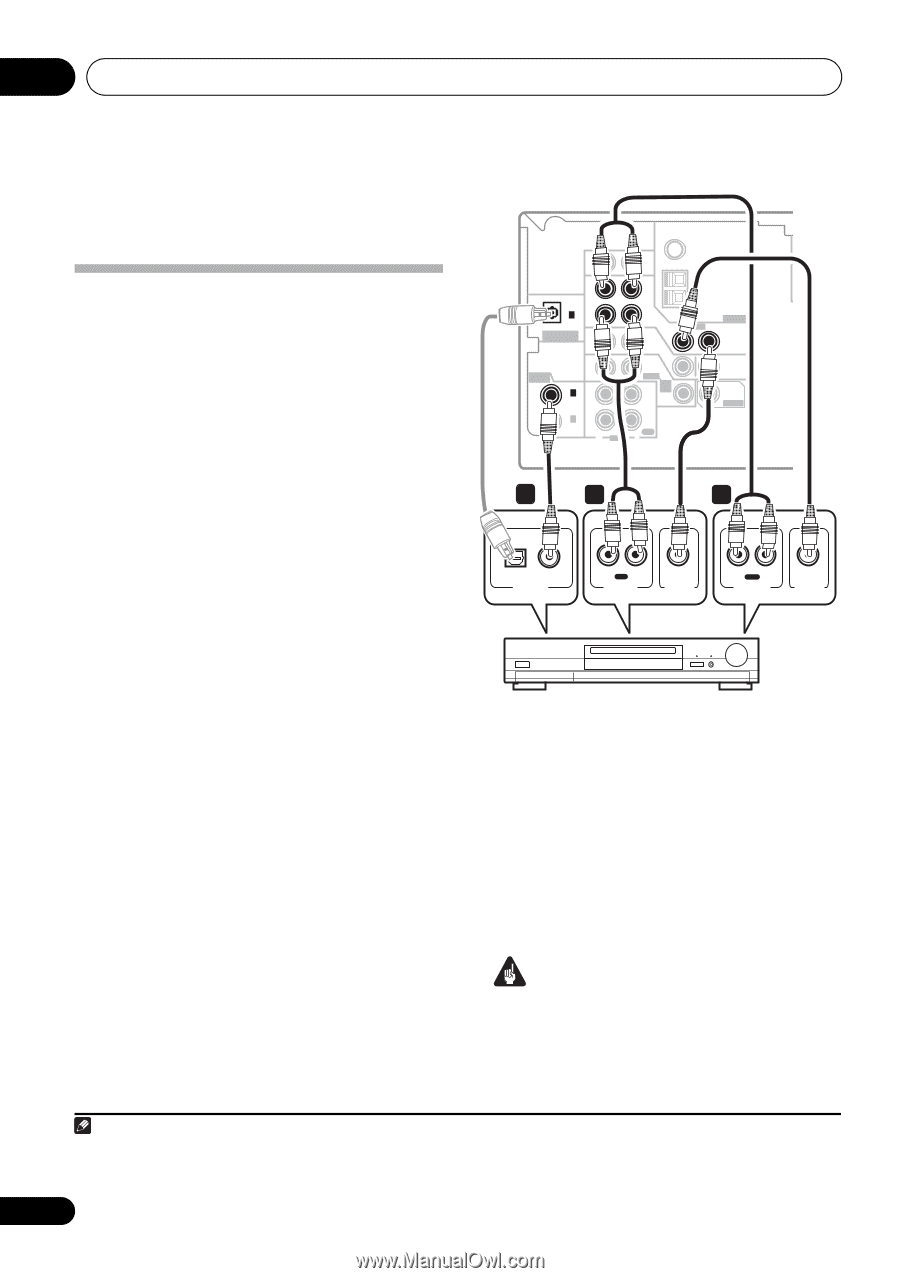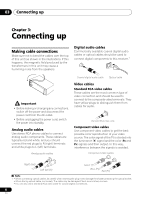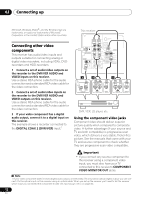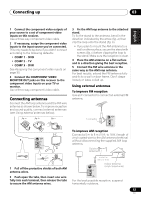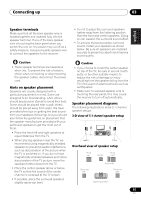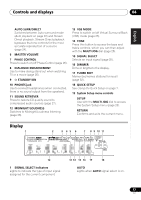Pioneer VSX-517-S Owner's Manual - Page 12
Connecting up, Connecting other video, components - k manual
 |
View all Pioneer VSX-517-S manuals
Add to My Manuals
Save this manual to your list of manuals |
Page 12 highlights
03 Connecting up Microsoft, Windows Media®, and the Windows logo are trademarks, or registered trademarks of Microsoft Corporation in the United States and/or other countries. Connecting other video components This receiver has audio/video inputs and outputs suitable for connecting analog or digital video recorders, including VCRs, DVDrecorders and HDD recorders. 1 Connect a set of audio/video outputs on the recorder to the DVR/VCR AUDIO and VIDEO inputs on this receiver. Use a stereo RCA phono cable for the audio connection and a standard RCA video cable for the video connection. 2 Connect a set of audio/video inputs on the recorder to the DVR/VCR AUDIO and VIDEO outputs on this receiver. Use a stereo RCA phono cable for the audio connection and a standard RCA video cable for the video connection. 3 If your video component has a digital audio output, connect it to a digital input on this receiver. The example shows a recorder connected to the DIGITAL COAX 2 (DVR/VCR) input.1 This receiver FM UNBAL 75 Ω IN CD IN OPT 1 (CD) OUT ASSIGNABLE DIGITAL IN IN ASSIGNABLE DIGITAL IN IN COAX 2 (DVR/VCR) IN COAX 1 (DVD/LD) OUT R AUDIO DVR / VCR IN TV / SAT IN DVD / LD FRONT PLAY CD-R D V D 5.1CH INPUT IN / TAPE / MD REC L AM LOOP VIDEO ANTENNA OUT MONITOR OUT SUB WOOFER PREOUT 3 2 1 OPTICAL COAXIAL DIGITAL OUT R IN L REC AUDIO IN VIDEO IN R OUT L PLAY AUDIO OUT VIDEO OUT DVR, VCR, LD player, etc. Using the component video jacks Component video should deliver superior picture quality when compared to composite video. A further advantage (if your source and TV are both compatible) is progressive-scan video, which delivers a very stable, flicker-free picture. See the manuals that came with your TV and source component to check whether they are progressive-scan video compatible. Important • If you connect any source component to the receiver using a component video input, you must also have your TV connected to this receiver's COMPONENT VIDEO MONITOR OUT jacks. Note 1 If your video component doesn't have a digital audio output, omit this step. If it only has an optical digital output, you can connect it to the optical input on this receiver using an optical cable. When you set up the receiver you'll need to tell the receiver which input you connected the component to (see The Input Assign menu on page 30). 12 En