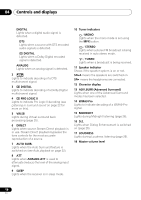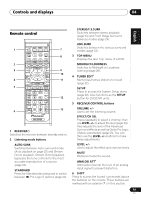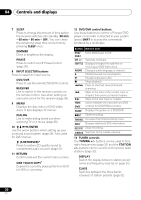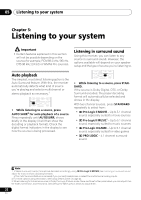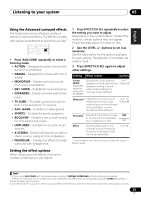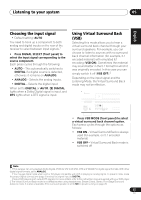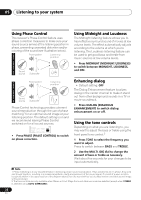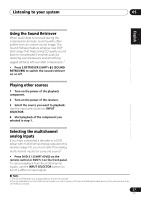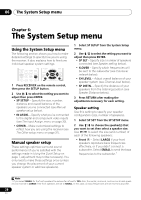Pioneer VSX-517-S Owner's Manual - Page 23
Press EFFECT/CH SEL again to adjust
 |
View all Pioneer VSX-517-S manuals
Add to My Manuals
Save this manual to your list of manuals |
Page 23 highlights
Listening to your system 05 English Deutsch Français Italiano Nederlands Español Using the Advanced surround effects The Advanced surround feature creates a variety of surround effects. Try different modes with various soundtracks to see which you like.1 CD CD-R FM AM STEREO/ AUTOSURR F.S.SURR STANDARD ADV.SURR TOP MENU S.RETRIEVER MENU • Press 'ADV.SURR' repeatedly to select a listening mode. • ACTION - Designed for action movies with dynamic soundtracks. • DRAMA - Designed for movies with lots of dialog. • MONOFILM - Creates surround sound from mono soundtracks. • ENT. SHOW - Suitable for musical sources. • EXPANDED - Creates an extra wide stereo field.2 • TV SURR. - Provides surround sound for both mono and stereo TV sources. • ADV. GAME - Suitable for video games. • SPORTS - Suitable for sports programs. • ROCK/POP - Creates a live concert sound for rock and/or pop music. • UNPLUGED - Suitable for acoustic music sources. • X-STEREO - Gives multichannel sound to a stereo source, using all of your speakers. • PHONESUR. - Creates the effect of overall surround with headphones. 1 Press EFFECT/CH SEL repeatedly to select the setting you want to adjust. Depending on the current status / mode of the receiver, certain options may not appear. Check the table below for notes on this. 2 Use the LEVEL +/- buttons to set it as necessary. See the table below for the options available for each setting. The defaults, if not stated, are listed in bold. 3 Press EFFECT/CH SEL again to adjust other settings. Setting What it does Options Center Width* (Applicable only when using a center speaker) Spreads the center channel between the front right and left speakers, making it sound wider (higher settings) or narrower (lower settings). 0 to 7 Default: 3 Dimension* Adjusts the surround sound balance from front to back, -3 to +3 Default: 0 making the sound more distant (minus settings), or more forward (positive settings). Panorama* Extends the front stereo image OFF to include surround speakers for a 'wraparound' effect. ON Effect Sets the effect level for the currently selected Advanced Surround mode (each mode can be set separately). 10 to 90 * Only available with 2ch sources in Dolby Pro Logic II Music mode. Setting the effect options When using surround effects, there are a number of settings you can adjust. Note 1 • If you press ADV.SURR with the headphones connected, PHONES SURROUND will automatically be selected. • When an Advanced Surround listening mode is selected, the effect level can be adjusted using the EFFECT parameter in Setting the effect options below. 2 Use with Dolby Pro Logic for a stereo surround effect (stereo field is wider than Standard modes with Dolby Digital sources). 23 En