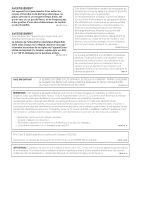Pioneer VSX-519V-K Owner's Manual - Page 45
Symptom, Remedy - supported formats
 |
UPC - 012562946610
View all Pioneer VSX-519V-K manuals
Add to My Manuals
Save this manual to your list of manuals |
Page 45 highlights
Additional information 10 English Français Español HDMI Symptom No picture or sound. No picture. No sound, or sound suddenly ceases. Remedy • If the problem still persists when connecting your HDMI component directly to your monitor, please consult the component or monitor manual or contact the manufacturer for support. • Depending in the output settings of the source component, it may be outputting a video format that can't be displayed. Change the output settings of the source, or connect using the component or composite jacks. • This receiver is HDCP-compatible. Check that the components you are connecting are also HDCP-compatible. If they are not, please connect them using the component or composite video jacks. • Depending on the connected source component, it's possible that it will not work with this receiver (even if it is HDCP-compatible). In this case, connect using the component or composite video jacks between source and receiver. • If video images do not appear on your TV or flat panel TV, try adjusting the resolution, DeepColor or other setting for your component. • To output signals in DeepColor, use an HDMI cable (High Speed HDMITM Cable) to connect this receiver to a component or TV with the DeepColor feature. • Check the audio output settings of the source component. • Check that the Audio Parameter setting is set to HDMI AMP/THRU (refer to page 33). • If the component is a DVI device, use a separate connection for the audio. Important information regarding the HDMI connection There are cases where you may not be able to route HDMI signals through this receiver (this depends on the HDMI equipped component you are connecting-check with the manufacturer for HDMI compatibility information). If you aren't receiving HDMI signals properly through this receiver (from your component), please try the following configuration when connecting up. Configuration1 Connect your HDMI-equipped component directly to the display using an HDMI cable. Then use the most convenient connection (digital is recommended) for sending audio to the receiver. See the operating instructions for more on audio connections. Set the display volume to minimum when using this configuration. Note 1 • If your display only has one HDMI terminal, you can only receive HDMI video from the connected component. • Depending on the component, audio output may be limited to the number of channels available from the connected display unit (for example audio output is reduced to 2 channels for a monitor with stereo audio limitations). • If you want to switch the input source, you'll have to switch functions on both the receiver and your display unit. • Since the sound is muted on the display when using the HDMI connection, you must adjust the volume on the display every time you switch input sources. 45 En