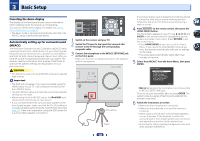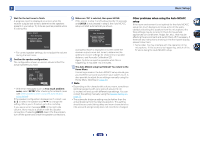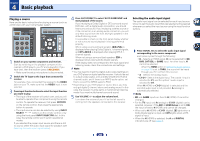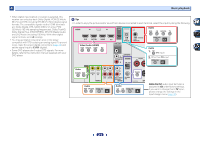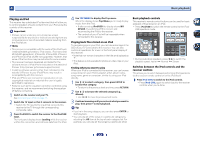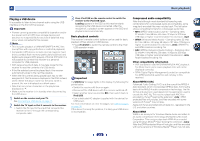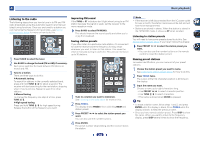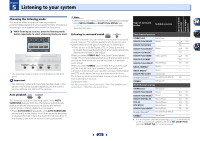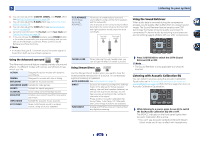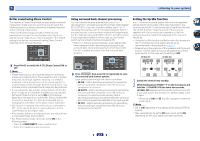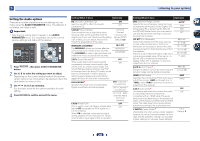Pioneer VSX-522-K Owner's Manual - Page 23
Playing a USB device - with apple tv
 |
View all Pioneer VSX-522-K manuals
Add to My Manuals
Save this manual to your list of manuals |
Page 23 highlights
4 Basic playback Playing a USB device It is possible to listen to two-channel audio using the USB interface on the front of this receiver. Important • Pioneer cannot guarantee compatibility (operation and/or bus power) with all USB mass storage devices and assumes no responsibility for any loss of data that may occur when connected to this receiver. Note • This includes playback of WMA/MP3/MPEG-4 AAC files (except files with copy-protection or restricted playback). • Compatible USB devices include external magnetic hard drives, portable flash memory (particularly keydrives) and digital audio players (MP3 players) of format FAT16/32. It is not possible to connect this receiver to a personal computer for USB playback. • With large amounts of data, it may take longer for the receiver to read the contents of a USB device. • If the file selected cannot be played back, this receiver automatically skips to the next file playable. • When the file currently being played back has no title assigned to it, the file name is displayed in the OSD instead; when neither the album name nor the artist name is present, the row is displayed as a blank space. • Note that non-roman characters in the playlist are displayed as '*'. • Make sure the receiver is in standby when disconnecting the USB device. 1 Switch on the receiver and your TV. See Connecting a USB device on page 17. 2 Switch the TV input so that it connects to the receiver. • Switch the TV input to the input that connects this receiver to the TV through the corresponding composite cable. 3 Press iPod/USB on the remote control to switch the receiver to the iPod/USB input. Loading appears in the OSD as this receiver starts recognizing the USB device connected. After the recognition, a playback screen appears in the OSD and playback starts automatically. Basic playback controls This receiver's remote control buttons can be used for basic playback of files stored on USB devices. • Press iPod/USB to switch the remote control to the iPod/ USB operation mode. Important If a USB Error message lights in the display, try following the points below: • Switch the receiver off, then on again. • Reconnect the USB device with the receiver switched off. • Select another input source (like BD), then switch back to iPod/USB. • Use a dedicated AC adapter (supplied with the device) for USB power. For more information on error messages, see USB messages on page 36. If this doesn't remedy the problem, it is likely your USB device is incompatible. Compressed audio compatibility Note that although most standard bit/sampling rate combinations for compressed audio are compatible, some irregularly encoded files may not play back. The list below shows compatible formats for compressed audio files: • MP3 (MPEG-1/2/2.5 Audio Layer 3) - Sampling rates: 32 kHz/44.1 kHz/48 kHz; Bit rates: 32 kbps to 320 kbps (128 kbps or higher recommended); File extension: .mp3 • WMA (Windows Media Audio) - Sampling rates: 32 kHz/ 44.1 kHz/48 kHz; Bit rates: 48 kbps to 192 kbps (128 kbps or higher recommended); File extension: .wma; WMA9 Pro and WMA lossless encoding: No • AAC (MPEG-4 Advanced Audio Coding) - Sampling rates: 32 kHz/44.1 kHz/48 kHz; Bit rates: 16 kbps to 320 kbps (128 kbps or higher recommended); File extension: .m4a; Apple lossless encoding: No Other compatibility information • VBR (variable bit rate) MP3/WMA/MPEG-4 AAC playback: Yes (Note that in some cases playback time will not be displayed correctly.) • DRM (Digital Rights Management) protection compatible: Yes (DRM-protected audio files will not play in this receiver.) About MPEG-4 AAC Advanced Audio Coding (AAC) is at the core of the MPEG-4 AAC standard, which incorporates MPEG-2 AAC, forming the basis of the MPEG-4 audio compression technology. The file format and extension used depend on the application used to encode the AAC file. This receiver plays back AAC files encoded by iTunes® bearing the extension '.m4a'. DRMprotected files will not play, and files encoded with some versions of iTunes® may not play. Apple and iTunes are trademarks of Apple Inc., registered in the U.S. and other countries. About WMA WMA is an acronym for Windows Media Audio and refers to an audio compression technology developed by Microsoft Corporation. This receiver plays back WMA files encoded using Windows Media® Player bearing the extension '.wma'. Note that DRM-protected files will not play, and files encoded with some versions of Windows Media® Player may not play. 23