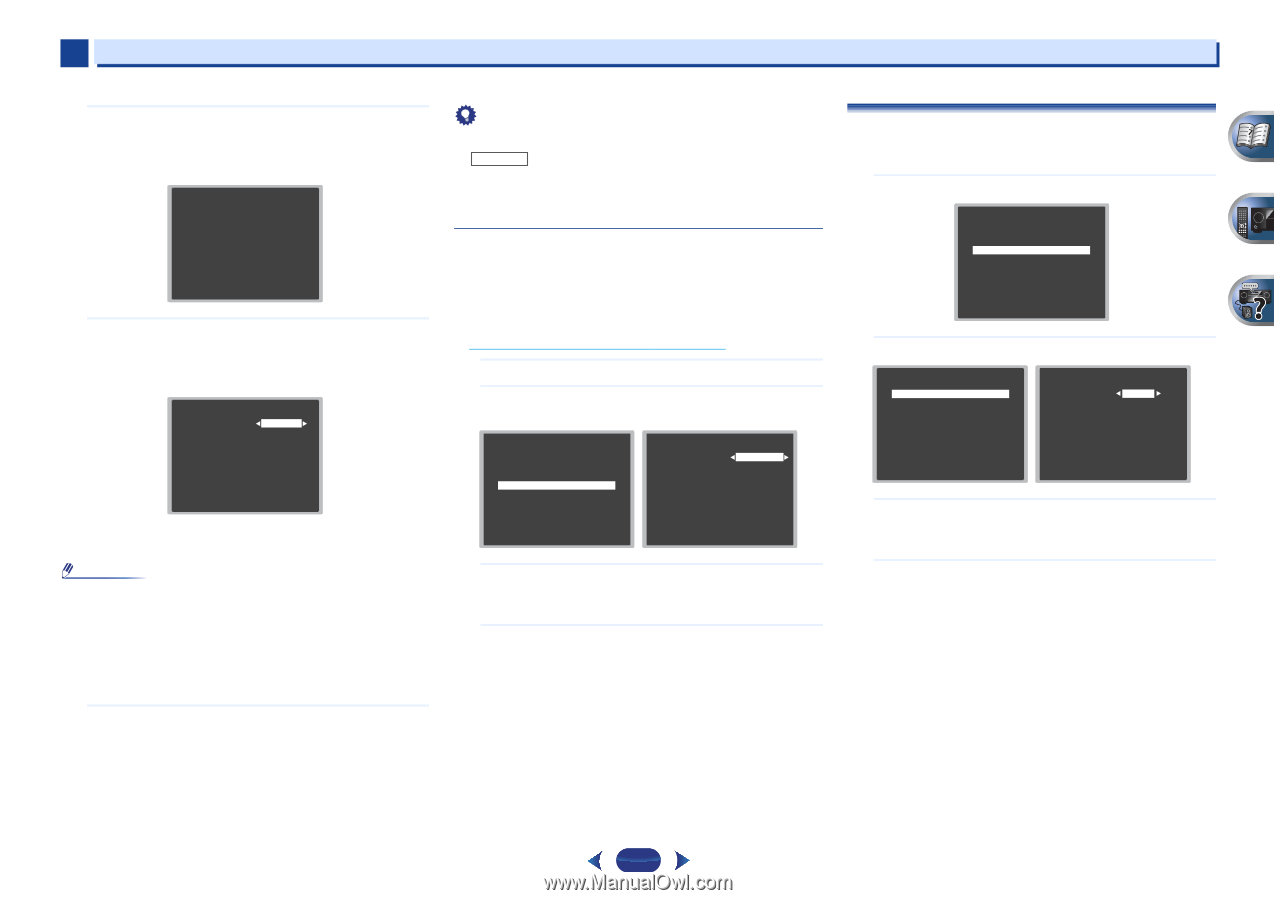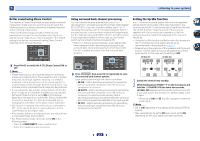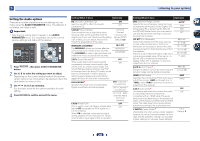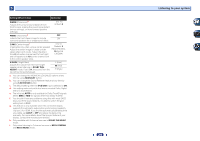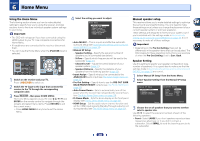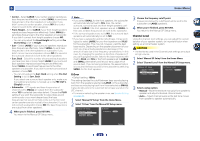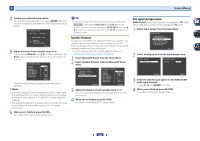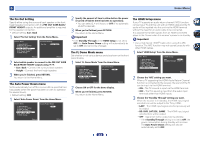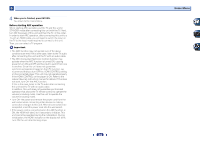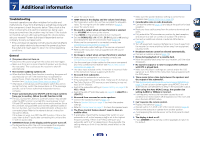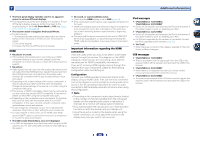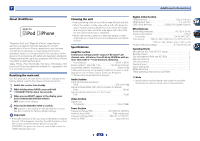Pioneer VSX-522-K Owner's Manual - Page 32
Select 'Speaker Distance' from the Manual SP Setup - demo mode
 |
View all Pioneer VSX-522-K manuals
Add to My Manuals
Save this manual to your list of manuals |
Page 32 highlights
6 Home Menu 4 Confirm your selected setup option. The test tones will start after you press ENTER. After the volume increases to the reference level, test tones will be output. 2c.Channel Level Test Tone [ Manual ] Please Wait . . .20 Caution Loud test tones will be output. Return 5 Adjust the level of each channel using /. If you selected Manual, use / to switch speakers. The Auto setup will output test tones in the order shown onscreen: 2c.Channel Level Front L Center [ Front R [ Surround R [ Surr. Back R [ Surr. Back L [ Surround L [ Subwoofer [ 0dB 0dB] 0dB] 0dB 0dB] 0dB] Return Adjust the level of each speaker as the test tone is emitted. Note • If you are using a Sound Pressure Level (SPL) meter, take the readings from your main listening position and adjust the level of each speaker to 75 dB SPL (C-weighting/slow reading). • The subwoofer test tone is output at low volumes. You may need to adjust the level after testing with an actual soundtrack. 6 When you're finished, press RETURN. You return to the Manual SP Setup menu. Tip • You can change the channel levels at any time by press RECEIVER , then press CH SELECT and LEV +/- on the remote control. You can also press CH SELECT and use / to select the channel, and then use / to adjust the channel levels. Speaker Distance For good sound depth and separation from your system, you need to specify the distance of your speakers from the listening position. The receiver can then add the proper delay needed for effective surround sound. • For the assignment of the digital signal inputs, see Selecting the audio input signal on page 20. 1 Select 'Manual SP Setup' from the Home Menu. 2 Select 'Speaker Distance' from the Manual SP Setup menu. 2.Manual SP Setup a.Speaker Setting b.X.Over c.Channel Level d.Speaker Distance Return 2d.Speaker Distance Front L Center Front R Surround R Surr. Back R Surr. Back L Surround L Subwoofer 10.0 ft [ 10.0 ft ] [ 10.0 tt ] [ 10.0 ft ] [ ---- ] [ ---- ] [ 10.0 ft ] [ 10.0 ft ] Return 3 Adjust the distance of each speaker using /. You can adjust the distance of each speaker in 0.1 feet increments. 4 When you're finished, press RETURN. You return to the Manual SP Setup menu. The Input Assign menu ANALOG IN1 audio input terminal is assigned to CD under factory settings, but this can be changed to TV input. 1 Select 'Input Assign' from the Home Menu. Home Menu 1.Auto MCACC 2.Manual SP Setup 3.Input Assign 4.Pre Out Setting 5.Auto Power Down 6.FL Demo Mode 7.HDMI Setup Return 2 Select 'Analog Input' from the Input Assign menu. 3.Input Assign a.Analog Input 3a.Analog Input Analog CD Return Return 3 Select the desired input option for the ANALOG IN1 audio input terminal. • Use / and ENTER to do this. 4 When you're finished, press RETURN. You return to the Input Assign menu. 32