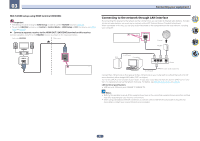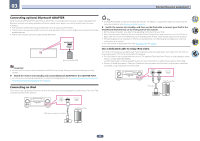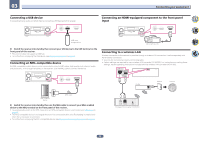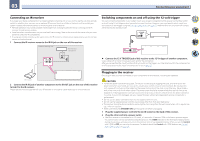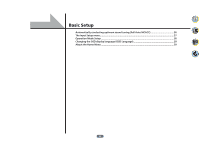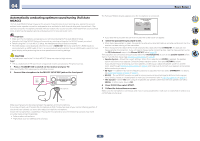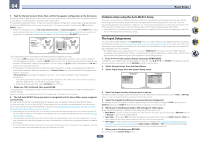Pioneer VSX-70 Owner's Manual - Page 36
Connect the microphone to the MCACC SETUP MIC jack on the front panel.
 |
View all Pioneer VSX-70 manuals
Add to My Manuals
Save this manual to your list of manuals |
Page 36 highlights
04 Basic Setup Automatically conducting optimum sound tuning (Full Auto MCACC) The Full Auto MCACC Setup measures the acoustic characteristics of your listening area, taking into account ambient noise, speaker connection and speaker size, and tests for both channel delay and channel level. After you have set up the microphone provided with your system, the receiver uses the information from a series of test tones to optimize the speaker settings and equalization for your particular room. Important ! Make sure the microphone and speakers are not moved during the Full Auto MCACC Setup. ! Using the Full Auto MCACC Setup will overwrite any existing settings for the MCACC preset you select. ! Before using the Full Auto MCACC Setup, the headphones should be disconnected. ! The OSD display is only displayed when the receiver's HDMI OUT 1 terminal and the TV's HDMI input are connected with an HDMI cable. If the TV is connected with anything other than an HDMI cable, watch the front panel display while performing the various operations and making settings. CAUTION ! The test tones used in the Full Auto MCACC Setup are output at high volume. THX® ! THX is a trademark of THX Ltd. which is registered in some jurisdictions. All rights reserved. 1 Press u STANDBY/ON to switch on the receiver and your TV. Make sure that the TV's video input is set to this receiver. 2 Connect the microphone to the MCACC SETUP MIC jack on the front panel. PHONES MCACC SETUP MIC ADVANCED MCACC FL OFF HDMI iPod iPhone iPad INPUT SELECTOR STANDBY /ON SPEAKERS CONTROL - MULTI-ZONE - ON / OFF BAND TUNER EDIT AUTO SURR/ALC/ STANDARD STREAM DIRECT SURROUND ADVANCED SURROUND TUNE PRESET ECO iPod iPhone iPad DIRECT CONTROL PHONES MCACC SETUP MIC ENTER MASTER VOLUME with USB 5V 2.1A HDMI 5 INPUT/ MHL (5V 0.9 A) Microphone The Full Auto MCACC display appears once the microphone is connected. 1a.Full Auto MCACC A/V RECEIVER Speaker System EQ Type MCACC THX Speaker : Normal(SB/FH) : SYMMETRY : M1.MEMORY 1 : NO START Exit Return ! If you leave the GUI screen for over five minutes, the screen saver will appear. 3 Select the parameters you want to set. ! When data measurement is taken, the reverb characteristics data (both before- and after-calibration) that this receiver had been storing will be overwritten. ! When measurement is taken of the reverb characteristics data other than SYMMETRY, the data are not measured after the correction. If you will need to measure after correcting data, take the measurement using the EQ Professional menu in the Manual MCACC setup (page 78). If the speakers are connected using any setup other than Normal(SB/FH), be sure to set Speaker System before the Full Auto MCACC Setup. See Speaker system setting on page 84. ! Speaker System - Shows the current settings. When this is selected and ENTER is pressed, the speaker system selection screen appears. Select the proper speaker system, then press RETURN to return. If you are planning on bi-amping your front speakers, or setting up a separate speaker system in another room, read through Speaker system setting on page 84 and make sure to connect your speakers as necessary before continuing to step 4. ! EQ Type - This determines how the frequency balance is adjusted. Normally select SYMMETRY. For details, see Automatic MCACC (Expert) on page 77. ! MCACC - The six MCACC presets are used for storing surround sound settings for different listening posi- tions. Simply choose an unused preset for now (you can rename it later in Data Management on page 81). ! THX Speaker - Select YES when using THX speakers (all speakers other than the front speakers are set to SMALL). In other cases, leave at NO. 4 Press then select START. 5 Follow the instructions on-screen. Make sure the microphone is connected, and if you're using a subwoofer, make sure it is switched on and set to a comfortable volume level. Tripod Make sure there are no obstacles between the speakers and the microphone. If you have a tripod, use it to place the microphone so that it's about ear level at your normal listening position. If you do not have a tripod, use some other object to install the microphone. Install the microphone on a stable floor. Placing the microphone on any of the following surfaces may make accurate measurement impossible: ! Sofas or other soft surfaces. ! High places such as tabletops and sofa tops. 36