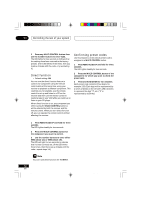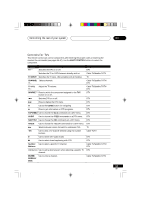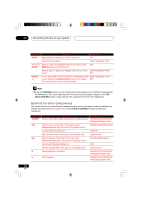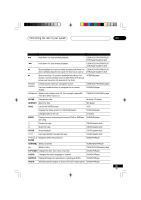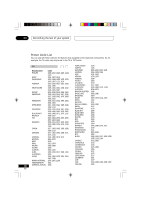Pioneer VSX-D711 Owner's Manual - Page 52
Controlling the rest of your system, Direct function, Confirming preset codes
 |
View all Pioneer VSX-D711 manuals
Add to My Manuals
Save this manual to your list of manuals |
Page 52 highlights
09 Controlling the rest of your system 2 Press any MULTI CONTROL button then use the number buttons to enter 0123. The LED lights for two seconds to indicate that the settings have been restored to the factory presets. (If the LED blinks three times, then you made a mistake with the code-try re-entering it.) Direct function • Default setting: ON You can use the direct function feature to control one component using the remote control while at the same time, using your receiver to playback a different component. This could let you, for example, use the remote control to set up and listen to a CD on the receiver and then use the remote control to rewind a tape in your VCR while you continue to listen to your CD player. When direct function is on, any component you select (using the MULTI CONTROL buttons ) will be selected by both the receiver and the remote control. When you turn direct function off, you can operate the remote control without affecting the receiver. Confirming preset codes Use this feature to check which preset code is assigned to a MULTI CONTROL button. 1 Press REMOTE SETUP and hold for three seconds. The LED lights steadily for two seconds. 2 Press the MULTI CONTROL button of the component for which you want to check the preset code. 3 Press and hold ENTER for two seconds. Each preset code consists of four digits, for example 1329. Each digit will be represented by a series of blinks on the remote's LED-3 blinks to represent the digit "3", etc. ("0" is represented by 10 blinks) 1 Press REMOTE SETUP and hold for three seconds. The LED lights steadily for two seconds. 2 Press the MULTI CONTROL button for the component you want to control. 3 Use the number buttons to enter either 9990 (direct on) or 9995 (direct off). The LED will light for two seconds to indicate that it's been correctly set. (If the LED blinks three times, then there was a mistake with the code-repeat steps 1-4.) You can't use direct function for TV INPUT. 52 En XRB3013A.49.67 52 01.12.12, 4:49 PM