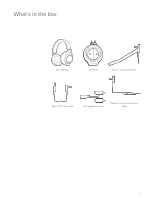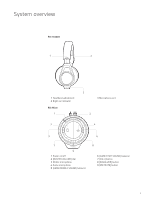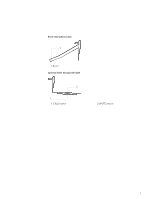Plantronics RIG User Guide - Page 9
PC setup - headphones
 |
View all Plantronics RIG manuals
Add to My Manuals
Save this manual to your list of manuals |
Page 9 highlights
PC setup 1 Make sure the boom microphone is attached properly to the headset. Insert the headset 3.5mm plug into the headset jack on the front of the mixer located under the RIG logo tab, on the left side. 2 Attached to the RIG Mixer is a set of cables that includes a long cord with a 3.5mm audio and USB connectors. Plug the USB into an available port on your PC and the 3.5mm into the headset/headphone speaker jack. For proper function, make sure that the USB connector is plugged into the PC itself and not an external USB power source 3 For best performance, assign "Plantronics Gaming RIG" as the PC microphone via USB. Game audio is received via the 3.5mm input. Having these two connections provides discrete audio streams to the mixer, enabling balance of voice-to-game sound on-the-fly with the game/chat sound balancer without having to adjust software settings during a game. PRO TIP Dedicated VoIP software, such as Skype, Ventrilo, and Team Speak all enable discrete assignment of microphone transmit/receive to the RIG Mixer USB device. However, some games that provide in-game VoIP may not enable discreet assignment of voice/game audio. Adjustment will need to be done using the in-game software. 4 Find a good balance of game and voice audio by adjusting the [GAME/CHAT SOUND] balancer on the right side of the mixer (over the orange LEDs). Remember that the 3 o'clock position will enable equal volume of both game and voice audio signal. Sliding the control upward makes game sound louder and voice (game chat) quieter. Sliding the control downward increases voice (game chat) while making game audio quieter. 9