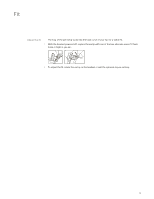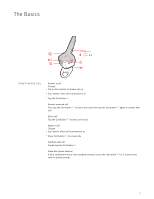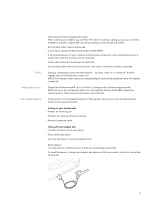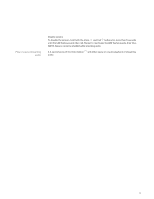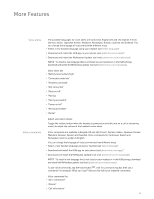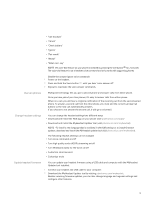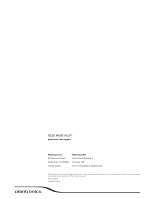Plantronics Voyager Edge Voyager Edge User Guide - Page 15
Use two phones, Change headset settings, Update headset firmware - firmware update
 |
View all Plantronics Voyager Edge manuals
Add to My Manuals
Save this manual to your list of manuals |
Page 15 highlights
• "Call Vocalyst" • "Cancel" • "Check battery" • "Ignore" • "Pair mode" • "Redial" • "What can I say" NOTE The voice-dial feature on your phone is initiated by pressing the Call button for 2 seconds. The voice-dial feature is not a headset voice command and only works with supporting phones. Disable the answer/ignore voice commands 1 Power on the headset. 2 Press and hold the Voice button until you hear "voice answer off." 3 Repeat to reactivate the voice answer commands. Use two phones Multipoint technology lets you pair a second phone and answer calls from either phone. Once you have paired your two phones, it's easy to answer calls from either phone. When on a call, you will hear a ringtone notification of the incoming call from the second paired phone. To answer a second call from the other phone, you must end the current call (tap Call button) so the new call automatically answers. If you choose to not answer the second call, it will go to voicemail. Change headset settings You can change the headset settings two different ways. • Download and install the HUB app on your phone (visit plantronics.com/apps)* • Download and install the MyHeadset Updater tool (visit plantronics.com/myheadset) NOTE * To install a new language that is not listed in the HUB settings or to install firmware updates, download and install the MyHeadset updater tool (visit plantronics.com/myheadset). The following headset settings can be changed: • Turn voice commands on/off • Turn high quality audio (A2DP) streaming on/off • Turn Wideband Audio for HD Voice on/off • Customize smart sensors • Customize mute Update headset firmware You can update your headset firmware using a USB cable and computer with the MyHeadset Updater tool installed. 1 Connect your headset and USB cable to your computer. 2 Download the MyHeadset Updater tool by visiting plantronics.com/myheadset. Besides receiving firmware updates, you can also change language and regional settings and configure other features. 15