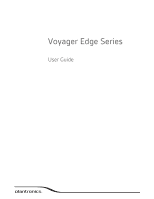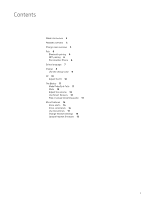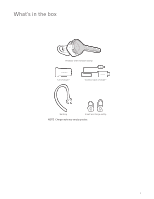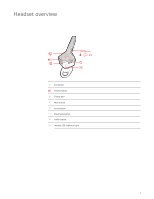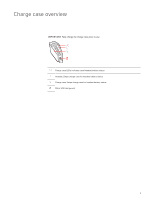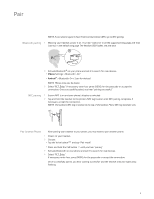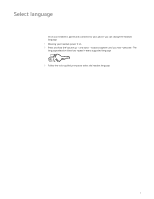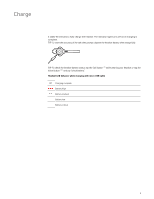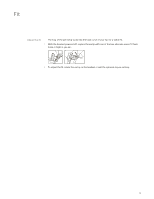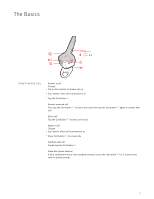Plantronics Voyager Edge Voyager Edge User Guide - Page 6
Bluetooth pairing, NFC pairing, Pair Another Phone
 |
View all Plantronics Voyager Edge manuals
Add to My Manuals
Save this manual to your list of manuals |
Page 6 highlights
Pair NOTE If your phone supports Near Field Communication (NFC), go to NFC pairing. Bluetooth pairing 1 Wearing your headset, power it on. You hear "welcome" in all the supported languages and then "pairing" in the default language. The headset LED flashes red and blue. 2 Activate Bluetooth® on your phone and set it to search for new devices. • iPhone Settings > Bluetooth > On* • Android™ > Bluetooth: On > Scan for devices* NOTE *Menus may vary by device. 3 Select "PLT_Edge." If necessary, enter four zeros (0000) for the passcode or accept the connection. Once successfully paired, you hear "pairing successful." NFC pairing 1 Ensure NFC is on and your phone's display is unlocked. 2 Tap and hold the headset to the phone's NFC tag location until NFC pairing completes. If necessary, accept the connection. NOTE The headset's NFC tag is located on the top of the headset. Phone NFC tag locations vary. Pair Another Phone After pairing your headset to your phone, you may want to pair another phone. 1 Power on your headset. 2 Choose: • Tap the Voice button and say "Pair mode" • Press and hold the Call button until you hear "pairing" 3 Activate Bluetooth on your phone and set it to search for new devices. 4 Select "PLT_Edge." If necessary, enter four zeros (0000) for the passcode or accept the connection. Once successfully paired, you hear "pairing successful" and the headset indicator lights stop flashing. 6