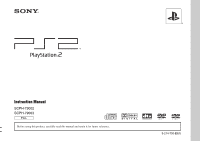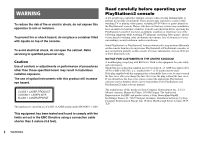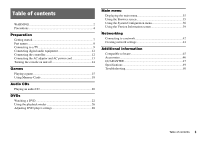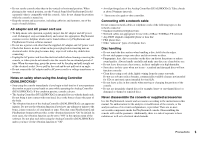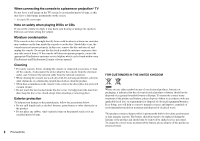PlayStation 97703 Instruction Manual
PlayStation 97703 - PlayStation 2 Edition Game Console Manual
 |
UPC - 711719770305
View all PlayStation 97703 manuals
Add to My Manuals
Save this manual to your list of manuals |
PlayStation 97703 manual content summary:
- PlayStation 97703 | Instruction Manual - Page 1
Instruction Manual SCPH-79002 SCPH-79003 Before using this product, carefully read this manual and retain it for future reference. 3-214-730-22(1) - PlayStation 97703 | Instruction Manual - Page 2
while watching TV or playing video games, including DVD-Videos or games played on the PlayStation®2 console. Players who have not PlayStation® customer service helpline which can be found within every PlayStation® and PlayStation®2 format software manual. The manufacturer of this product is Sony - PlayStation 97703 | Instruction Manual - Page 3
power cord 13 Turning the console on and off 14 Games Playing a game 15 Using Memory Cards 18 Audio CDs Playing an Networking Connecting to a network 42 Creating network settings 44 Additional information Compatible software 45 Accessories 46 GUARANTEE 47 Specifications 49 Troubleshooting - PlayStation 97703 | Instruction Manual - Page 4
appropriate PlayStation® customer service helpline which can be found within every PlayStation® and PlayStation®2 format software manual if trip or stumble. • Adjust the settings of the DVD player according to the instructions provided before playing a DVD. If the settings are not correct, a loud - PlayStation 97703 | Instruction Manual - Page 5
PlayStation® customer service helpline which can be found within every PlayStation® and PlayStation®2 format software manual before cleaning or moving the console, or in high humidity. • Store discs in their cases PlayStation®2 console and accessories according to the instructions in this manual - PlayStation 97703 | Instruction Manual - Page 6
hours). If the console still does not operate properly, contact the appropriate PlayStation® customer service helpline which can be found within every PlayStation® and PlayStation®2 format software manual. Cleaning • For safety reasons, before cleaning the console or connected accessories, 1) turn - PlayStation 97703 | Instruction Manual - Page 7
items. If any items are missing, contact the appropriate PlayStation® customer service helpline which can be found within every PlayStation® and PlayStation®2 format software manual. s PlayStation®2 console...1 s Analog Controller (DUALSHOCK®2)...1 s AC adaptor...1 s AV Cable...1 Positioning - PlayStation 97703 | Instruction Manual - Page 8
of the console. Note You can connect USB devices that are compatible with the PlayStation®2 console. Note, however, that not all USB-compatible products work with the PlayStation®2 console. Refer to the instructions supplied with the device to be connected for more information. 8 Part names - PlayStation 97703 | Instruction Manual - Page 9
Preparation PlayStation®2 console rear Rear vent NETWORK connector ! DC IN 8.5V connector DIGITAL OUT (OPTICAL) connector AV MULTI OUT connector Note For part names of the Analog Controller (DUALSHOCK®2), see "Using the - PlayStation 97703 | Instruction Manual - Page 10
, non-moving images, PlayStation coded plugs of the AV Cable to the matching jacks of the connector plug. Console rear Euro-AV connector plug To Euro-AV connector To AV MULTI OUT connector AV Cable After connecting Set your TV to the appropriate video input mode. Refer to the Instruction Manual - PlayStation 97703 | Instruction Manual - Page 11
playing a disc recorded in NTSC format, and viewed on a TV that supports progressive scan (480p). • You cannot connect the console to a TV component video inputs that are exclusively for HDTV use (Y PB PR). Refer to the instructions supplied with your TV for details. x AV Cable (supplied) x S VIDEO - PlayStation 97703 | Instruction Manual - Page 12
console to audio equipment with digital connectors, refer to the instructions supplied with the device to be connected. Console rear Connecting using an optical digital cable, it may affect the audio output of some PlayStation®2 format software with the result that no sound is produced. If this - PlayStation 97703 | Instruction Manual - Page 13
Preparation Connecting the AC adaptor and AC power cord 3 Plug the AC power cord into the electrical outlet. Console rear Warnings • The socket-outlet shall be installed near the equipment and shall be easily accessible. • Do not plug the AC power cord for the console into the electrical outlet - PlayStation 97703 | Instruction Manual - Page 14
turn on the console until you have finished these steps. Refer to the instructions supplied with your TV for details. • Turn on the TV. • Change "Daylight Savings Time (Summer Time)" will be displayed. Follow the on-screen instructions to complete the settings. • If you connect the console to a wide- - PlayStation 97703 | Instruction Manual - Page 15
12) • "Connecting the AC adaptor and AC power cord" ( page 13) Note To play online games, you first need to connect to and set up a network. See "Connecting to a network" ( page 42) for details. Starting a game 1 Turn on the console ( page 14). The main menu is displayed ( page 35). 2 Press the - PlayStation 97703 | Instruction Manual - Page 16
. 3 Close the disc cover. Press the black centre part of the disc holder. 4 Press the =/1/RESET button. The main menu is displayed ( page 35). Changing game discs 1 Open the disc cover and remove the disc. When removing a disc, hold down the black centre part of the disc holder and then lift - PlayStation 97703 | Instruction Manual - Page 17
sticks once with your thumbs before starting a game. Do not twist the analog sticks, but button. About analog controls • When playing a PlayStation®2 format software title, you can use all buttons in mode may be limited. Refer to the instructions supplied with the software for details. About - PlayStation 97703 | Instruction Manual - Page 18
PlayStation®2 format software titles support the use of the Analog Controller (DUALSHOCK®) (SCPH-110 E). The Analog Controller (DUALSHOCK®2) should be used in such cases. Using Memory Cards You can save and load game data using a Memory Card. You can also delete game data or copy game Sony - PlayStation 97703 | Instruction Manual - Page 19
designate a specific MEMORY CARD slot to use. Refer to the instructions supplied with the software for details. Saving or loading game data Depending on the software, the procedure for saving or loading may vary. Refer to the instructions supplied with the software for details. Copying or deleting - PlayStation 97703 | Instruction Manual - Page 20
console and insert the disc ( Follow steps 1 to 4 of "Starting a game". The track numbers are displayed. page 15). 2 Using the directional buttons, DUALSHOCK®2). Note You can also use the DVD Remote Control (for PlayStation®2) (sold separately). Ending audio CD playback 1 Using the directional - PlayStation 97703 | Instruction Manual - Page 21
Audio CDs Playing in various modes You can set for "Play Mode" and "Repeat". Play Mode Normal Program Shuffle Repeat Off All 1 Plays tracks as recorded on the CD Plays tracks in a specified order Plays tracks in a random order Does not play the CD repeatedly Plays all tracks repeatedly - PlayStation 97703 | Instruction Manual - Page 22
DVD player. Some operations may be different depending on the method used. Notes • For details about playing a DVD, refer to the instructions supplied with the DVD. • The PlayStation®2 console plays disc content as recorded in the DVD software. Note that not all features are available on all DVDs - PlayStation 97703 | Instruction Manual - Page 23
Icon O 0~9 ./> / / Return Audio Options Angle Options Subtitle Options Go To Setup Time Display Help Go to Chapter Previous/Next Search Slow Function Returns to the previously selected screen within the DVD's menu Displays and changes audio options on DVDs with multiple audio tracks Displays and - PlayStation 97703 | Instruction Manual - Page 24
Playing a DVD 1 Turn on the console and insert a disc ( page 15). Follow steps 1 to 4 of "Starting a game". Playback begins. Notes • If you turn on the console after inserting a disc, playback will begin automatically. • You can also start playback from the Browser screen ( - PlayStation 97703 | Instruction Manual - Page 25
DVDs Finding a particular point on a DVD (Search) You can search either forwards or backwards to quickly locate a particular point on a DVD. 1 During playback, select or in the Control Panel ( page 22) and then press and hold the button. Search speed changes as shown below when you press either the - PlayStation 97703 | Instruction Manual - Page 26
27) • Repeat Play ( page 27) • A-B Repeat ( page 27) The following instructions assume use of the Control Panel ( page 22) to operate the DVD player. Notes • options may not be available depending on the combination. • The PlayStation®2 console plays disc content as recorded in the DVD software. 26 - PlayStation 97703 | Instruction Manual - Page 27
4 Select the chapter number, and then press the button. To play all the chapters, select "All". Repeat steps 2 to 4 to set other titles or chapters. 5 Press the START button. Program Play begins. Note The setting will not be cleared after Program Play finishes. Shuffle Play You can set this option - PlayStation 97703 | Instruction Manual - Page 28
not support all settings. The PlayStation®2 console plays disc content as recorded in the DVD software. If the DVD does not support the Select Mode" in Audio Setup You can change DVD player settings using the following procedure: 1 Select in the Control Panel ( page 22), and then press the button - PlayStation 97703 | Instruction Manual - Page 29
DVDs 4 Select the desired setting, and then press the button. The setting of the item is completed. For details, see the instructions for each item ( pages 29 to 34). Notes • The default setting for each menu item is underlined in the explanations below. • To return to the - PlayStation 97703 | Instruction Manual - Page 30
in one pass. In most cases, this results in a clearer, flicker-free image. This feature is available only if your TV and AV Cable* support progressive scan (480p). * The Component AV Cable (sold separately) is compatible with progressive scan. On Select this option when the console is connected to - PlayStation 97703 | Instruction Manual - Page 31
Frame A picture with moving elements is displayed without jitter. Normally select this position. A picture without moving elements can be displayed level on, and then press the button. If you select "Other", see "Region code list" ( page 32). 5 Select "Level", and then press the The list of - PlayStation 97703 | Instruction Manual - Page 32
Malaysia Netherlands Norway Philippines Russia Singapore Spain Sweden Switzerland Taiwan Thailand United Kingdom Code MY NL NO PH RU SG ES SE CH TW TH GB 32 returns to the original setting. Notes • If you forget your password, see "Troubleshooting" ( page 53). • If you do not set a password, you - PlayStation 97703 | Instruction Manual - Page 33
DVDs Setting sound options Audio Digital Out You can switch the method of outputting the audio signal when you connect the following audio devices to the DIGITAL OUT (OPTICAL) connector. Caution When the console is connected to an audio device without a Dolby Digital, DTS or MPEG decoder, set " - PlayStation 97703 | Instruction Manual - Page 34
Audio Track Auto Select Mode This setting gives priority to the audio track that contains the highest number of channels when you play a DVD on which multiple audio formats (PCM, Dolby Digital, DTS or MPEG) are recorded. If PCM, Dolby Digital, DTS and MPEG have the same number of channels, the - PlayStation 97703 | Instruction Manual - Page 35
menu, you can access information and change various settings. You can also move to the following screens from the main menu. The main menu is do the following from the Browser screen: • Copy or delete game data saved on a Memory Card • Start a game • Start playback of an audio CD • Start playback of - PlayStation 97703 | Instruction Manual - Page 36
. To copy or delete saved game data, see "Copying or deleting game data" ( page 19). • If you select the icon for a PlayStation®2 or PlayStation® format software disc, the game will start. • When you and then press the For details, see the instructions for each menu item ( 38). button. pages 37 to - PlayStation 97703 | Instruction Manual - Page 37
Main menu Notes • The default setting for each menu item is underlined in the explanations below. • Changes to each setting are saved and remain in effect even after you turn off or reset the console. Clock Adjustment You can set the date and time. Use the directional buttons to set "Year", "Month - PlayStation 97703 | Instruction Manual - Page 38
this option when connecting the console to RGB input connectors (default setting for SCPH-79003). Note The "RGB" setting is only for PlayStation®2 and PlayStation® format software. When you watch a DVD, the mode automatically switches to "Y Cb/Pb Cr/Pr". Remote Control You can set this option - PlayStation 97703 | Instruction Manual - Page 39
setting, and then press the button. For details, see the instructions for each item ( pages 39 to 41). Note The default setting for each menu item is underlined in the explanations below. Console The PlayStation®2 console automatically adjusts its internal settings for optimal playback. When - PlayStation 97703 | Instruction Manual - Page 40
Driver You can set the PlayStation® Driver programme to optimise performance of PlayStation® format software. Note The settings not be displayed. You can clear the "Progressive" setting by following the procedure below. Remove the DVD before clearing the setting. Clear Progressive Setting No - PlayStation 97703 | Instruction Manual - Page 41
Main menu 7 Close the disc cover. Playback begins. Note The setting will not be cleared if 1) you do not start a DVD after step 4 or 2) you reset or turn off the console before step 6. Using the Version Information screen 41 - PlayStation 97703 | Instruction Manual - Page 42
use the correct type of cable when connecting your PlayStation®2 console to your Broadband Internet connection. Refer to the Instruction Manual supplied with the network device, or your Broadband Internet Service Provider for details. Connecting with a network cable You can connect the console to - PlayStation 97703 | Instruction Manual - Page 43
- Other "unknown" types of telephone lines Commercially available network cable 2 Insert the connector on the network cable to the network device. The connection method will vary depending on the network device. Refer to the instructions supplied with the network device for details. Connecting to - PlayStation 97703 | Instruction Manual - Page 44
setting, you will need the following items: • A Memory Card (8MB) (for PlayStation®2) (sold separately) • Login and network setup information provided by your Broadband Internet Service Provider Note Depending on the type of Internet service used, you may need to provide your Broadband Internet - PlayStation 97703 | Instruction Manual - Page 45
manual, the term "DVD-Video" is used to refer to DVD-R, DVD-RW (Video mode), DVD+R and DVD+RW discs. About PlayStation®2 format CD-ROM and DVD-ROM, and PlayStation region code) for the geographic region in which due to scratches, dust or problems encountered during recording. • Only discs - PlayStation 97703 | Instruction Manual - Page 46
to purchase those that are compatible with this model of PlayStation®2 console. Contact the appropriate PlayStation® customer service helpline which can be found within every PlayStation® and PlayStation®2 format software manual or visit www.playstation.com for details on the accessories that can be - PlayStation 97703 | Instruction Manual - Page 47
disc cover using the DVD Remote Control. About Multitaps Only the Multitap (for PlayStation®2) (SCPH-70120 E)* (sold separately) can be used with this console. cover any software whether or not packaged with the Product. Sony Computer Entertainment Europe Ltd ("SCEE") guarantees that this Product is - PlayStation 97703 | Instruction Manual - Page 48
Customer Service helpline (listed in a PlayStation® and PlayStation®2 format software manuals) for return instructions peripheral (including, without limitation, game enhancement devices, adaptors and SCEE nor any other Sony entity, or their suppliers or authorised service facilities, will be liable - PlayStation 97703 | Instruction Manual - Page 49
35° C Inputs/outputs on the console front Controller port (2) MEMORY CARD slot (2) USB connector (2) Inputs/outputs on the console rear NETWORK connector ! DC IN 8.5V connector AV MULTI OUT connector DIGITAL OUT (OPTICAL) connector Additional information AC adaptor Power requirements 100-240 - PlayStation 97703 | Instruction Manual - Page 50
this access control feature is or may be prohibited by law. Troubleshooting Go through this section if you experience difficulty in operating the PlayStation®2 console. Should any problem persist, call the PlayStation® service line at the number listed on your guarantee card for assistance. Check - PlayStation 97703 | Instruction Manual - Page 51
is dirty, clean it ( page 5). , If you move the console from a cold to a warm location, instructions supplied with the device for details. , Try using another compatible AV Cable ( page 9). There may be a problem with the AV Cable in use. , Some PlayStation®2 format software titles do not support - PlayStation 97703 | Instruction Manual - Page 52
controller is set to the appropriate mode for the software. Refer to the instructions supplied with the software for details. , Try using another controller that is compatible with the PlayStation®2 console. There may be a problem with the controller in use. The console does not recognise the Memory - PlayStation 97703 | Instruction Manual - Page 53
Check that the network cable is properly connected ( page 43). , Check that you are using the correct type of network cable. , Check that the network settings or connections of the network device are correct. Refer to the instructions supplied with the network device for details. Troubleshooting 53 - PlayStation 97703 | Instruction Manual - Page 54
- PlayStation 97703 | Instruction Manual - Page 55
- PlayStation 97703 | Instruction Manual - Page 56
www.playstation.com " ", "PlayStation", " ", "DUALSHOCK" and " "SONY" and " " are registered trademarks and © 2007 Sony Computer Entertainment Inc. All rights reserved. " are registered trademarks of Sony Computer Entertainment Inc. is a trademark of Sony Corporation. Printed in China
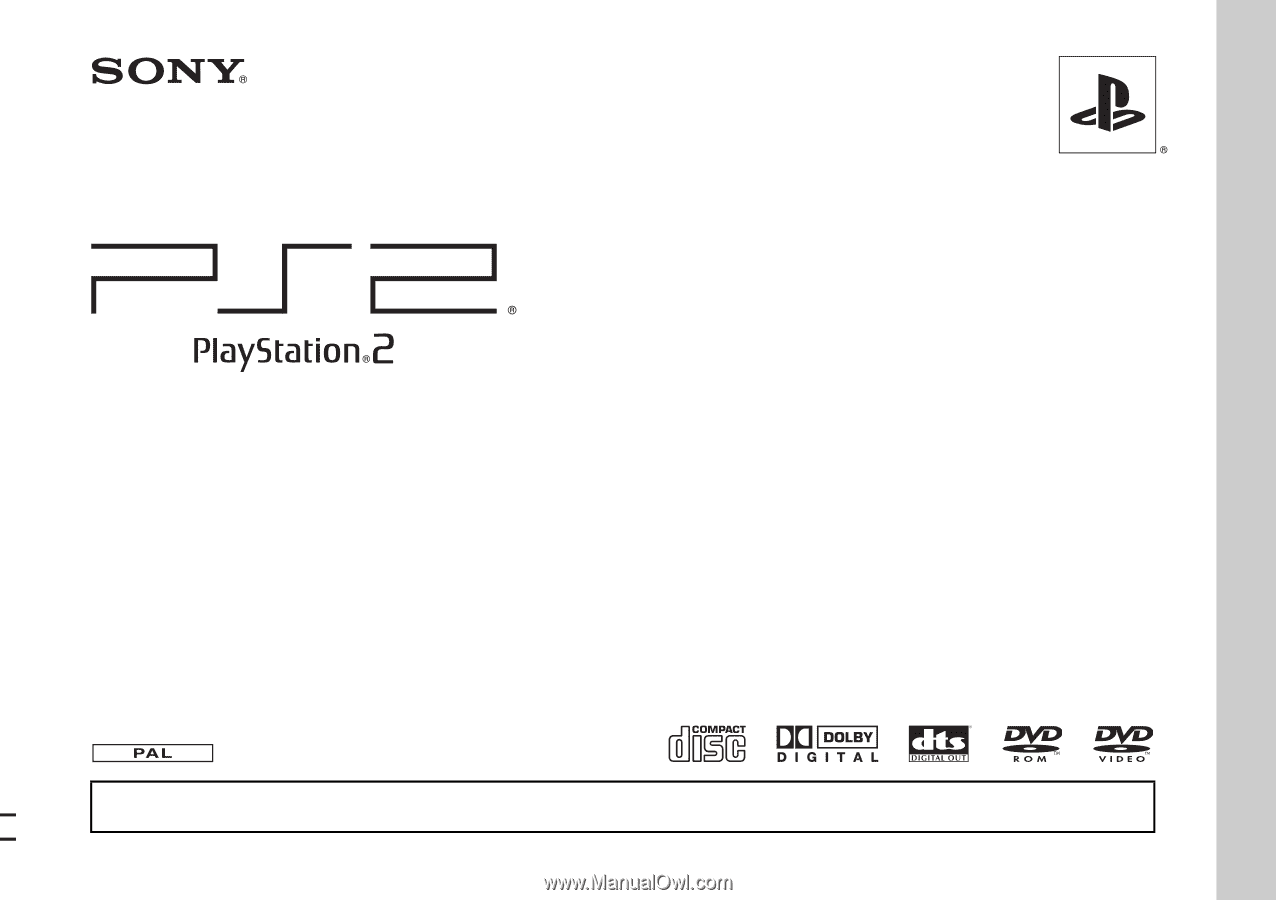
3-214-730-
22
(1)
Instruction Manual
SCPH-79002
SCPH-79003
Before using this product, carefully read this manual and retain it for future reference.