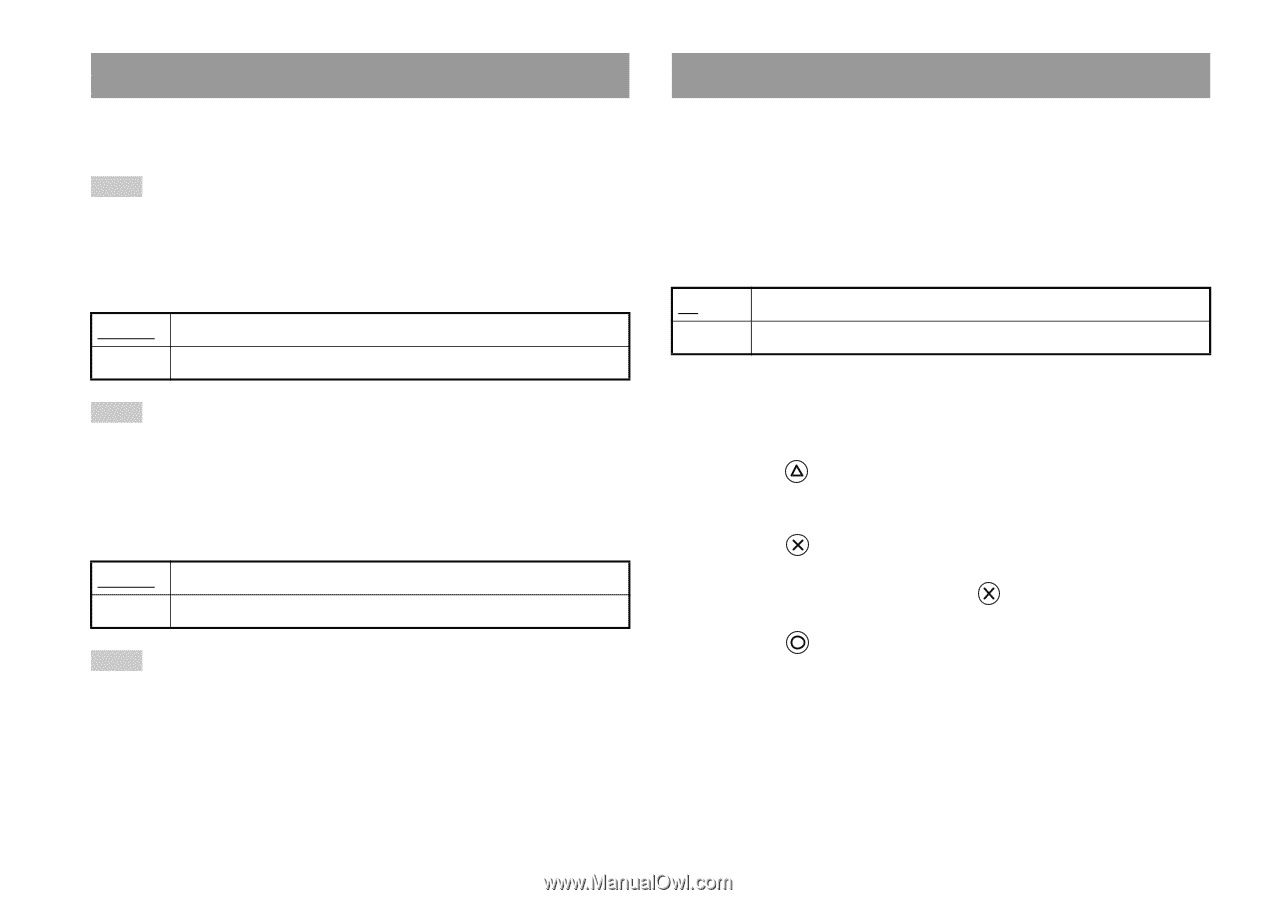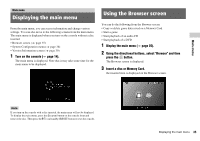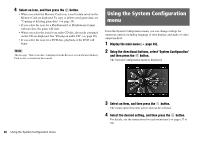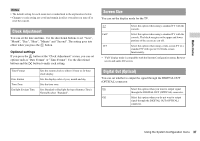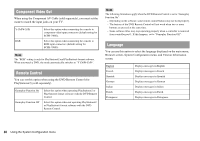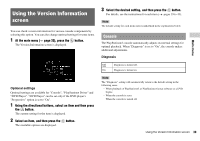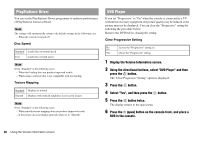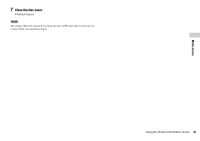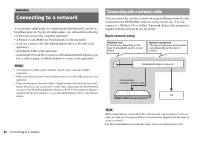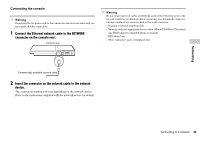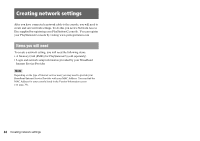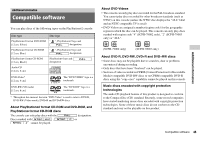PlayStation 97703 Instruction Manual - Page 40
PlayStation, Driver, DVD Player, Disc Speed, Texture Mapping, Clear Progressive Setting
 |
UPC - 711719770305
View all PlayStation 97703 manuals
Add to My Manuals
Save this manual to your list of manuals |
Page 40 highlights
PlayStation® Driver You can set the PlayStation® Driver programme to optimise performance of PlayStation® format software. Note The settings will automatically return to the default settings in the following case: - When the console is turned off Disc Speed Standard Loads discs at normal speed Fast Loads discs at high speed Note Set to "Standard" in the following cases: - When fast loading does not produce improved results - When using a software that is not compatible with fast loading Texture Mapping Standard Displays as normal Smooth Displays with reduced roughness in on-screen images Note Set to "Standard" in the following cases: - When smooth texture mapping does not produce improved results - If the picture does not display properly when set to "Smooth" DVD Player If you set "Progressive" to "On" when the console is connected to a TV without the necessary equipment, the picture quality may be reduced or the picture may not be displayed. You can clear the "Progressive" setting by following the procedure below. Remove the DVD before clearing the setting. Clear Progressive Setting No Leaves the "Progressive" setting on Yes Clears the "Progressive" setting 1 Display the Version Information screen. 2 Using the directional buttons, select "DVD Player" and then press the button. The "Clear Progressive Setting" option is displayed. 3 Press the button. 4 Select "Yes", and then press the button. 5 Press the button twice. The display returns to the main menu. 6 Press the A (open) button on the console front, and place a DVD in the console. 40 Using the Version Information screen