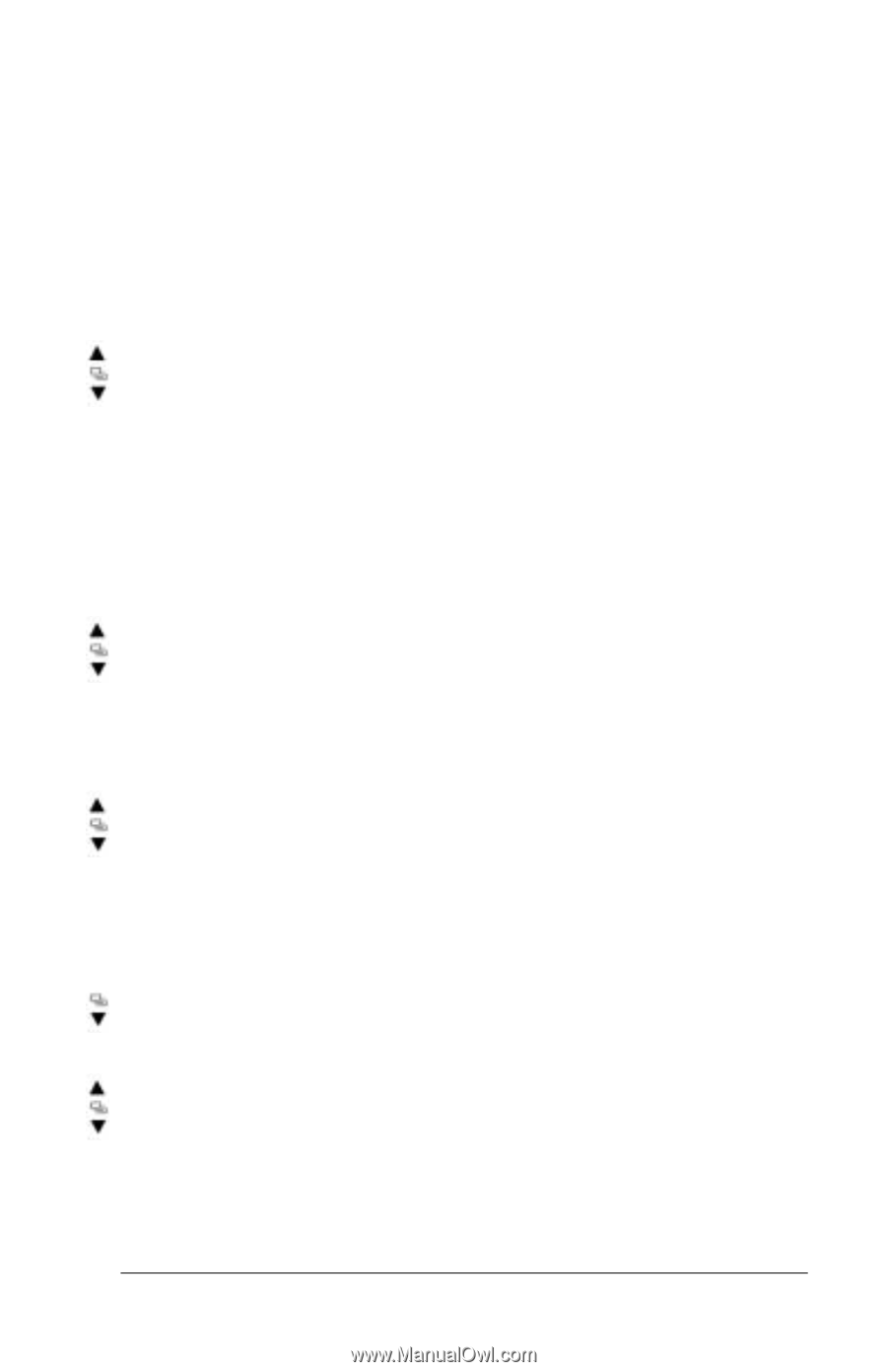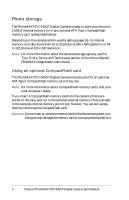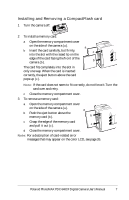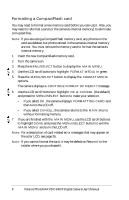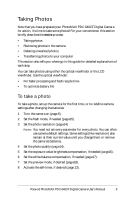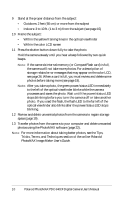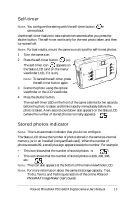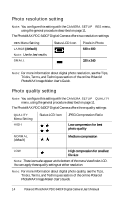Polaroid 640CF User Manual - Page 11
Using Camera Controls and Functions, Camera menus - photomax digital camera
 |
UPC - 074100102841
View all Polaroid 640CF manuals
Add to My Manuals
Save this manual to your list of manuals |
Page 11 highlights
Using Camera Controls and Functions Camera menus Here is the general procedure for using the camera menus: 1 Turn the camera on. 2 Press the MENU/SELECT button to display the MAIN MENU. 3 Use the LCD scroll buttons to highlight, in green, a menu option you want to use (CAMERA SETUP, DELETE ALL, or FORMAT MEDIA). Note: The DELETE ALL and FORMAT MEDIA commands operate differently than discussed here, and are described on page 20 and page 21. 4 To change CAMERA SETUP options: a With CAMERA SETUP highlighted in green, press the MENU/ SELECT button to go to the CAMERA SETUP page. b Use the LCD scroll buttons to highlight, in green, a camera-setup command you want to configure (in the left-hand column). For example: QUALITY. c Press the MENU/SELECT button to highlight, in green, the command's current setting (in the right-hand column). For example: HIGH, NORMAL, or LOW. d Use the LCD scroll buttons to display and highlight, in green, the new setting you want to use (in the right-hand column). For example: NORMAL. e Press the MENU/SELECT button to select this new setting, which reverts to white text on the screen. 5 Repeat step 4 for all menu options that you want to change. 6 Use the LCD scroll down button to highlight SAVE in green. 7 Press the MENU/SELECT button to implement your menu selections and return to the MAIN MENU. 8 If you are finished with the MAIN MENU, use the LCD scroll buttons to highlight DONE and press the MENU/SELECT button to exit the MAIN MENU. The LCD viewfinder turns off or returns to a live LCD viewfinder, depending on its state when you opened the MAIN MENU in step 2. Polaroid PhotoMAX PDC 640CF Digital Camera User's Manual 11