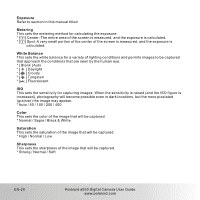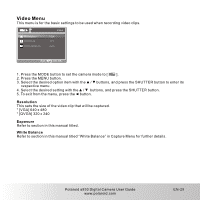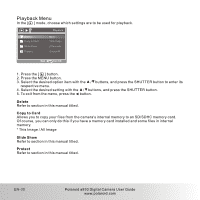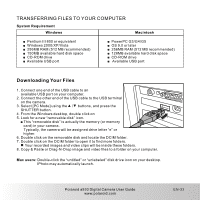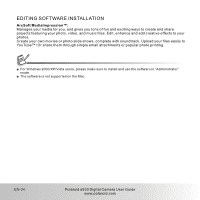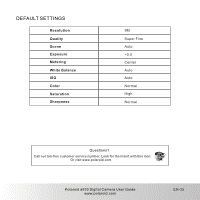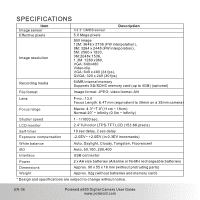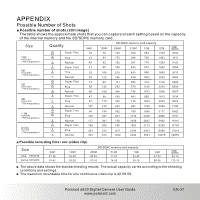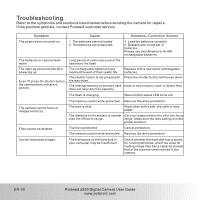Polaroid A930 User Manual - Page 34
Polaroid A930 - Digital Camera - Compact Manual
 |
UPC - 826219014467
View all Polaroid A930 manuals
Add to My Manuals
Save this manual to your list of manuals |
Page 34 highlights
TRANSFERRING FILES TO YOUR COMPUTER System Requirement ■ Pentium III 800 or equivalent ■ Windows 2000/XP/Vista ■ 256MB RAM (512 MB recommended) ■ 150MB available hard disk space ■ CD-ROM drive ■ Available USB port ■ PowerPC G3/G4/G5 ■ OS 9.0 or later ■ 256MB RAM (512 MB recommended) ■ 128MB available hard disk space ■ CD-ROM drive ■ Available USB port Downloading Your Files 1. Connect one end of the USB cable to an available USB port on your computer. 2. Connect the other end of the USB cable to the USB terminal on the camera. 3. Select [PC Mode] using the / buttons, and press the SHUTTER button. 4. From the Windows desktop, double click on 5. Look for a new "removable disk" icon. ■ This "removable disk" is actually the memory (or memory card) in your camera. Typically, the camera will be assigned drive letter "e" or higher. 6. Double click on the removable disk and locate the DCIM folder. 7. Double click on the DCIM folder to open it to find more folders. Your recorded images and video clips will be inside these folders. 8. Copy & Paste or Drag-N-Drop image and video files to a folder on your computer. Mac users: Double-click the "untitled" or "unlabeled" disk drive icon on your desktop. IPhoto may automatically launch. Polaroid a930 Digital Camera User Guide www.polaroid.com EN-33