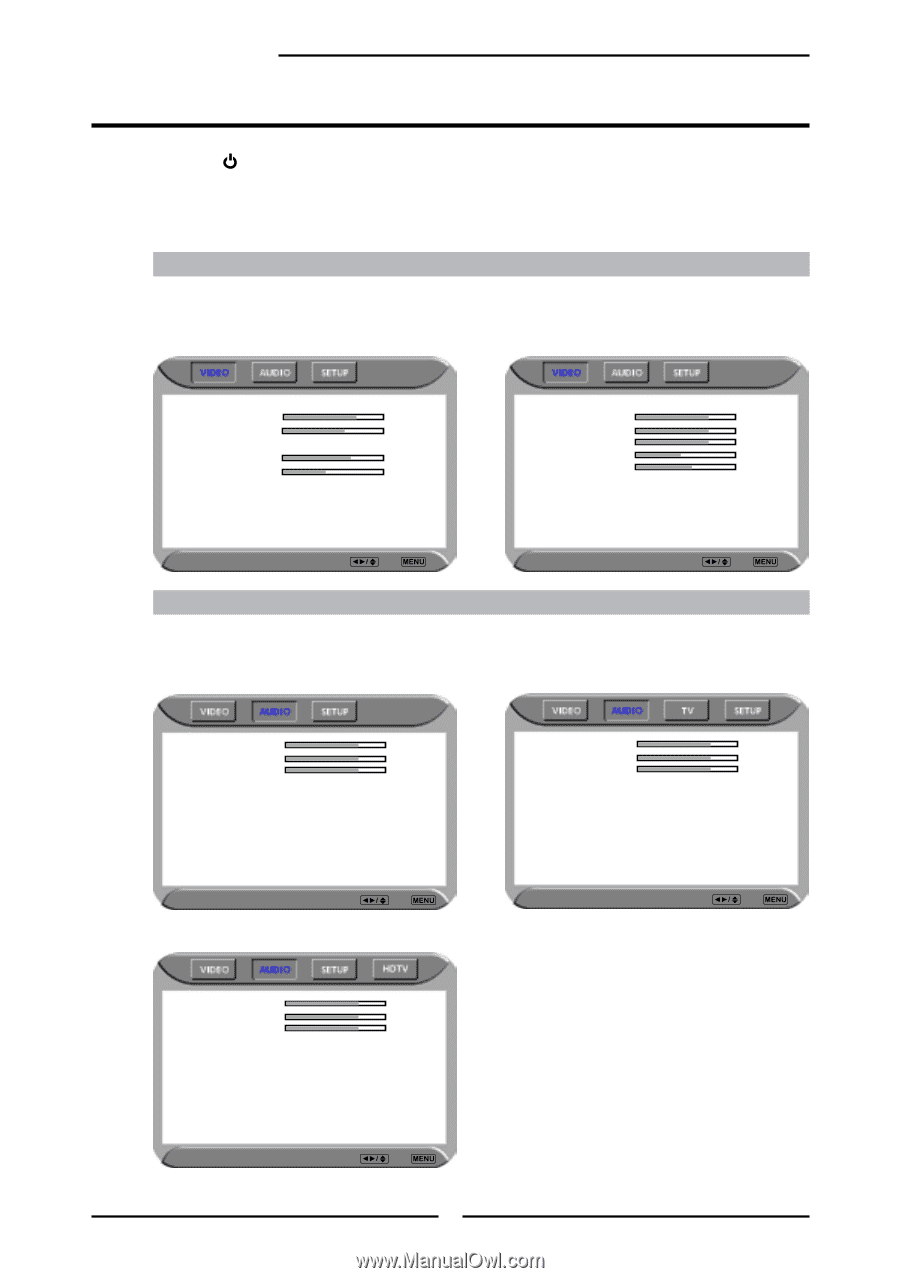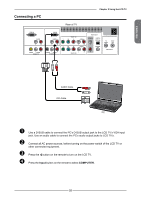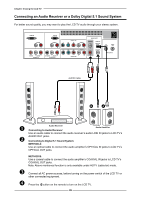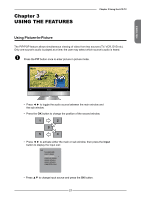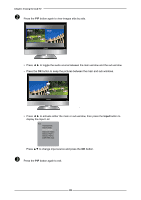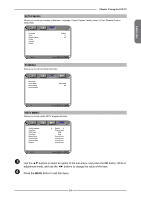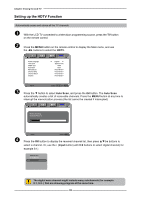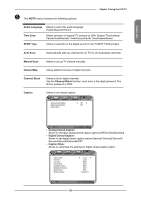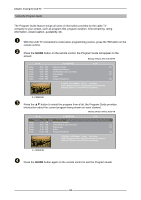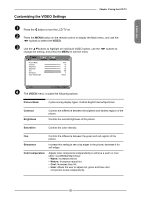Polaroid FLM-2632 User Guide - Page 31
Operating the Menu, VIDEO MENU - sound
 |
UPC - 826219004925
View all Polaroid FLM-2632 manuals
Add to My Manuals
Save this manual to your list of manuals |
Page 31 highlights
Chapter 3 Using the LCD TV Operating the Menu Press the button to turn the LCD TV on. Press the MENU button on the remote control,the on-screen menu will appear on the screen. Use the ◄► buttons to select your main menu option. VIDEO MENU: Allows you to make adjustments to your picture settings. ▪ If the signal source is VGA, the VIDEO MENU appears as: ▪ If the signal source is TV/HDTV/VIDOE/SVIDEO/ YPbPr/HDMI, the VIDEO MENU appears as: Picture Mode Vivid Contrast 75 Brightness 65 Auto Setting Phase 20 Manual Clock 128 Display Adjustment Color Temperature Nature Picture Mode Vivid Contrast 75 Brightness 55 Saturation 62 Hue +22 Sharpness 4 Color Temperature Nature Video Select Exit AUDIO MENU: Allows you to customize the audio options and effects. ▪ If the signal source is VIDOE/SVIDEO/YPbPr/ HDMI/VGA, the AUDIO MENU appears as: Video Select Exit ▪ If the signal source is TV, the AUDIO MENU appears as: Bass 50 Treble 50 Balance 0 Sound Effect Off Bass 50 Treble 50 Balance 0 Sound Effect Off MTS System Stereo Audio Select Exit ▪ If the signal source is HDTV, the AUDIO MENU appears as: Audio Bass 50 Treble 50 Balance 0 Sound Effect Off Select Exit Audio Select Exit 30