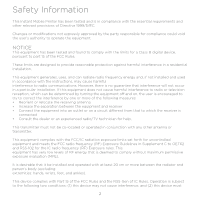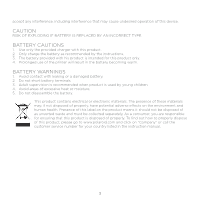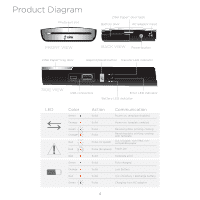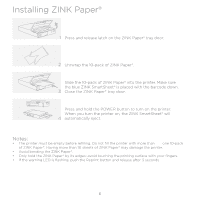Polaroid GL10 GL10 Instant Mobile Printer Manual (English) - Page 6
Installing ZINK Paper®
 |
View all Polaroid GL10 manuals
Add to My Manuals
Save this manual to your list of manuals |
Page 6 highlights
Installing ZINK Paper® 1 Press and release latch on the ZINK Paper® tray door. 2 Unrwrap the 10-pack of ZINK Paper®. Slide the 10-pack of ZINK Paper® into the printer. Make sure the blue ZINK SmartSheet® is placed with the barcode down. 3 Close the ZINK Paper® tray door. Press and hold the POWER button to turn on the printer. When you turn the printer on, the ZINK SmartSheet® will 4 automatically eject. Notes: • The printer must be empty before refilling. Do not fill the printer with more than one 10-pack of ZINK Paper®. Having more than 10 sheets of ZINK Paper® may damage the printer. • Avoid bending the ZINK Paper®. • Only hold the ZINK Paper® by its edges; avoid touching the printing surface with your fingers. • If the warning LED is flashing, push the Reprint button and release after 3 seconds. 6 ZINK ®Smartsheet ®