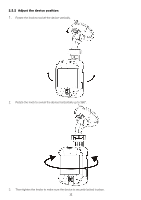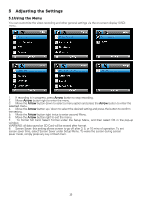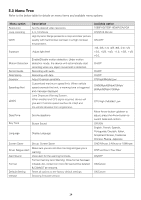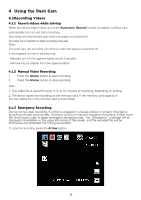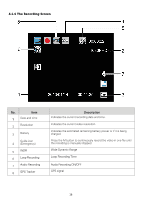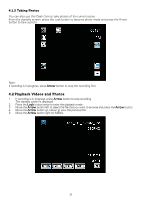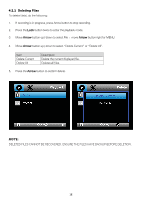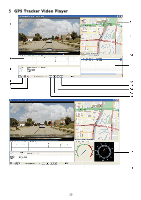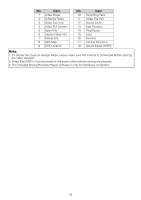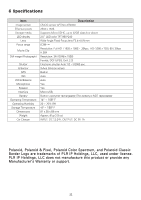Polaroid PD-G55H User Manual - Page 17
Playback Videos and Photos
 |
View all Polaroid PD-G55H manuals
Add to My Manuals
Save this manual to your list of manuals |
Page 17 highlights
4.1.5 Taking Photos You can also use this Dash Cam to take photos of the current scene. From the standby screen, press the Lock button to become photo mode and press the Arrow button to take a photo. Note: If recording is in progress, press Arrow button to stop the recording first. 4.2 Playback Videos and Photos 1. If recording is in progress, press Arrow button to stop recording. The standby screen is displayed. 2. Press the Lock button twice to enter the playback mode. 3. Move the Arrow button left to select the file that you want to browse and press the Arrow button. 4. Move the Arrow button up / down to view the previous file. 5. Move the Arrow button right for MENU.
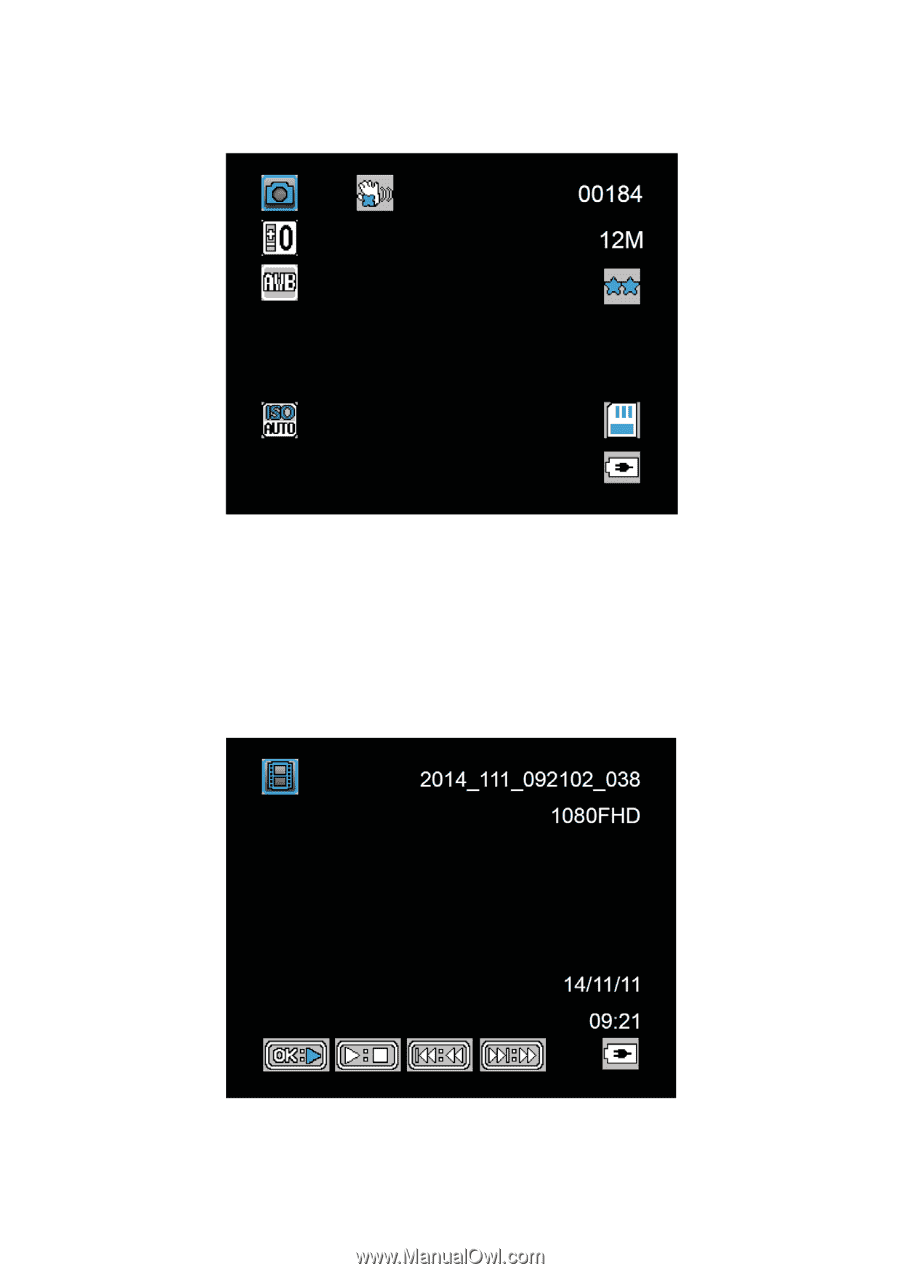
±
²¸±
4.1.5 Taking Photos
You can also use this Dash Cam to take photos of the current scene.
From the standby screen, press the Lock button to become photo mode and press the Arrow
button to take a photo.
Note:
If recording is in progress, press
Arrow
button to stop the recording first.
4.2 Playback Videos and Photos
1.
If recording is in progress, press
Arrow
button to stop recording.
The standby screen is displayed.
2.
Press the
Lock
button twice to enter the playback mode.
3.
Move the
Arrow
button left to select the file that you want to browse and press the
Arrow
button.
4.
Move the
Arrow
button up / down to view the previous file.
5.
Move the
Arrow
button right for MENU.