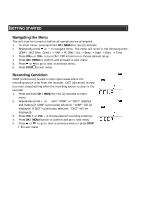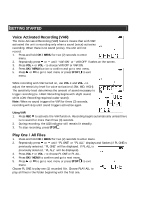Polaroid PDR302BLK Instruction Manual - Page 9
Select Folder, Select File, STOP Mode, Recording Mode - specifications
 |
View all Polaroid PDR302BLK manuals
Add to My Manuals
Save this manual to your list of manuals |
Page 9 highlights
OPERATIONAL INSTRUCTIONS Select Folder You can select a specific folder (A, B, C, or D) for browsing. Default is folder A. • Press FOLDER / BOOKMARK repeatedly to choose a folder (A, B, C, or D). Select File You can select a specific file for playback. 1. Select the folder first. 2. Press or to select the file you want. If the desired file is in the current folder, can press or to select it directly in STOP or PLAY mode. STOP Mode 1. In STOP mode, the Memory Remaining and other system parameters (such as Recording Condition, Quality, PLAY ONE / ALL, Current Time, etc) will display on the screen. 2. To see other information on the current recorded file (such as Date and Time of Recording, Bookmark, etc.) press OK / MENU. 3. If no button is pressed for 3 minutes, the unit will enter power OFF mode. Recording Mode Setting Recording Mode Choose from two (2) recording modes - manual recording and VAR. 1. In stop mode, select folder (A, B, C, or D). See "Select folder" for more detail. 2. Press RECORD to start recording. The LED lights steadily. 3. To pause recording, you can press RECORD once, press again to resume recording. When paused, the LED will blink. 4. During recording, press OK / MENU repeatedly to view elapsed recording time and remaining time 5. If VAR is activated, adjust the sensitivity LOW, MID, HIGH by pressing VOL+ or VOL-. 6. To stop and save recording, press STOP . Notes: • Up to 99 files can be stored in one folder (396 files total). When this is reached, "FULL" will show on the screen. • If the recording time is longer than 15 hours or memory is full, "FULL" will also show and the recording operation will stop.