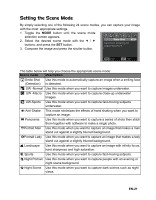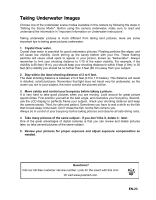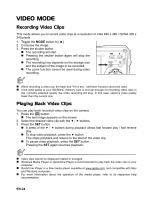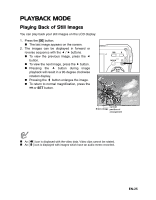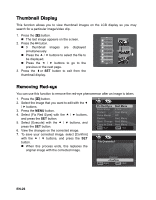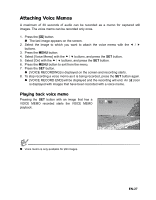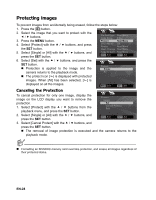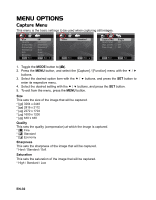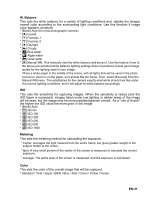Polaroid T833 User Manual - Page 27
Thumbnail Display, Removing Red-eye
 |
UPC - 826219013569
View all Polaroid T833 manuals
Add to My Manuals
Save this manual to your list of manuals |
Page 27 highlights
Thumbnail Display This function allows you to view thumbnail images on the LCD display so you may search for a particular image/video clip. 1. Press the [7] button. „ The last image appears on the screen. 2. Press the > button. „ 3 thumbnail images are displayed simultaneously. „ Press the c / d buttons to select the file to be displayed. „ Press the e / f buttons to go to the previous or the next page. 3. Press the =or SET button to exit from the thumbnail display. Removing Red-eye You can use this function to remove the red-eye phenomenon after an image is taken. 1. Press the [7] button. 2. Select the image that you want to edit with the e / f buttons. 3. Press the MENU button. 4. Select [Fix Red Eyes] with the c / d buttons, and press the SET button. 5. Select [Execute] with the c / d buttons, and press the SET button. 6. View the changes on the corrected image. 7. To save your corrected image, select [Confirm] with the c / d buttons, and press the SET button. „ When this process ends, this replaces the original image with the corrected image. EN-26