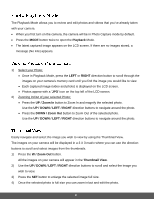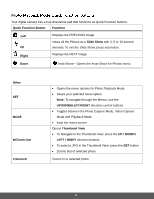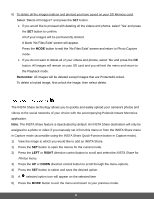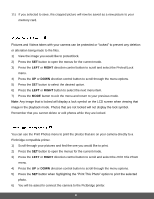Polaroid iS529-BLK-BOX User Manual - Page 38
Remember, INSTA, Share, RIGHT, W/T Zoom, Shutter
 |
View all Polaroid iS529-BLK-BOX manuals
Add to My Manuals
Save this manual to your list of manuals |
Page 38 highlights
7) An icon will appear on the image with the selected INSTA Share destination site. 8) Changing the INSTA Share destination site will also make the selected site the new default INSTA Share option. A new default can be selected at any time through this menu. Remember: You can also easily access the INSTA Share menu by pressing the INSTA Share (Down) button. Use this menu to rotate the pictures that you've taken with your camera. 1) Select the photo you would like to rotate. 2) Press the SET button to open the menus for the current mode. 3) Press the LEFT or RIGHT direction control button to scroll and select the Rotate menu. 4) Press the UP or DOWN direction control button to scroll through the menu options. 5) Press the SET button to select and save the desired option. 6) The selected picture will now appear rotated in the Playback mode. You can crop any picture on your camera with the Crop feature. 1) View the photo you would like to crop. 2) Press the SET button to open the menus for the current mode. 3) Press the LEFT or RIGHT direction control button to scroll and select the Crop menu. 4) Press the UP or DOWN to highlight the Crop option. 5) Press the SET button to open the Crop option. 6) The Crop window will open on the selected picture. 7) Use the directional buttons to move the Crop box to define the desired crop area. 8) Use the W/T Zoom buttons on the camera to enlarge or shrink the Crop box. 9) When you are ready to crop, press the Shutter button. 10) When you see the cropped picture appear, press the Shutter button again to save or press the SET button to cancel and return to the previous menu. 37