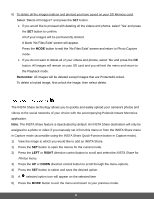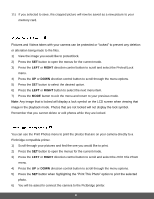Polaroid iS529-BLK-BOX User Manual - Page 41
To use the Optical Zoom: Press
 |
View all Polaroid iS529-BLK-BOX manuals
Add to My Manuals
Save this manual to your list of manuals |
Page 41 highlights
Optical Digital Zoom Zoom The Video Capture Mode allows you to capture videos with your digital camera. When the camera is first powered ON, the camera will be in Photo Capture Mode. Press the MODE button once to access the Video Capture Mode. 1) While in Video Capture Mode use the LCD display to direct the camera at the scene you would like to capture. 2) Press the T/Zoom In and W/Zoom Out buttons to zoom in/out if desired. Note: The actual shape of these buttons may vary per camera model. Optical and Digital Zoom: As you press the Zoom buttons, a bar indicator moves up and down the rectangular box on the right side of the LCD screen according to the zoom used. The bottom section of the box shows the Optical Zoom and the top section displays the Digital Zoom. Bar indicating the zoom. To use the Optical Zoom: Press the T/Zoom In and W/Zoom Out buttons. The Optical Zoom stops when the bar reaches the top of the Optical Zoom section of the box. To use the Digital Zoom: Press the T/Zoom In button. Once you reach the maximum of the Optical Zoom, re-press the T/Zoom In button to continue zooming using the Digital Zoom. 3) Press the Shutter button to START the video capture. A blinking red icon and the elapsed time appear at the top of the LCD indicating that the record is in progress. 4) To STOP the video record, press the Shutter button again. 5) The video is automatically saved to the camera's SD memory card. 40