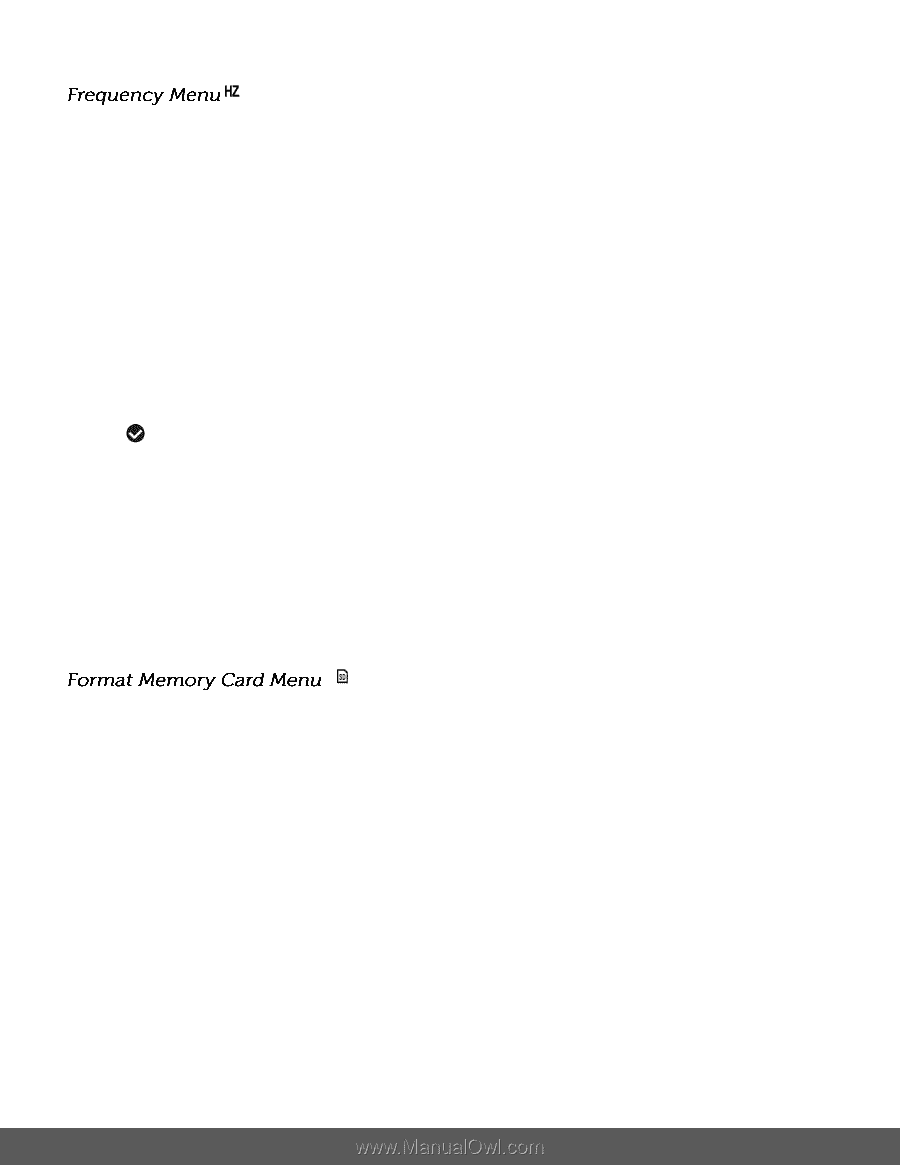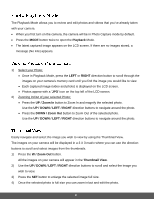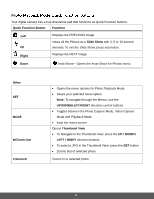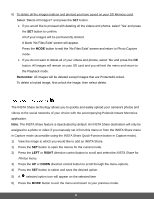Polaroid iS529 User Manual - Page 32
RIGHT, Keep in mind that formatting the memory card will permanently delete all of the content
 |
View all Polaroid iS529 manuals
Add to My Manuals
Save this manual to your list of manuals |
Page 32 highlights
The options in the Frequency menu represent the frequency of the electrical current in fluorescent lighting sources in your locale. If your camera is set to a frequency that does not match your country's electric current, you may see waves on the images taken by your camera. 50Hz - UK, Europe and Australia 60Hz - US, Canada and South America 1) Press the SET button to open the menus for the current mode. 2) Press the LEFT or RIGHT direction control button to scroll and select the Frequency menu. 3) Press the UP or DOWN direction control button to scroll through the menu options. 4) Press the SET button to select the desired option. 5) A selected option icon will appear on the selected item. 6) Press the LEFT or RIGHT button to select the next menu item. 7) Press the MODE button to exit the menu and return to your previous mode. 8) Remember that this setting will be saved by your camera until you manually change the setting or restore the camera's default factory settings. You can use the Format Memory Card menu to delete all of the content that is currently on your camera's memory card. Keep in mind that formatting the memory card will permanently delete all of the content on your camera's memory card. This option will delete all of the content at one time. If you would like to delete individual images, use the delete menu in the camera's Playback mode. Note: Restoring factory defaults or formatting the camera may result in the loss of data. Please ensure you have backed up your images before you attempt this. N defaults or formatting the player may result in the loss of data. Please ensure you have backed up all important files before you attempt this 1) Press the SET button to open the menus for the current mode. 2) Press the LEFT or RIGHT direction control button to scroll and select the Format Memory 31