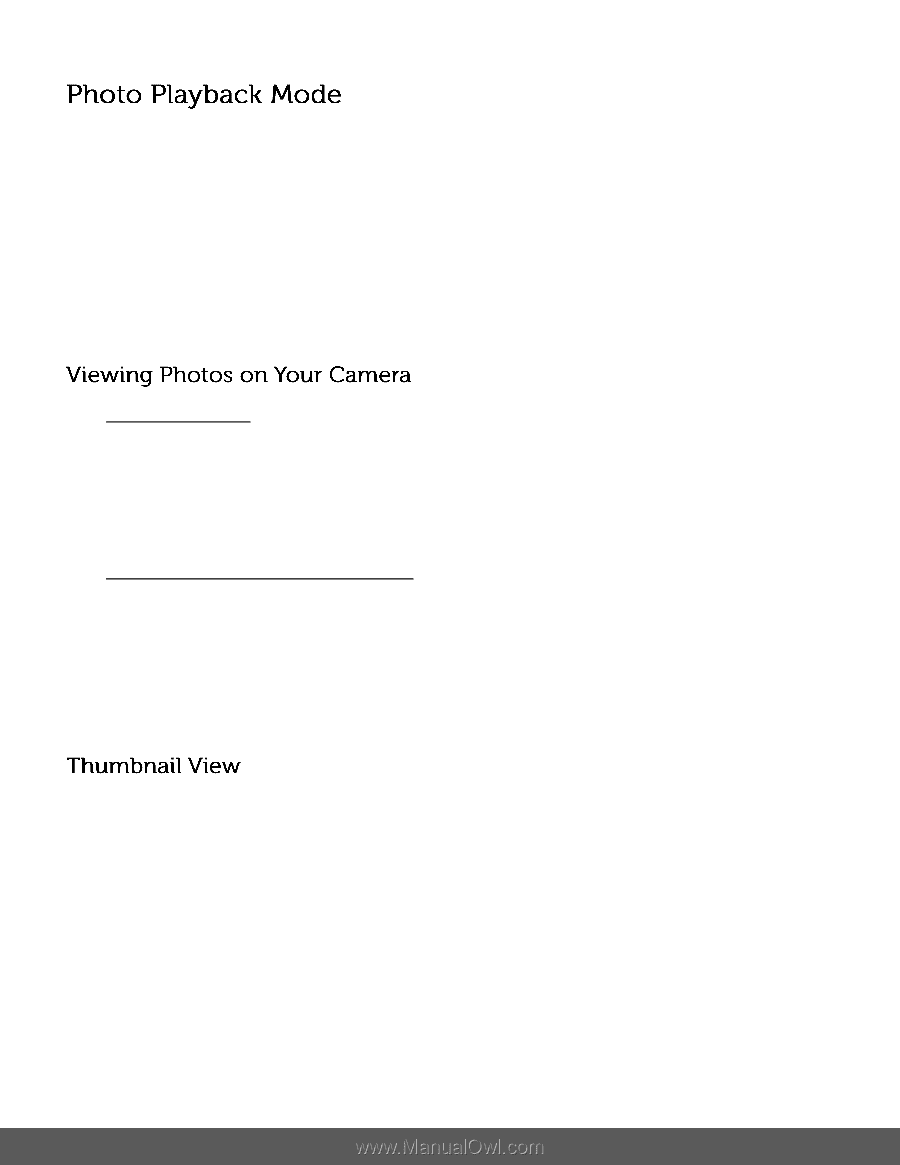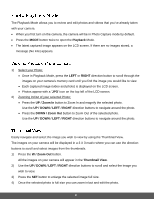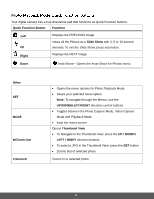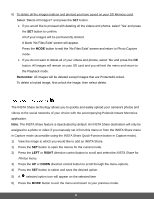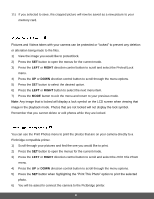Polaroid iS529 User Manual - Page 34
Playback, RIGHT, UP / Zoom In, UP / DOWN / LEFT / RIGHT, DOWN / Zoom Out, W / Zoom Out, Thumbnail - review
 |
View all Polaroid iS529 manuals
Add to My Manuals
Save this manual to your list of manuals |
Page 34 highlights
The Playback Mode allows you to review and edit photos and videos that you've already taken with your camera. When you first turn on the camera, the camera will be in Photo Capture mode by default. Press the MODE button twice to open the Playback Mode. The latest captured image appears on the LCD screen. If there are no images stored, a message (No File) appears. 1) Select your Photo: Once in Playback Mode, press the LEFT or RIGHT direction button to scroll through the images on your camera's memory card until you find the image you would like to view. Each captured image (video and photo) is displayed on the LCD screen. Photos appear with a 'JPG' icon on the top left of the LCD screen. 2) Zooming In/Out of your selected Photo: Press the UP / Zoom In button to Zoom In and magnify the selected photo. Use the UP / DOWN / LEFT / RIGHT direction buttons to navigate around the photo. Press the DOWN / Zoom Out button to Zoom Out of the selected photo. Use the UP / DOWN / LEFT / RIGHT direction buttons to navigate around the photo. Easily navigate and select the image you wish to view by using the Thumbnail View. The images on your camera will be displayed in a 3 X 3 matrix where you can use the direction buttons to scroll and select images from the thumbnails. 1) Press the W / Zoom Out button. All the images on your camera will appear in the Thumbnail View. 2) Use the UP / DOWN / LEFT / RIGHT direction buttons to scroll and select the image you wish to view. 3) Press the SET button to enlarge the selected image full size. 4) Once the selected photo is full size you can zoom in/out and edit the photo. 33